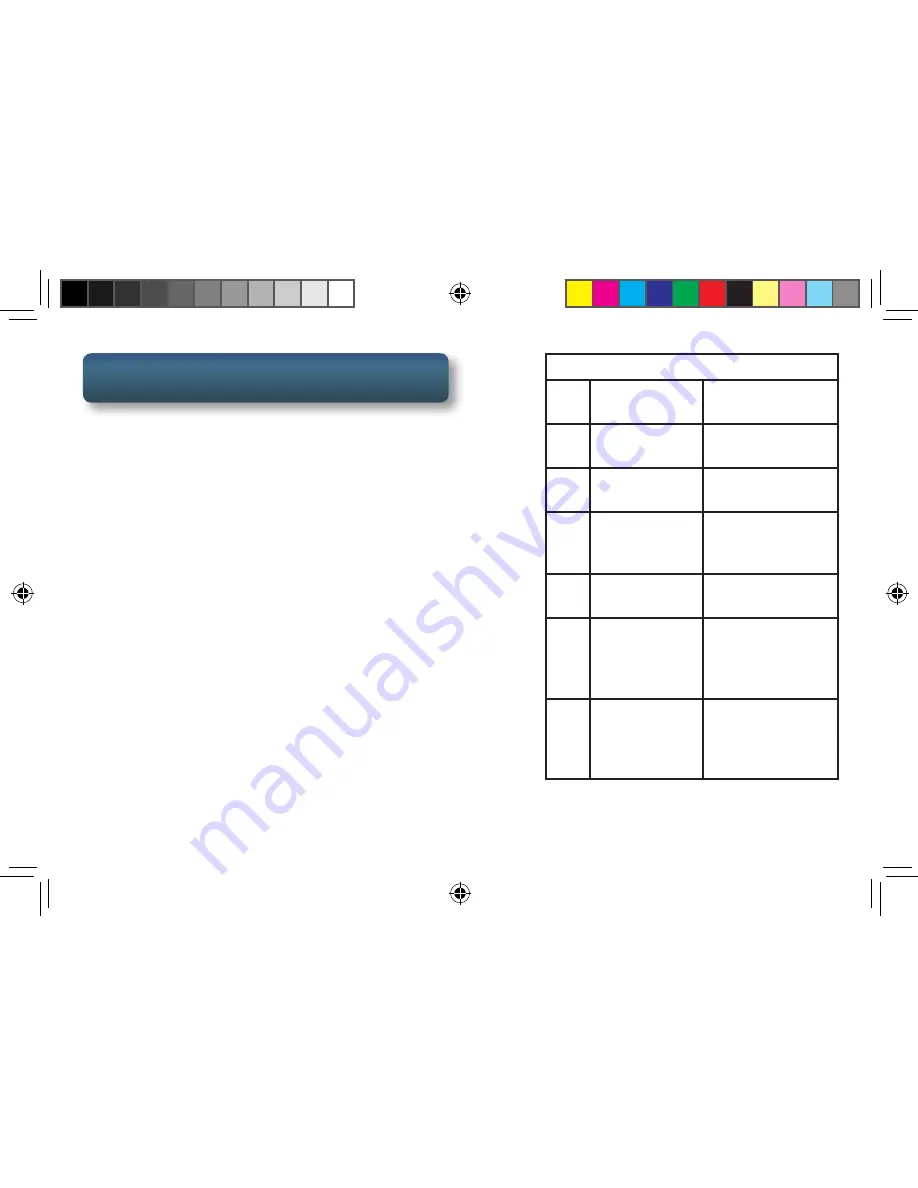
4
Get more information at
www.navman.com.au
or
www.navman.co.nz
First Time Use
1. Install the Navman in your vehicle [pg. 6].
2. Determine your current location [pg. 7]
3. Prepare the Navman for content using the
SmartGPS Eco Content Manager [pg. 8].
4. Connect to WiFi and download content
[pg. 9].
5. Pair any Bluetooth devices you want to use
with the device [pg. 10].
6. Optional. Connect the device to your
smartphone using the Navman SmartGPS
Companion app
[pg. 11].
Navman SmartGPS
A
Power button
Press to turn the
receiver on or off
B
Home button
Press to return to
the Map screen
C
Microphone
Used with
Bluetooth
®
D
microSD Card
(Optional) Used
for additional
map storage.
E
Speaker Out
Connect external
speakers
F
USB
Connection
Connect to
power source
or personal
computer
G
AV In
Connect an
audio/visual
device (optional
backup camera)
Use the Home button [B] to
return quickly to the Map screen.
SmartGPS QSG AU.indd 4
8/14/2013 8:48:23 AM
Содержание SmartGPS
Страница 17: ...17 Get more information at www navman com au or www navman co nz SmartGPS QSG AU indd 17 8 14 2013 8 48 27 AM...
Страница 18: ...18 Get more information at www navman com au or www navman co nz SmartGPS QSG AU indd 18 8 14 2013 8 48 27 AM...
Страница 19: ...19 Get more information at www navman com au or www navman co nz SmartGPS QSG AU indd 19 8 14 2013 8 48 27 AM...



















