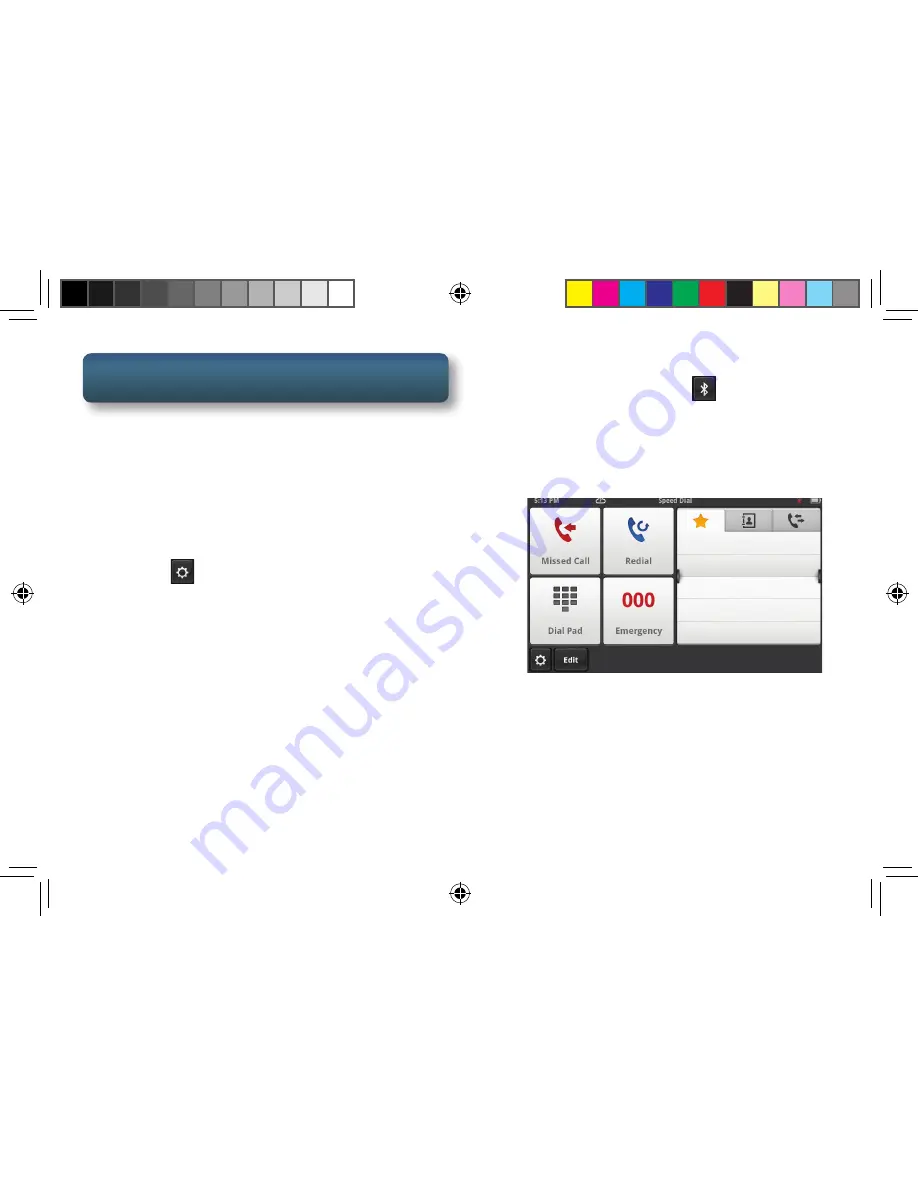
10
Get more information at
www.navman.com.au
or
www.navman.co.nz
Bluetooth
®
You can use your Navman SmartGPS as a
Bluetooth wireless speakerphone. Pair your
Bluetooth phone with the Navman SmartGPS
using these instructions.
Pairing Bluetooth
1. Turn the receiver on and tap the Settings
icon
.
2. Select “Bluetooth”.
3. Make sure your phone is on, that Bluetooth
is turned on and near the device.
4. In the area “Pair your phone?”, tap OK.
5. Scroll down the list of available Bluetooth
devices and tap “Connect” for the desired
device.
6. Follow the prompts provided on your
phone and on the Navman SmartGPS to
confirm the pairing.
Using Bluetooth to Originate a Call
1. Tap the Bluetooth icon
on the Map
Screen.
2. Use the Dial Pad, Redial or access a phone
number from your Address Book to
originate a call.
Using Bluetooth to Answer a Call
1. When a call is received, the Navman
SmartGPS displays an alert for an incoming
call at the bottom of the screen.
2. Choose “Answer” or “Ignore”.
SmartGPS QSG AU.indd 10
8/14/2013 8:48:24 AM
Содержание SmartGPS
Страница 17: ...17 Get more information at www navman com au or www navman co nz SmartGPS QSG AU indd 17 8 14 2013 8 48 27 AM...
Страница 18: ...18 Get more information at www navman com au or www navman co nz SmartGPS QSG AU indd 18 8 14 2013 8 48 27 AM...
Страница 19: ...19 Get more information at www navman com au or www navman co nz SmartGPS QSG AU indd 19 8 14 2013 8 48 27 AM...




















