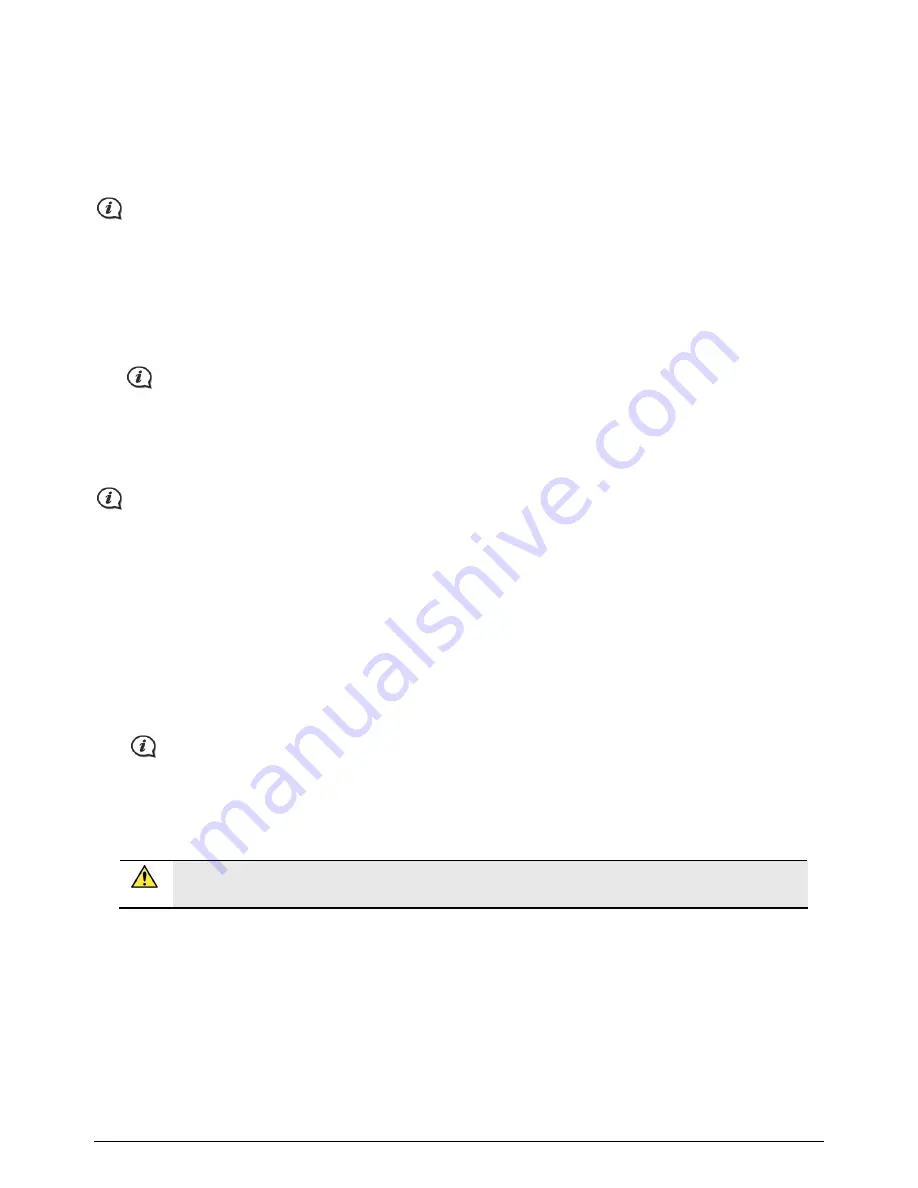
73
Occasionally Navman may offer you free map updates. If a free map update is available and your Navman is
connected to your computer, a message will display when you first start NavDesk.
How do I download a map update immediately?
1.
Select the map updates that you would like to download, then click Download.
2.
Navigate to your Loadable Maps location and save the files.
The default Loadable Maps location is the
Maps
folder in your
Documents
folder. You can change the
location by clicking the Change Path button.
How do I download a map update at a later time?
1.
Click Close to close the
Free Map Updates
window.
2.
When you are ready to download the map update, click My Maps. A list of available map updates will be
displayed under Free to download in the Available Downloads section.
The Navman’s 2 Years Map Feature must be used within 2 years from the first date you use your
Navman.
3.
Select the map update that you would like to download, then click Yes.
4.
Navigate to your Loadable Maps
location and save the files.
The default Loadable Maps location is the
Maps
folder in your
Documents
folder. You can change the
location by clicking the Change Path button.
How do I install a map update that I have downloaded?
1.
Click My Maps. A list of downloaded map updates will be displayed in the Loadable Maps section.
2.
Click Open next to the map update that you would like to install. The free maps that you downloaded are
yellow
.
3.
Click the map you want to install to your Navman. The map will change colour to a brighter
yellow
to
indicate it has been selected.
To deselect a map, click the map again.
You may need to install multiple maps to cover the required geographical area.
4.
Select the destination media for the selected map, then click Transfer Now. The selected map will be
installed and change colour to
green
.
5.
To use your Navman, disconnect the USB cable.
WARNING: Do not disconnect the USB cable from the Navman USB Socket until the Globe
has refreshed, and the installed map or maps have changed colour to
green
.
How do I install maps onto my Navman?
Your Navman comes with one or more pre-activated maps.
You can install maps from the DVD that came with your Navman or one that you have purchased separately to
a memory card or your Navman internal memory; however you may need to purchase a Map Product Key to
activate maps on the DVD that came with your Navman.
1.
Open NavDesk, if it is not already open:
Start
Æ
All Programs
Æ
Navman
Æ
NavDesk
2.
Insert a Map DVD into your computer DVD drive.
The maps already installed on your Navman are
green
.
Содержание MY 65T Series
Страница 1: ...MY Series MY T T T Series Hardware User Manual...
Страница 19: ...MY T T T Series Software User Manual MY Series...






























