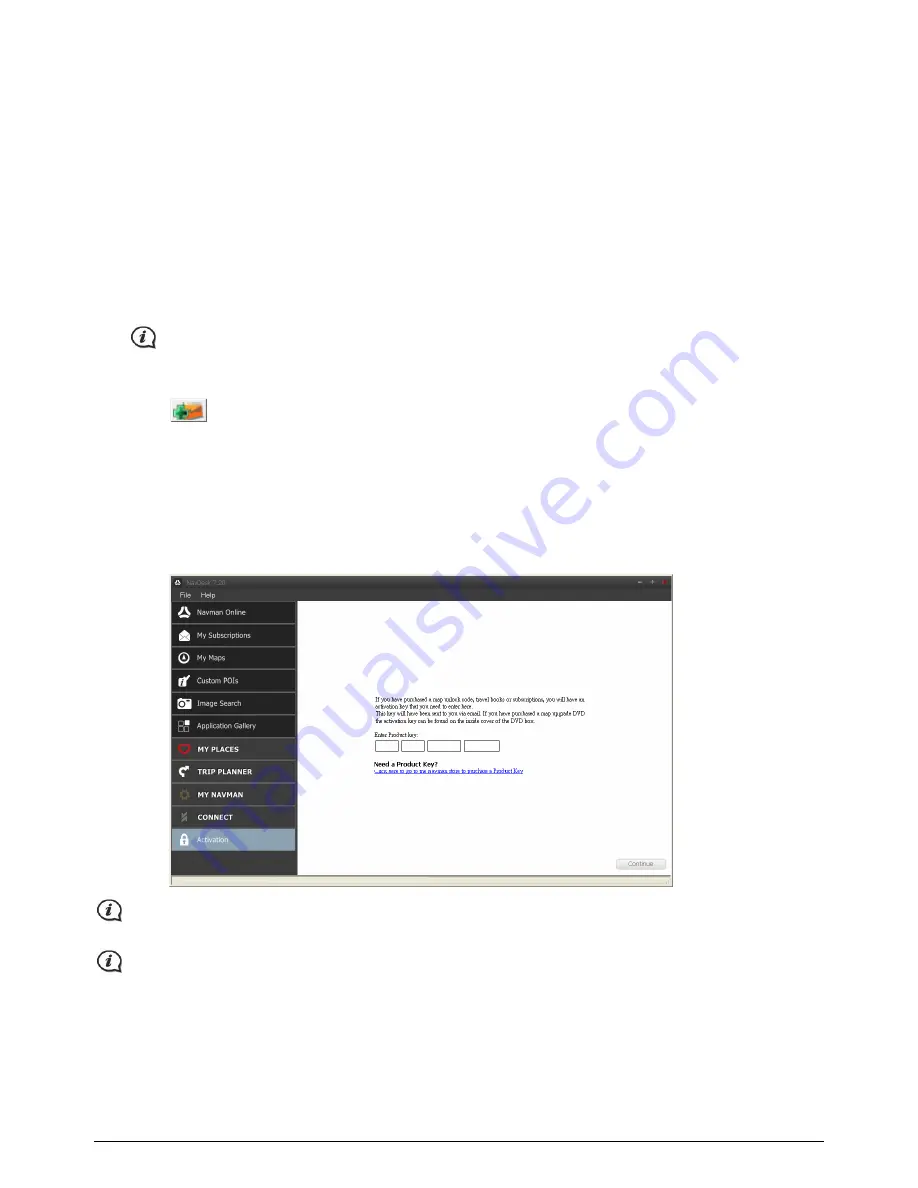
85
How do I search for a POI using Connect?
You can either search using the last known location on your Navman, or search for a new location by
completing the following:
1.
In the Select Location field, you can :
Use the last know location on your Navman to search.
Select a custom location to search. Follow the prompts to select your Country
Æ
Region/State
Æ
Place name, and then select your preference.
2.
Click Continue.
3.
The
Available Services
page will display. Select
your preferred search service. The selected services page
will display.
Depending on the country you are navigating, the available search services may vary.
4.
Enter
your search criteria, then click Search. A list of search results will display.
5.
Click
next to the POI you want to install to your Navman. The POI will be added to My Places.
Activation
If you have purchased a map unlock code or subscriptions for your Navman, you have to enter the activation
key using the Unlock Features application.
NavDesk
Æ
Activation
The activation key will be sent to you by email, or printed on the inside cover of the box if you purchase
the map update DVD.
You can click the link on the screen to purchase an activation key online. Make sure you have an active
Internet connection for this feature.
Содержание MY 65T Series
Страница 1: ...MY Series MY T T T Series Hardware User Manual...
Страница 19: ...MY T T T Series Software User Manual MY Series...


















