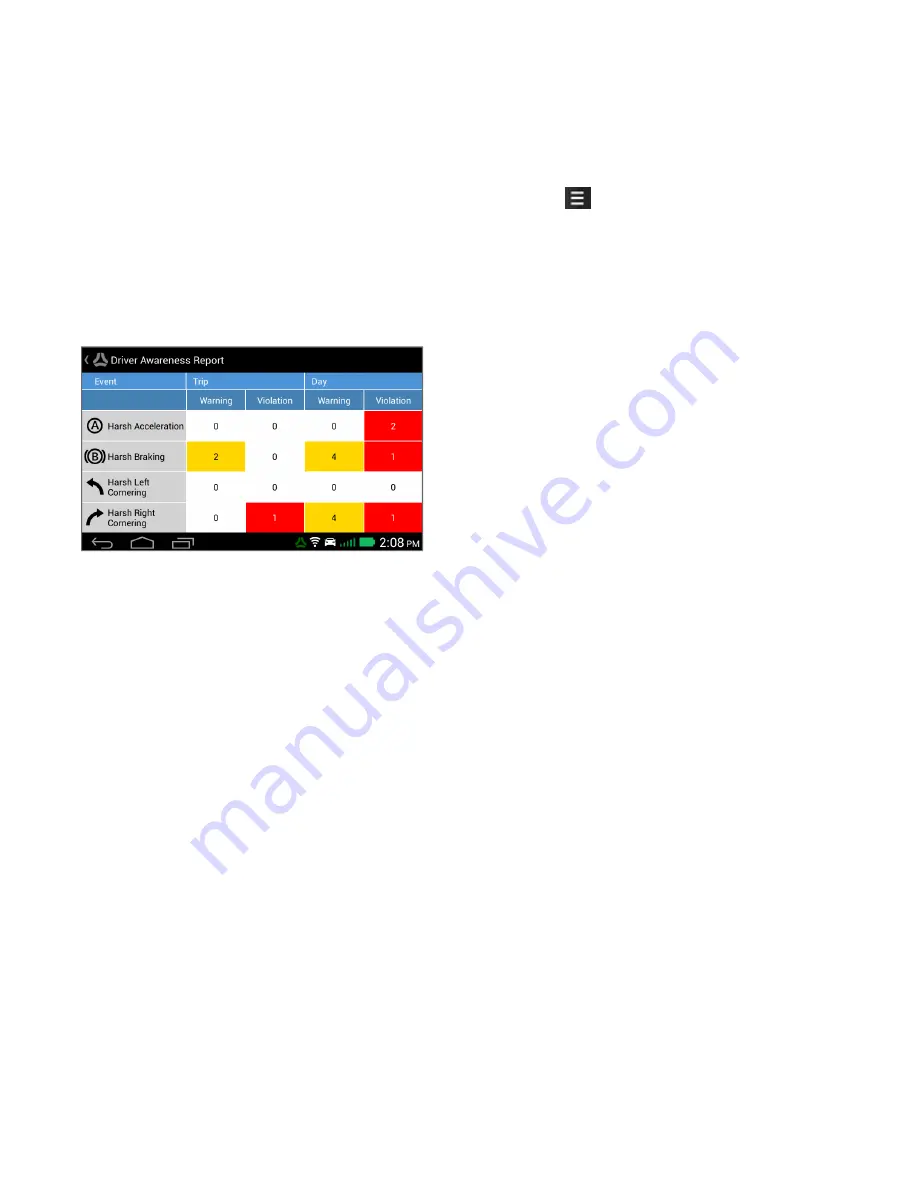
Driver Awareness Report
You can view and track all of the harsh events that you have gen-
erated by selecting
Metrics
from the main menu. This opens the
Driver Awareness Report, which displays the number of Warn-
ing and Violation alerts that you have generated.
The warning and violation counts are divided by Trip and by Day.
The Trip column is cleared every time you start a new trip, while
the Day column is cleared the following day.
The Driver Awareness Report gives you insight into your own
driving behavior and lets you know which areas you need to
improve on.
Setting Your Preferences
You can set many options on your M-Nav 900/950. Refer to the
Garmin manual for information on the options not described in
this section.
Setting the Locale
Your locale is set via the Garmin interface when the device is
started or after restoring the factory defaults.
The locale sets the default language for the user interface and
the units for the navigator. The time zone is also set and works in
conjunction with the GPS signal to show the correct local time.
Setting the Language
The M-Nav 900 can operate in a variety of languages. The M-Nav
language is automatically set based on the Locale chosen for the
Garmin navigator.
Restoring Factory Default Settings
In the unlikely case of any problems with your M-Nav 900/950
that you cannot otherwise resolve, you can restore the factory
default settings.
1. From the main menu, select
Settings
.
2. Select
Device Settings
.
3. Select
in the top, left corner.
4. Select
Restore
to reset the device to the factory
defaults. A confirmation message appears.
5. Select
Yes
.
M-Nav 900/950 | User Guide
15
















