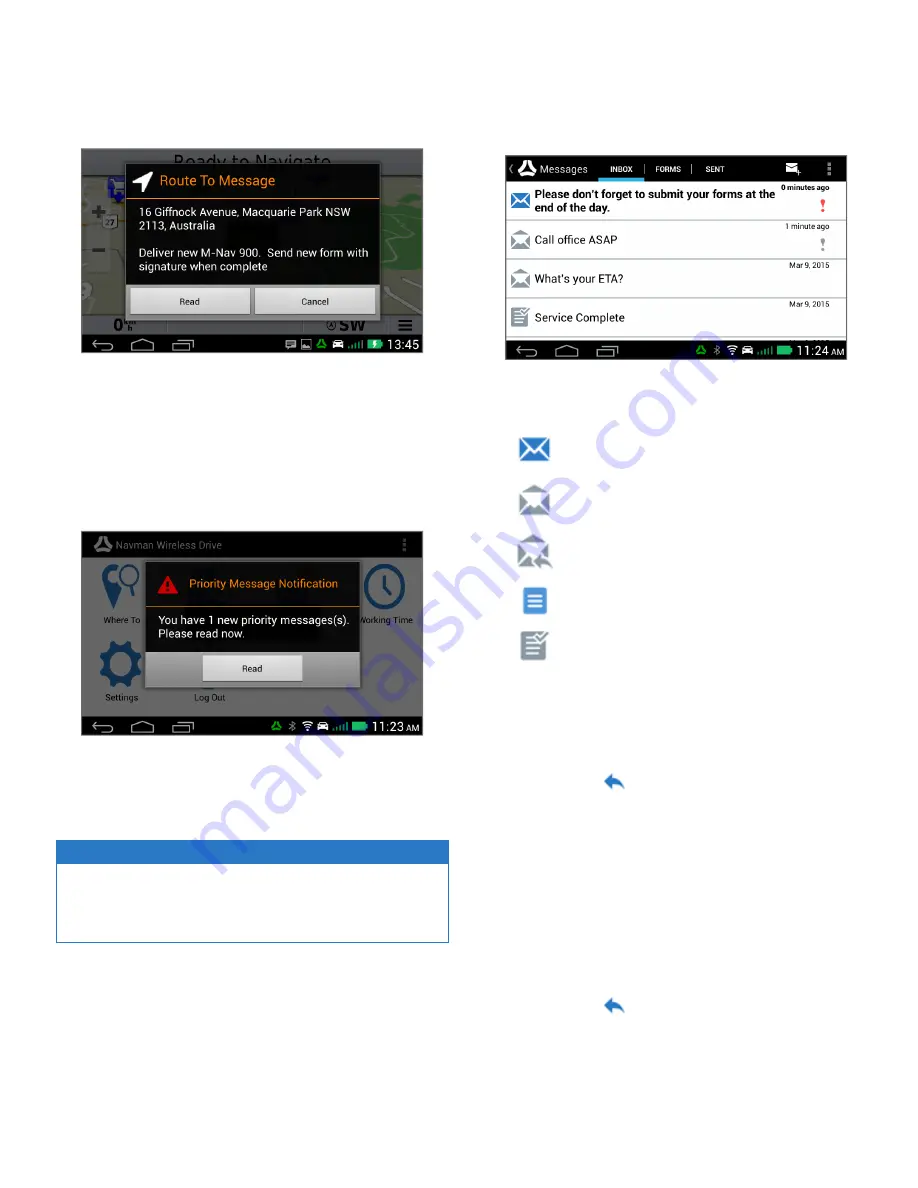
Receiving a New Message
When you receive a new message, the "New Message" pop-up
box is displayed and a friendly alert sounds.
You can select:
l
Read
to display the new message.
l
Cancel
to store the message to read later when it is safe
or convenient.
When a new priority message arrives, the pop-up box will not
have a Cancel button.
Reading a Received Message
A received message can be a new message that you have not
yet read, or an old message that you have stored to read later.
NOTE
Form messages may be deleted automatically after you have
read and replied to them, if this feature has been enabled by
your fleet administrator.
To read a received message at any time, display the main menu
and select
Messages
.
The Inbox tab lists all your received messages. The most recent
is at top of the list. All unread messages are in bold. High priority
messages are denoted by an exclamation mark.
Select a message to read it. It will be displayed along with any
previous replies. If you cannot see all of the message, swipe and
scroll down the screen.
The following icons show the type of received message and its
status:
Unread Information or Route To message
Read Information or Route To message
Information or Route To message that has
been replied to
Unread Form message
Read Form message
Replying with a Free Text
You can use free text to reply to a message.
1. Open the message or form you want to reply to (
see
Reading a Received Message on page 11
).
2. Select
Reply
.
3. Select
Free Text
. The Free text onscreen keyboard is dis-
played.
4. Enter your message and select
Send
. The message is
stored in your Sent messages list.
Replying with a Canned Template or Reply Form
You can use a predefined template or reply form to quickly
reply to a message.
1. Open the message or form you want to reply to (
see
Reading a Received Message on page 11
).
2. Select
Reply
.
3. Select the canned template you want to use. A preview
of the reply is displayed on the screen.
M-Nav 900/950 | User Guide
11



















