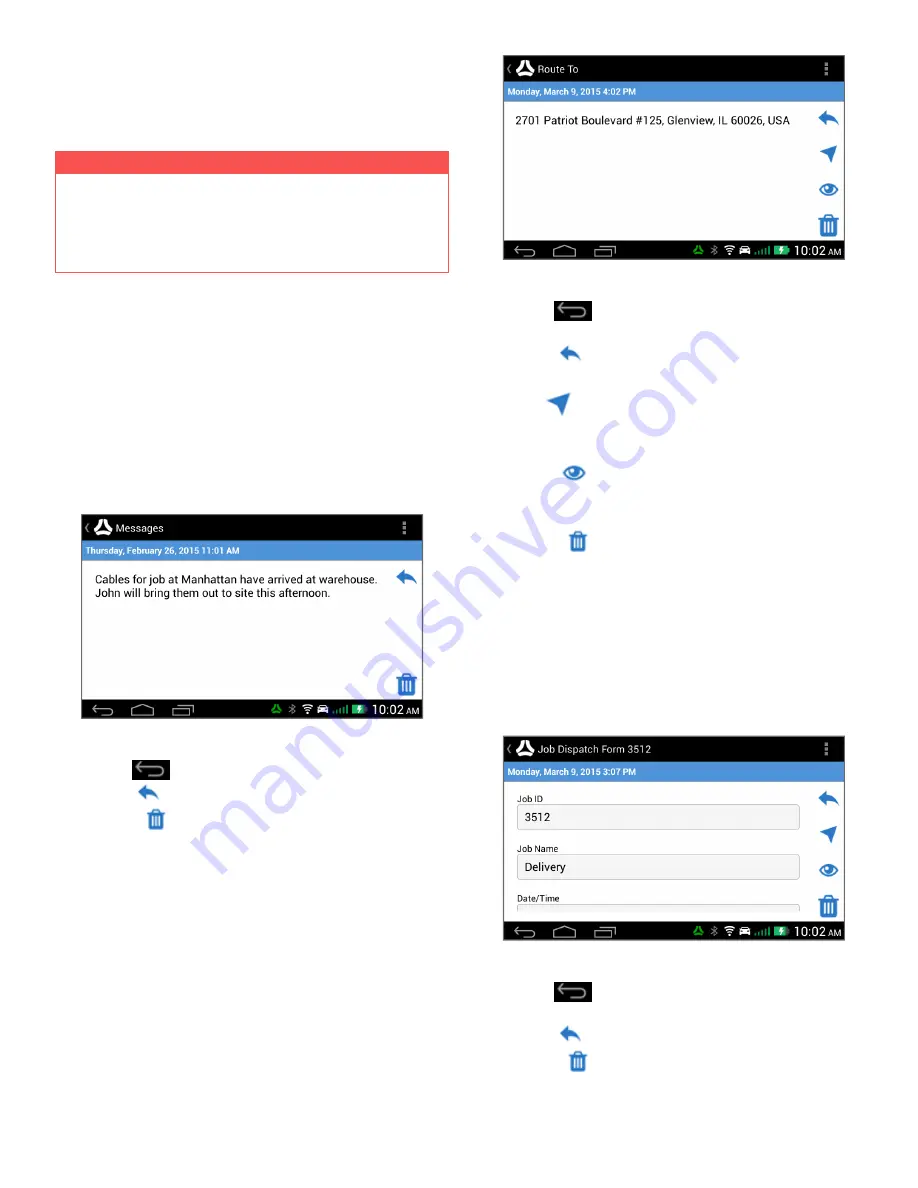
Messages
The M-Nav 900/950 can store an unlimited number of incoming
and outgoing messages and forms.
IMPORTANT
The M-Nav 900/950 must be in the docking cradle and con-
nected to the Qube tracking device in order for you to send
and receive messages, and otherwise communicate with
your fleet.
Types of Messages
The Message feature on the M-Nav 900/950 enables you and
your fleet administrator to communicate with each other. There
are three types of messages: Information and Route To mes-
sages, and Forms.
Information Messages
A unique message from your fleet administrator or a unique
message that you send.
From this screen you can select:
l
Back
to close the message without sending a reply
l
Reply
l
Delete
Route To Messages
This type of message contains a location address in the first line
of the message. The M-Nav 900/950 can navigate you to that
address automatically.
M-Nav 900/950 | User Guide
From this screen you can select:
l
Back
to close the message without sending a
reply.
l
Reply
If you want to reply to the message, do this
before you select
Go
or
Show
.
l
Go
to exit from the message screen and navigate to
the location in the message (
see Navigating to a Route To
Location on page 12
).
l
Show
to exit from the message screen and display
the location on the map (
see Showing a Route To Loca-
tion on page 12
).
l
Delete
Forms
Your fleet administrator can use forms to quickly enter and send
information to you in a standard format. Each Form message con-
tains pre-set fields (
see Form Fields on page 9
). Your fleet admin-
istrator may also set up reply Forms for you to use, and set up
Form messages so they are deleted automatically once you have
read and replied to them.
From this screen you can select:
l
Back
to close the message without sending a
reply.
l
Reply
l
Delete
8



















