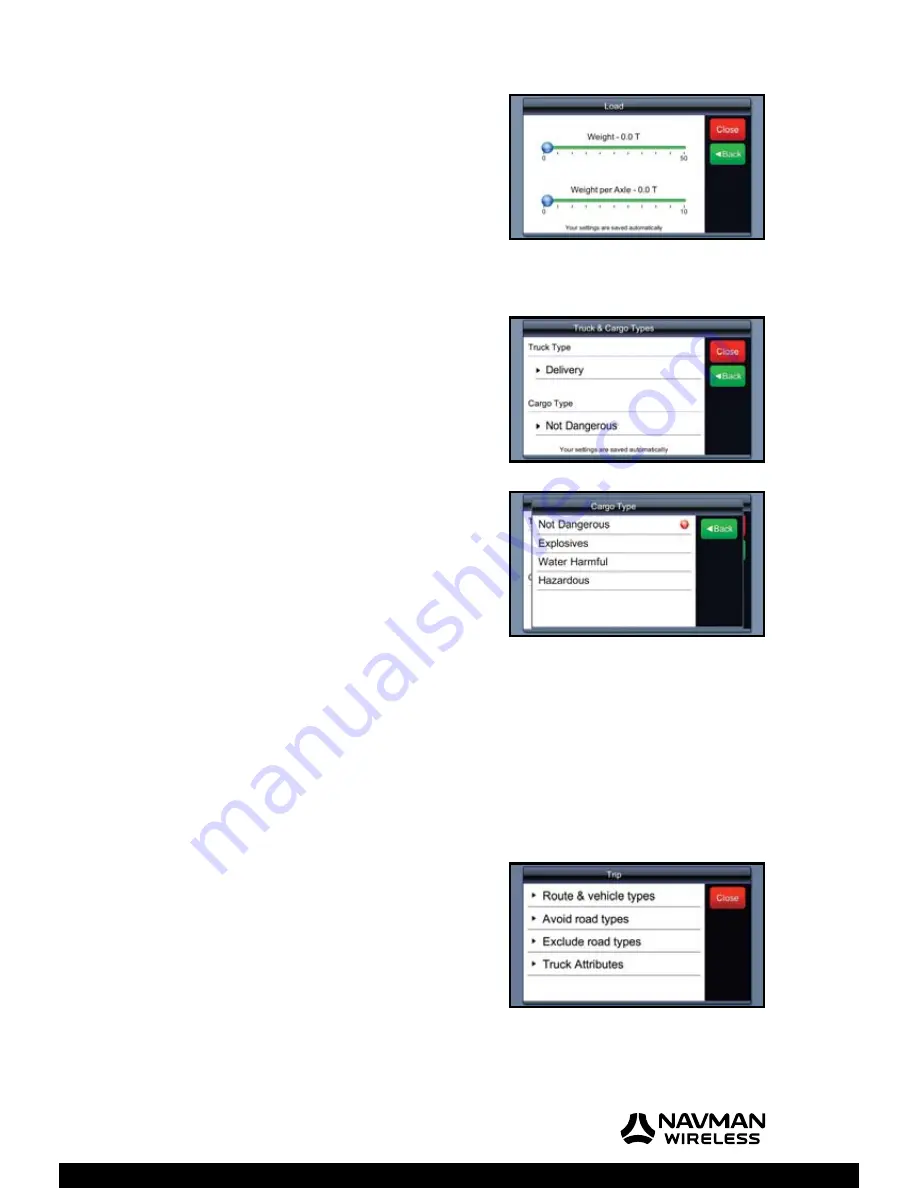
M-Nav 750 | User Manual
45
To specify the load details, touch
Load
.
The ‘Load’ screen is displayed.
Use the blue sliders to specify any or all of the details shown.
Touch a blue slider and move it along the bar to change the
existing setting.
When you have fi nished, touch either
Back
to specify more
truck attributes, or
Close
to save the settings automatically
and re-display the map.
To specify the truck type or the type of cargo, touch
Truck & Cargo Types
.
The ‘Truck & Cargo Types’ menu is displayed with the
current settings.
Touch the setting that you want to change. A list of choices
is displayed.
This example shows the list of cargo types. A red circle
identifi es the cargo type that is selected.
Touch a cargo type to change the current setting.
When you have fi nished, touch
Back
to specify more truck
attributes, or
Close
to save the settings automatically and
re-display the map.
10.3 Set Road Types to Avoid
WARNING:
The M-Nav 750 can calculate a route that avoids certain types of road that you
specify (e.g. toll roads) unless there is no alternative route. In this case, the route will use these
road types but will not advise you of this.
If you
must
avoid certain types of road, you must
exclude
them (see Section 10.4).
Note:
This section assumes that no current route is displayed on your M-Nav 750.
Press the Hot Button on the top of the M-Nav 750 to display
the ‘Main Menu’.
Touch
Nav
. to display the map.
Touch
Route
to display the ‘Route’ menu.
Touch the down-arrow to scroll through the listing then
touch
Avoid road types
.
Содержание M-Nav 750
Страница 1: ...User Manual M Nav 750 GPS TRACKING AND FLEET MANAGEMENT SOLUTIONS...
Страница 2: ......
Страница 53: ...M Nav 750 User Manual 53 Notes...
Страница 54: ...M Nav 750 User Manual 54 Notes...
Страница 55: ......
Страница 56: ...MAN000002 Rev A Lat 42 6 16 98 N Lon 87 49 29 27 W...












































