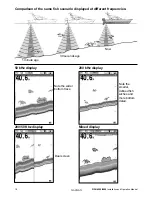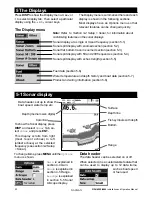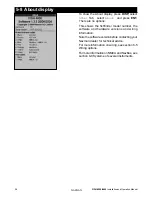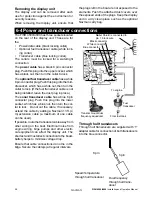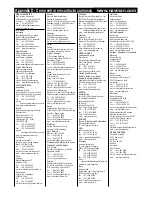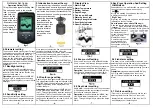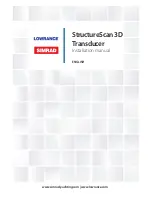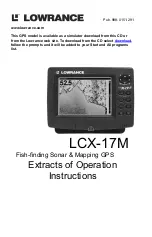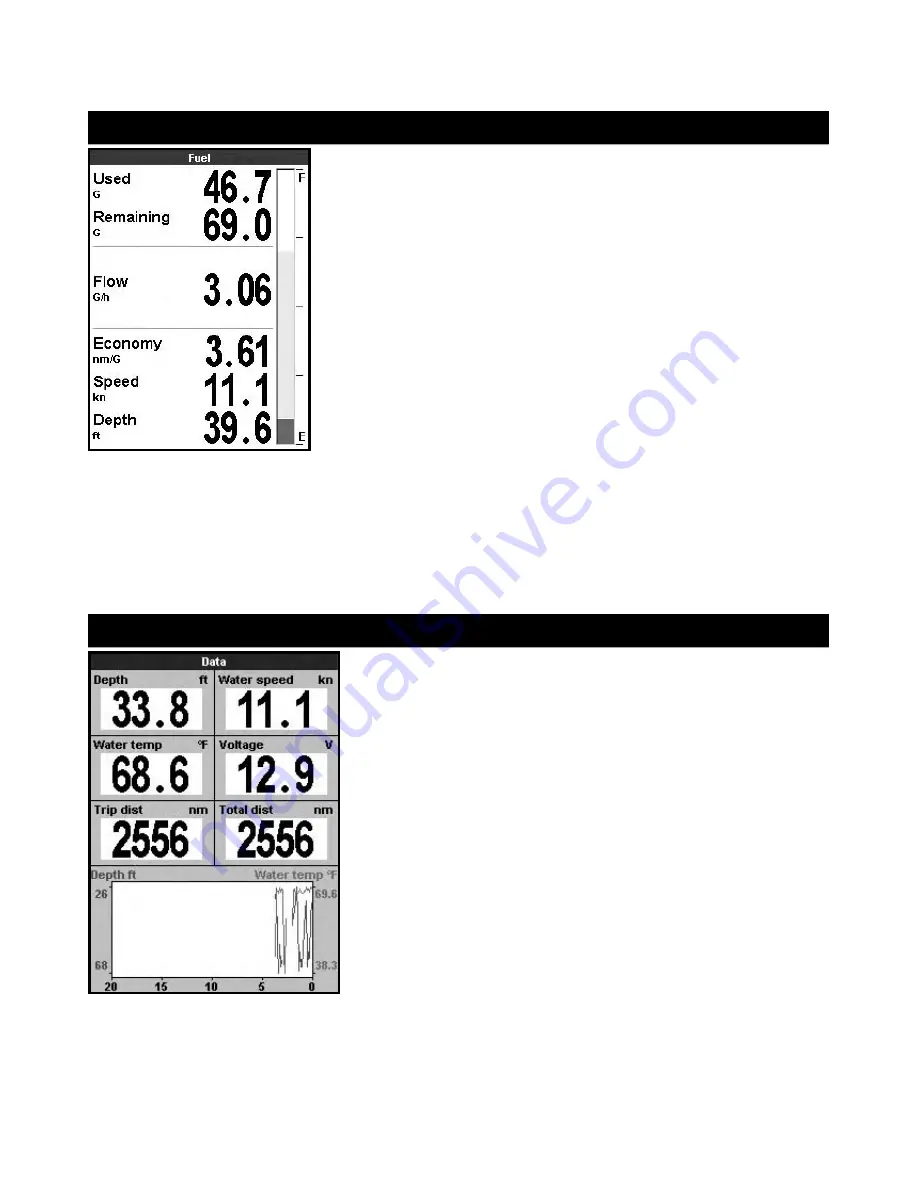
To show the Fuel display, press
DISP
and select
Other
Tab, select
Fuel
and press
ENT.
There are no options.
(See section 3-3 Setup > Fuel for information
about setting up the fuel values. If the number
of engines is set to
0
, the fuel features are
turned off.)
Used
shows total fuel used since this was last
reset with the
Clear Used
command.
Remaining
shows the amount of fuel remaining
in the tank(s).
Flow
shows the fuel consumption per hour.
For twin engine installations, the fuel flow for
each engine is shown separately. This is useful
for checking that both engines are under the
same load.
Economy
is the distance travelled per unit of
fuel used. The Fishfinder calculates this using
the fuel used and boat speed (water speed or
GPS speed - which ever is selected as the speed
source – see section 3-3 Setup > Fuel).
The bigger this number, the better the fuel
economy. Adjust the throttle and trim to achieve
the best fuel economy.
Note: when water speed is selected as the speed
source, calibration of the boat speed measure-
ment is essential for an accurate fuel economy
reading – see section 3-8 Setup > Calibrate.
5-6 Fuel display
When fishing among a school of fish and catch-
ing them, note the fish species and the strength
of the echo that it returns on the A-scope. Then,
when that particular echo is seen at future times
on the fishfinder, it is likely to be the same fish
species.
5-7 Data display
To show the Data display, press
DISP
and select
Other
Tab, select
Data
and press
ENT.
This shows a graph of the water tempera-
ture and depth over the last 20 minutes and
selected data items.
The graph is useful for locating warm and cold
spots in the water.
To change data items:
1. Press
MENU
until the
Options
menu is
shown.
2. Highlight
Data setup
and press
ENT
.
3. Use the cursor keys to move from data
field to data field.
4. Press
ENT
at any data field to show the list
of data items that can be displayed there.
5. Highlight the required data item and
press
ENT
. The data item is immediately
displayed.
6. Press
ESC
when finished.
FISH 4500/4600
Installation and Operation Manual
25
NAVMAN
Содержание FISH 4500
Страница 33: ......