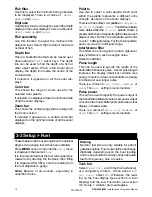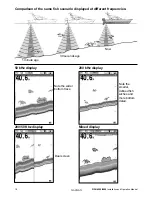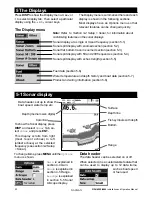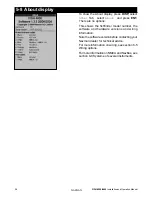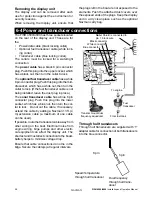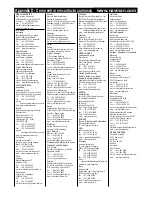To customize the size of the Data header, high-
light
Size
and press
ENT.
There is a choice of
Small
,
Medium
,
Large
.
To customize the data items to be displayed:
1. Highlight
Data setup
and press
ENT.
The Data header increases in size to
display all twelve data fields. Some data
fields may be blank.
2. Use the cursor keys to move from data
field to data field.
5-2 Sonar Zoom display
3. Press
ENT
at any data field to show the list
of data items that can be displayed there.
4. Highlight the required data item and
press
ENT
. The data item is immediately
displayed in that data field.
5. Press
ESC
when finished and the Data
header resizes automatically.
Gain
Gain
is explained in section 4-4 Gain.
Range
Range
is explained in section 4-5 Range.
A-Scope
A-Scope
is explained in section 5-5 Sonar
A-Scope display.
Bottom lock
If
Bottom lock
is selected, the zoom section
moves so the bottom is always displayed in
the zoom section, regardless of changes in
depth.
If
Bottom lock
is not selected, the bottom will
not be displayed in the zoom section when it is
outside the range covered by the zoom bar.
Using the Bottom Lock and the A-Scope features
together can be a powerful aid in recognising the
type of bottom.
Split Ratio
Use this to change the split ratio between
the zoom and the sonar history sections dis-
played. The default split ratio is 50%.
1. Highlight
Split Ratio
and press
ENT
.
A left arrow and right arrow appear on
either side of the divider line.
2. Use
the or cursor keys to adjust the
position of the divider line, then press
ENT
.
The adjustable range of the split ratio is
from 20% to 80%.
Data header
Data header
is explained in section 5-1
Sonar display.
To show the Sonar Zoom display, press
DISP
and select
Sonar
Tab, select
Sonar Zoom
and press
ENT.
The split display shows the sonar history on the
right side and the zoom section on the left.
The zoom bar on the far right shows the area
that is magnified in the zoom section. See sec-
tion 4-5 Range, for information about adjusting
the Zoom Range and Zoom Offset.
To change items, press
MENU
until the
Options
menu is shown.
Zoom bar
Sonar history
Zoom section
Divider line
Depth line
marks the
centre of the
zoomed area
FISH 4500/4600
Installation and Operation Manual
23
NAVMAN
Содержание FISH 4500
Страница 33: ......