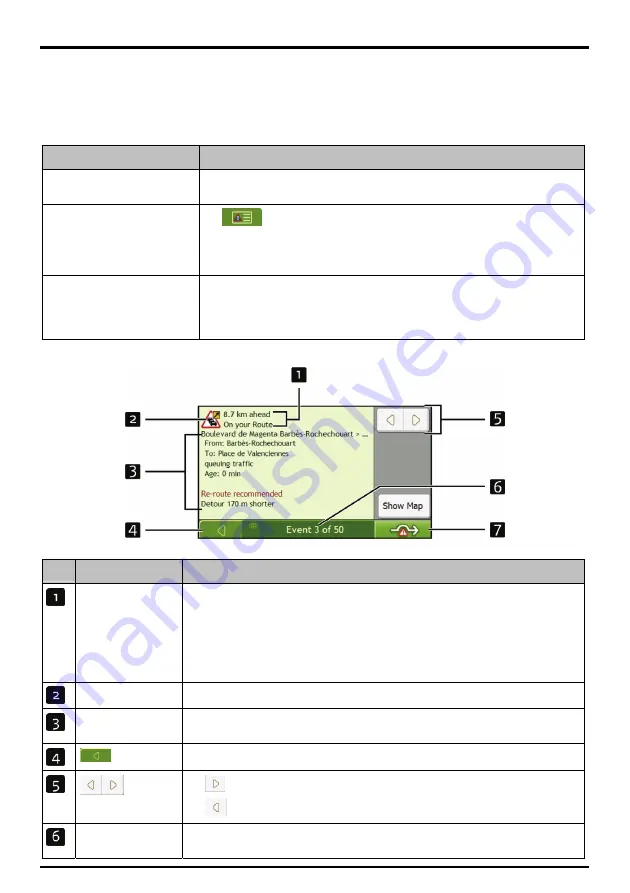
64
How do I view traffic details?
There are several ways to view details of an event received by your Navman.
Choose one of the following:
Location
Option
From any of the screens used to
view your route
Tap the Event message when it appears on screen.
The
Event Details
screen will display.
From the
Traffic Overview
screen
Tap
.
The
Event List
screen will display.
Select and tap the event you want to view.
The
Event Details
screen will display.
From the
Map Menu
Tap and hold the traffic icon, which displays at the location of the event.
The
Map View
menu will display.
Tap
Show Details
.
The
Event Details
screen will display.
Item
Description
Event description
Displays details of the Event, including:
z
Name of road and direction in which Event is taking place.
z
Location of where Event begins and ends.
> indicates an Event from a location, to a location.
<> indicates an Event between locations.
z
Type of Event.
Event icon
Displays icon to indicate type of event. See page 128 to view list of icons.
Detour information
Displays details of detour recommendation, if any. For more information, see “How do I
know if a detour is recommended?” on page 65.
Tap to return to the previous screen.
Tap
to view next Event in list.
Tap
to view previous Event in list.
Event number
Displays the number of the event currently displayed and the total number of events in the
list.
Содержание F37M
Страница 1: ...User Manual...






























