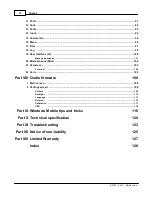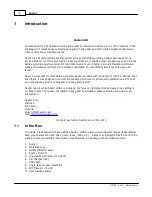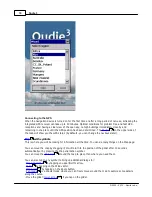Содержание Oudie 3
Страница 1: ...2003 2013 Naviter d o o Oudie 3 Help Last modified 26 7 2013 for version 4 50...
Страница 5: ...Part I...
Страница 8: ...Part II...
Страница 11: ...Getting started 7 2003 2013 Naviter d o o 8 Reboot the Oudie one more time to complete the update...
Страница 30: ...Oudie 3 26 2003 2013 Naviter d o o...
Страница 35: ...Getting started 31 2003 2013 Naviter d o o...
Страница 39: ...Part III...
Страница 44: ...Oudie 3 40 2003 2013 Naviter d o o...
Страница 49: ...Part IV...
Страница 51: ...Part V...
Страница 53: ...Part VI...
Страница 77: ...Part VII...
Страница 110: ...Oudie 3 106 2003 2013 Naviter d o o See also Using vario Volume altitude 12 109...
Страница 111: ...Part VIII...
Страница 118: ...Oudie 3 114 2003 2013 Naviter d o o...
Страница 120: ...Oudie 3 116 2003 2013 Naviter d o o...
Страница 121: ...Part IX...
Страница 123: ...Part X...
Страница 126: ...Part XI...
Страница 128: ...Part XII...
Страница 130: ...Part XIII...