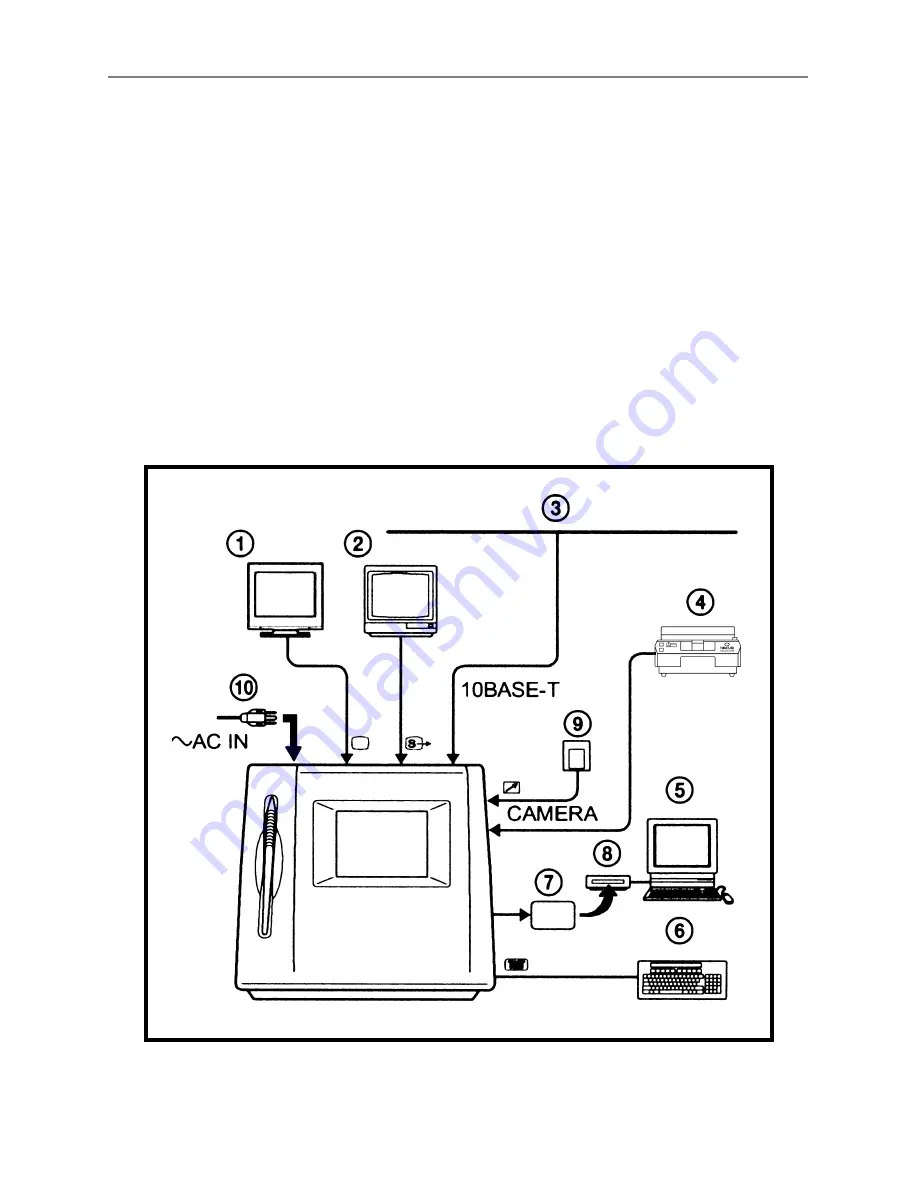
21
Digital Imaging System
Connection Example
The following diagram shows an example of the system
configuration using the DFSW-77.
1. Multiscan PC Monitor
2. TV Monitor
3. Network (LAN)
4. VideoMate 6100 or Camera
5. Computer
6. Keyboard
7. PC Card
8. PC Card Reader
9. RM-91 Trigger Switch or FS-20 Foot Switch
10. Power Cord
Содержание VideoMate 6100
Страница 1: ...VIDEOMATE 6100 Video Slide Projector Instruction Manual The World Leader in Image Quality...
Страница 2: ......
Страница 6: ...6 System Diagrams Top View Side View...
Страница 7: ...7 System Diagrams Front View Rear View...






































