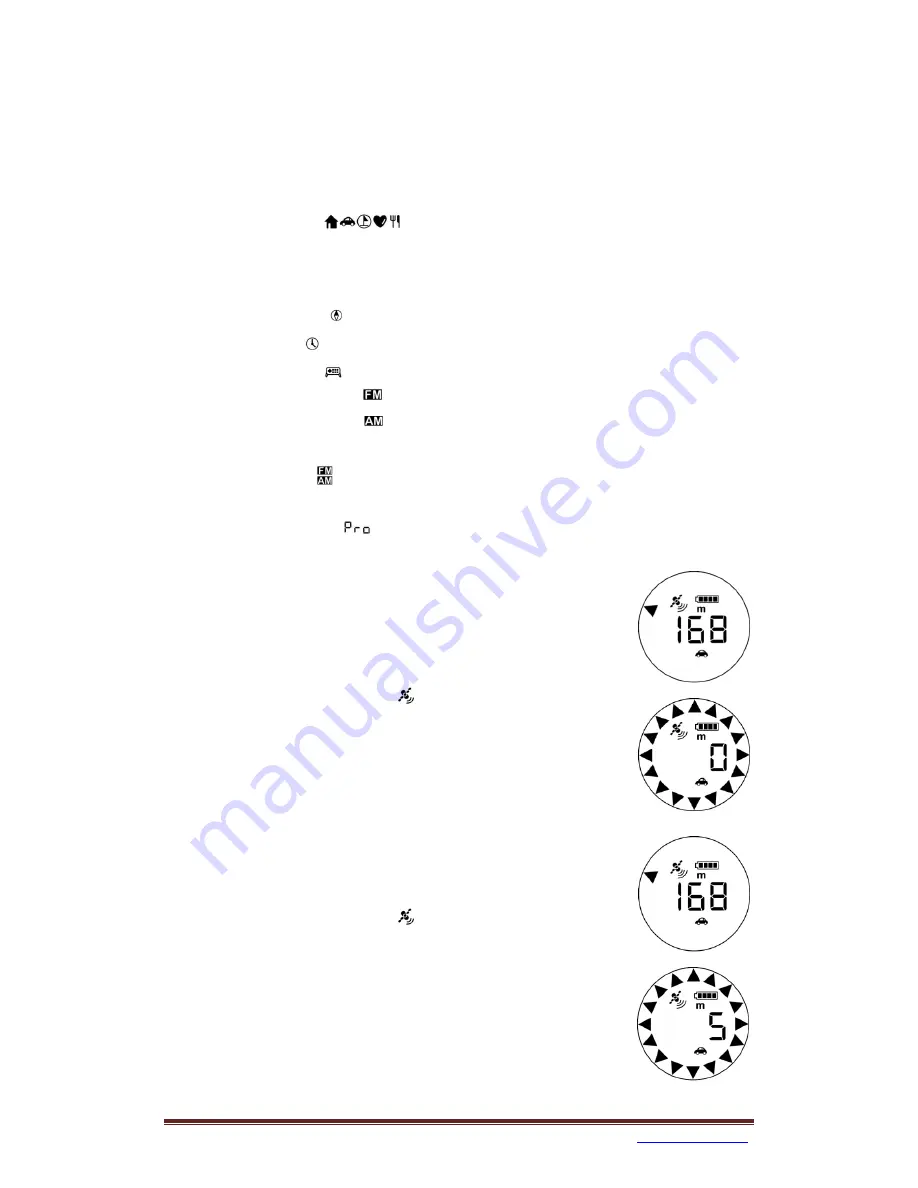
NAVIN Corporation
w
ww.navin.com.tw
USING
mini
HOMER
After powering on the
mini
Homer, you can select one of the four different operating
modes by clicking the Power/Mode key and the corresponding icons will show up on
the display one after another.
1.
Homing mode
: Use the
mini
Homer to mark 5 locations of your
choice and later get back to the locations easily. Five different icons (Home,
Car, Waypoint, Favorite Spot, and Restaurant) are used to help identify the
locations.
2.
Compass mode : Use the
mini
Homer as a compass.
3.
Clock mode
: Use the
mini
Homer as a timepiece.
4.
Satellite mode
: Use the
mini
Homer to check the satellites.
5.
Free Marking mode
: Manually enter destination coordinates.
6.
Where-AM-i Mode
: Use the miniHomer to check current location
coordinates.
7.
Sports mode
: Use the miniHomer to check speed, pace, traveled time,
distance.
8.
Projection mode
: Manually enter heading and distance to check the
projection of current location coordinates.
Marking a Location
1.
Click Power/Mode key to select one of the location icons
(Home, Car, Way Point, Favorite Spot, Restaurant) for
storing the current location.
2.
Make sure satellite icon
is not blinking.
3.
Press and hold Mark key, wait until the circle of direction
arrows shows up and then release Mark key.
4.
The current location coordinate is stored with the
selected location icon.
Getting Back to a Location
1.
Click Power/Mode key to select one of the location icons
to return to a previously stored location.
2.
Make sure satellite icon
is not blinking.
3.
The displayed number shows distance to the return
point, and the direction arrow shows the direction to
follow.
4.
After reaching the destination, within a 5 meter (or 20
feet) radius, the circle of direction arrows will show up.
Note that the internal digital compass for showing direction


















