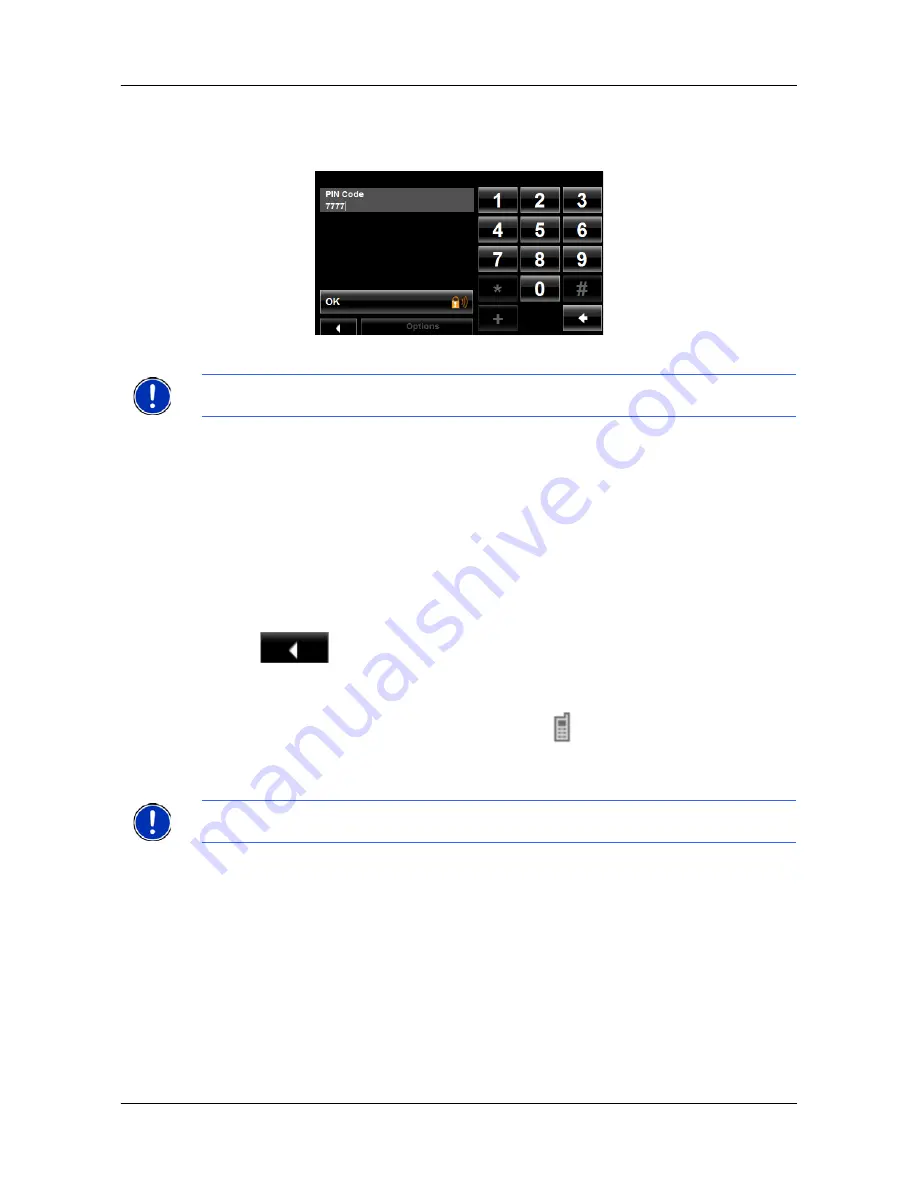
Hands-Free Operation (Bluetooth)
Connecting (Pairing) with a Mobile Phone
120
NAVIGON 5100 max User’s Guide
October 2008
NAVIGON, INC.
Version 2.0
4. Tap on the name of your mobile phone.
The navigation device prompts you to enter a PIN code.
5. In the
PIN Code
field, enter a four-digit number.
6. Tap
OK
.
On the mobile phone:
Your mobile phone prompts you to enter a PIN code.
7. Enter the same PIN code that was entered on the
NAVIGON 5100 max
.
On the
NAVIGON 5100 max
, the The
H
ANDS
-F
REE
S
ETTINGS
WINDOW
opens. A con-
nection is established between the two devices.
8. Follow instructions on your mobile phone to establish the connection.
On the navigation device:
9. Tap
(
Back
) in order to return to the
H
ANDS
-F
REE
M
AIN
WINDOW
.
On the
NAVIGON 5100 max
H
ANDS
-F
REE
M
AIN
WINDOW
, the
Keypad
,
Address
Book
, and
Recent Calls
buttons are now available. The Bluetooth status icon in
the upper right-hand corner displays in gray (
).
Establishing a connection from the mobile phone
1. Make sure that the Bluetooth function is activated on both the mobile phone and
the
NAVIGON 5100 max
.
On your
NAVIGON 5100 max
:
2. On the
H
ANDS
-F
REE
M
AIN
WINDOW
, select
Settings
>
Bluetooth Settings
and in
the
Discoverable by Others
field select
Yes
.
On your mobile phone:
3. Search for other Bluetooth devices.
The navigation device is detected as NAVIGON.
4. Initiate a connection to the detected NAVIGON device.
Note:
A PIN code can be any four digits. However, the same 4 digit PIN code must
be entered on the mobile phone in order to complete the pairing.
Note:
See your mobile phone's manual if you are uncertain about how to perform
the following steps on the mobile phone.
Содержание PNA 5100
Страница 1: ...NAVIGON 5100 max User s Guide English US December 2008 Version 2 1 ...
Страница 10: ...x NAVIGON 5100 max User s Guide December 2008 NAVIGON INC Version 2 1 This page intentionally left blank ...
Страница 18: ...xviii NAVIGON 5100 max User s Guide December 2008 NAVIGON INC Version 2 1 This page intentionally left blank ...
Страница 50: ...Basic Operations Using menus 32 NAVIGON 5100 max User s Guide December 2008 NAVIGON INC Version 2 1 ...
Страница 54: ...36 NAVIGON 5100 max User s Guide December 2008 NAVIGON INC Version 2 1 This page intentionally left blank ...
Страница 60: ...DirectHelp Calling a Direct Help POI 42 NAVIGON 5100 max User s Guide December 2008 NAVIGON INC Version 2 1 ...
Страница 84: ...66 NAVIGON 5100 max User s Guide December 2008 NAVIGON INC Version 2 1 This page intentionally left blank ...
Страница 88: ...70 NAVIGON 5100 max User s Guide December 2008 NAVIGON INC Version 2 1 This page intentionally left blank ...
Страница 102: ...84 NAVIGON 5100 max User s Guide December 2008 NAVIGON INC Version 2 1 This page intentionally left blank ...
Страница 124: ...106 NAVIGON 5100 max User s Guide December 2008 NAVIGON INC Version 2 1 This page intentionally left blank ...
Страница 134: ...116 NAVIGON 5100 max User s Guide December 2008 NAVIGON INC Version 2 1 This page intentionally left blank ...
Страница 152: ...134 NAVIGON 5100 max User s Guide October 2008 NAVIGON INC Version 2 0 This page intentionally left blank ...
Страница 154: ...136 NAVIGON 5100 max User s Guide December 2008 NAVIGON INC Version 2 1 This page intentionally left blank ...
Страница 162: ...144 NAVIGON 5100 max User s Guide December 2008 NAVIGON INC Version 2 1 This page intentionally left blank ...
Страница 166: ...Technical Data Compliance Notices 148 NAVIGON 5100 max User s Guide December 2008 NAVIGON INC Version 2 1 ...
Страница 172: ...Index 6 NAVIGON 5100 max User s Guide December 2008 NAVIGON INC Version 2 1 This page intentionally left blank ...






























