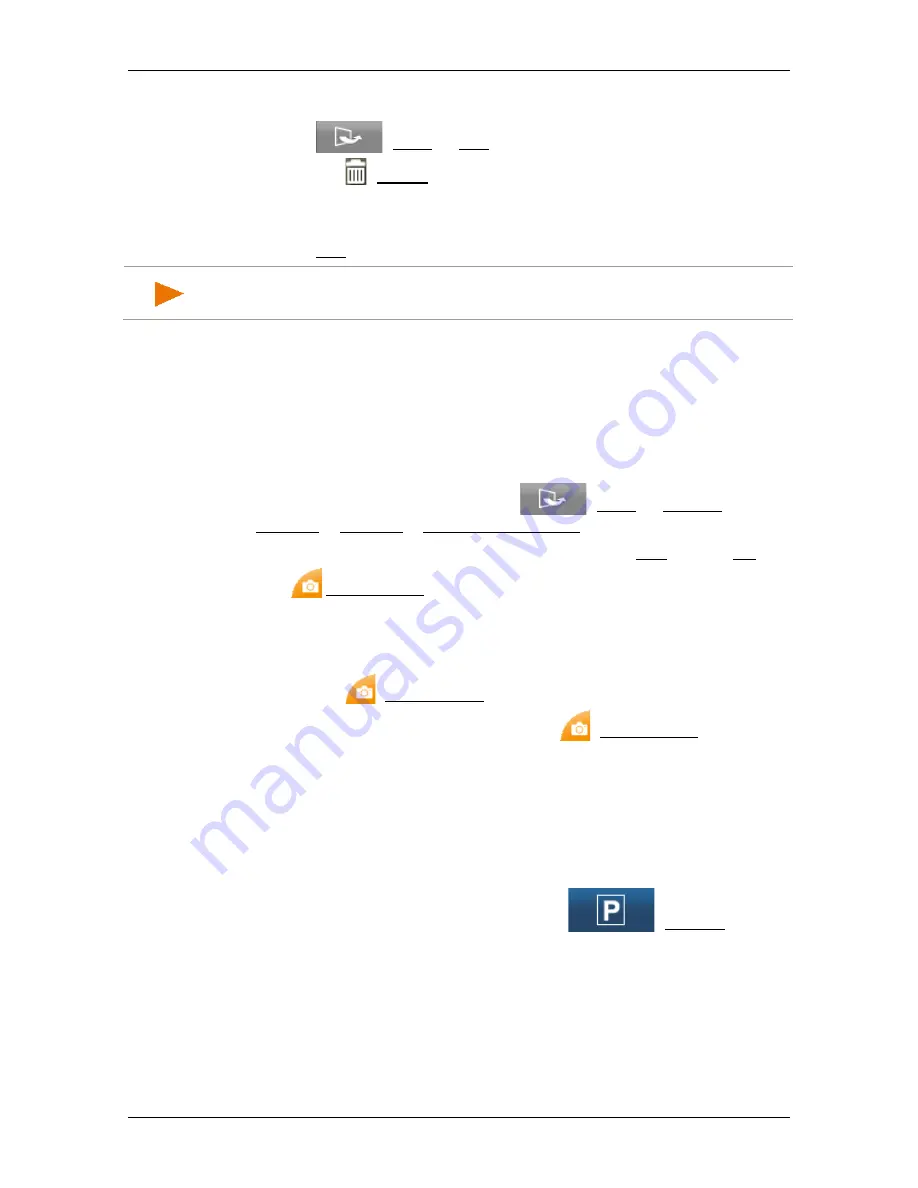
User’s manual NAVIGON 42 Easy | 42 Plus | 42 Premium
- 68 -
Useful functions
The
R
OUTE
P
ROFILES
window opens.
2. Tap on
(More) > Edit.
3. Tap on the (Delete) button alongside the route profile that you
want to delete.
4. A dialog window prompts you to confirm deletion.
5. Tap on Yes.
Note:
Basic profiles cannot be deleted.
9.2
Screenshots
You can create and save screenshots of the content currently shown on
the screen at any moment.
9.2.1
Enabling screenshots
1. In the
N
AVIGATION
window tap on
(More) > System
Settings > General > Enable Screenshots.
2. Select whether you want to enable screenshots (Yes) or not (No).
The
Screenshots) button appears at the bottom right edge of
the screen.
9.2.2
Creating a screenshot
►
Tap on the
(Screenshots) button.
The screen is saved as a graphic. The
(Screenshots) button is
not shown in the figure.
The screenshots are saved in the
\ScreenShots
folder. This folder can
be found either in the internal memory of the navigation device, on the
inserted memory card or in both memories.
9.3
Parking near the destination
When you get close to your destination, the
(Parking) button
will appear on the screen. This button also remains visible after you
have reached your destination as long as you stay close to the
destination and the map is not closed.






























