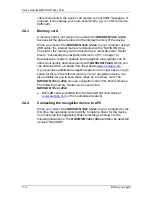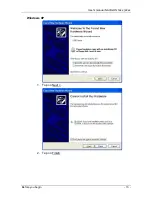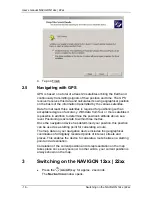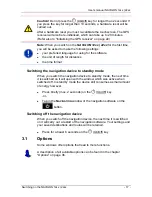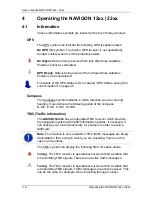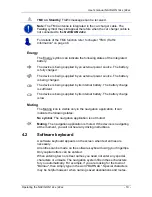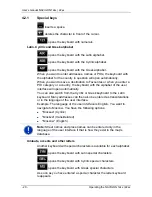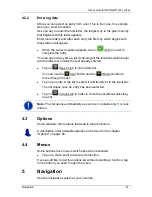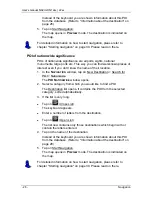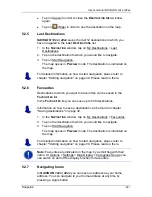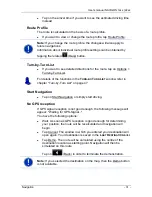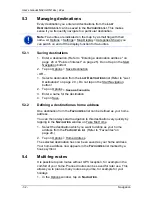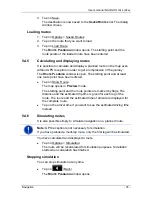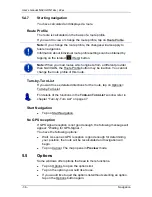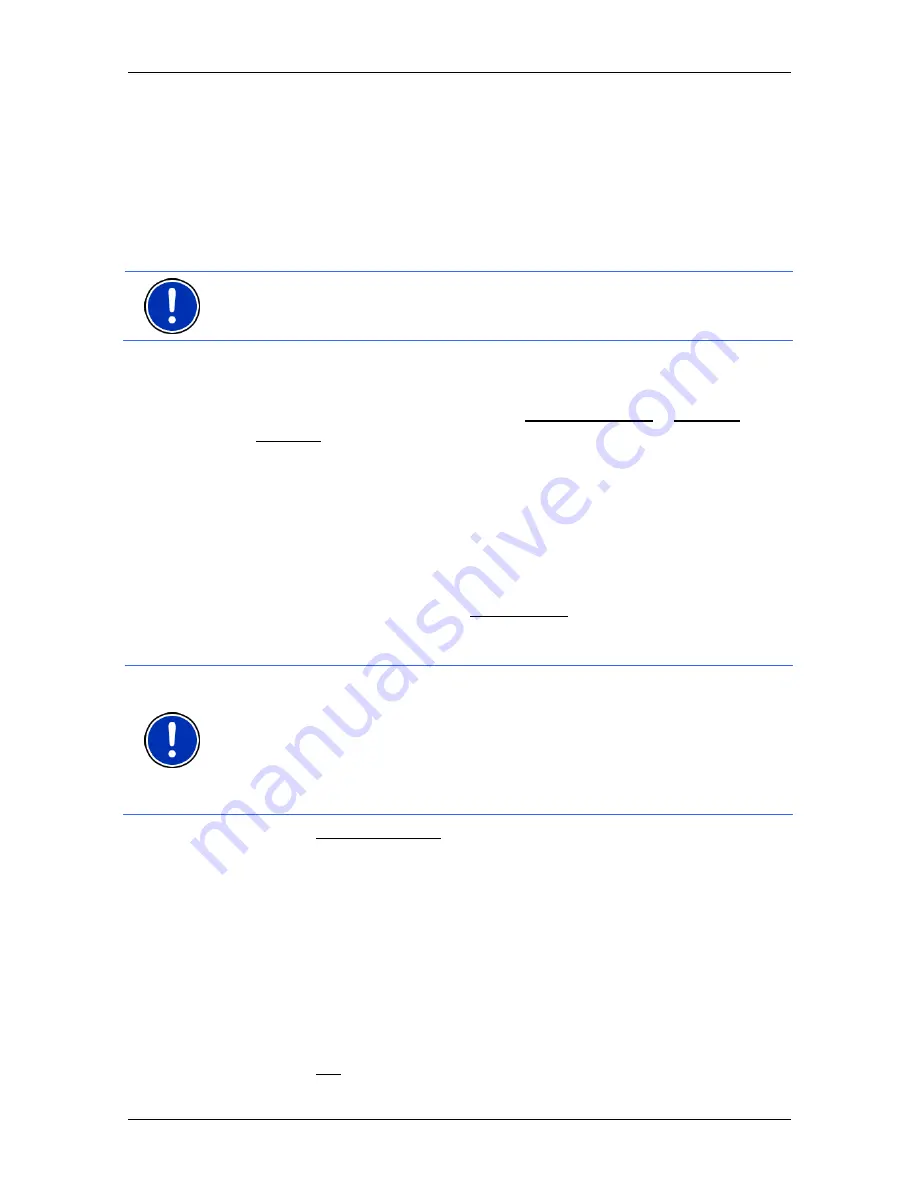
User’s manual NAVIGON 12xx | 22xx
- 24 -
Navigation
2. Enter the first letter of the country in which your destination is
situated.
The
C
OVERED
C
OUNTRIES
list opens. It shows all the countries
which begin with this letter and for which a map is available.
3. Tap on the country in which your destination lies.
The
C
OVERED
C
OUNTRIES
list closes.
The button bears the flag of the destination country.
Note:
The selection list contains only those countries whose maps are
available to the navigation device.
5.2.2
Entering a destination address
1. In
the
N
AVIGATION
window, tap on New Destination > Enter an
Address.
The
A
DDRESS
window opens.
2. Enter the name or the postal code of the destination town.
3. Enter the name of the destination street.
4. Enter the house number. If you do not know the house number,
then leave this box empty.
If you don't know the house number but know the name of a nearby
side street, then tap on the Cross Street box and enter the name of
this street. The navigation system will calculate a route to the
intersection of the streets you have entered.
Note:
It is not necessary to enter all the address details.
If you specify the town only, the navigation system will calculate a route
to the town centre.
If you specify only the town and street without specifying a house
number or cross street, the navigation system will calculate the best
route to this street.
5. Tap on Start Navigation.
Sometimes the destination cannot be found exactly because, for
example, the entered combination of place and street name exists
several times.
In this case a window will open with a list of all the addresses
matching your entry plus additional information.
►
Tap on the address to which you want to navigate.
If the entered house number is not included on the map, the window
will show an address with the house number closest to the one
entered.
►
Tap on OK in order to navigate to this address.
Содержание 12xx
Страница 1: ...User s manual NAVIGON 12xx 22xx English United Kingdom September 2008...
Страница 13: ...User s manual NAVIGON 12xx 22xx Before you begin 13 Windows XP 1 Tap on Next 2 Tap on Finish...
Страница 14: ...User s manual NAVIGON 12xx 22xx 14 Before you begin Windows Vista Tap on Cancel Windows 2000 1 Tap on Next...
Страница 15: ...User s manual NAVIGON 12xx 22xx Before you begin 15 2 Tap on Next 3 Tap on Next...