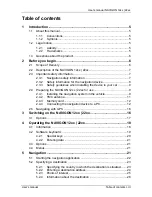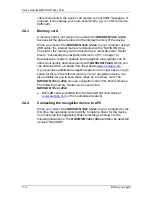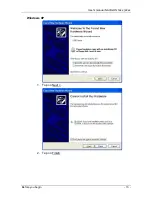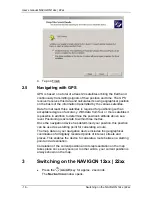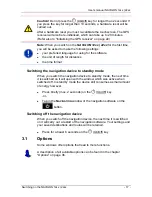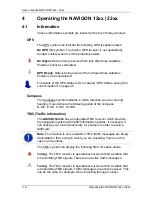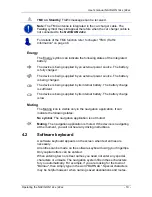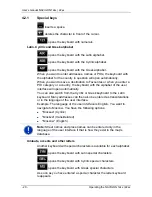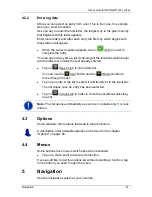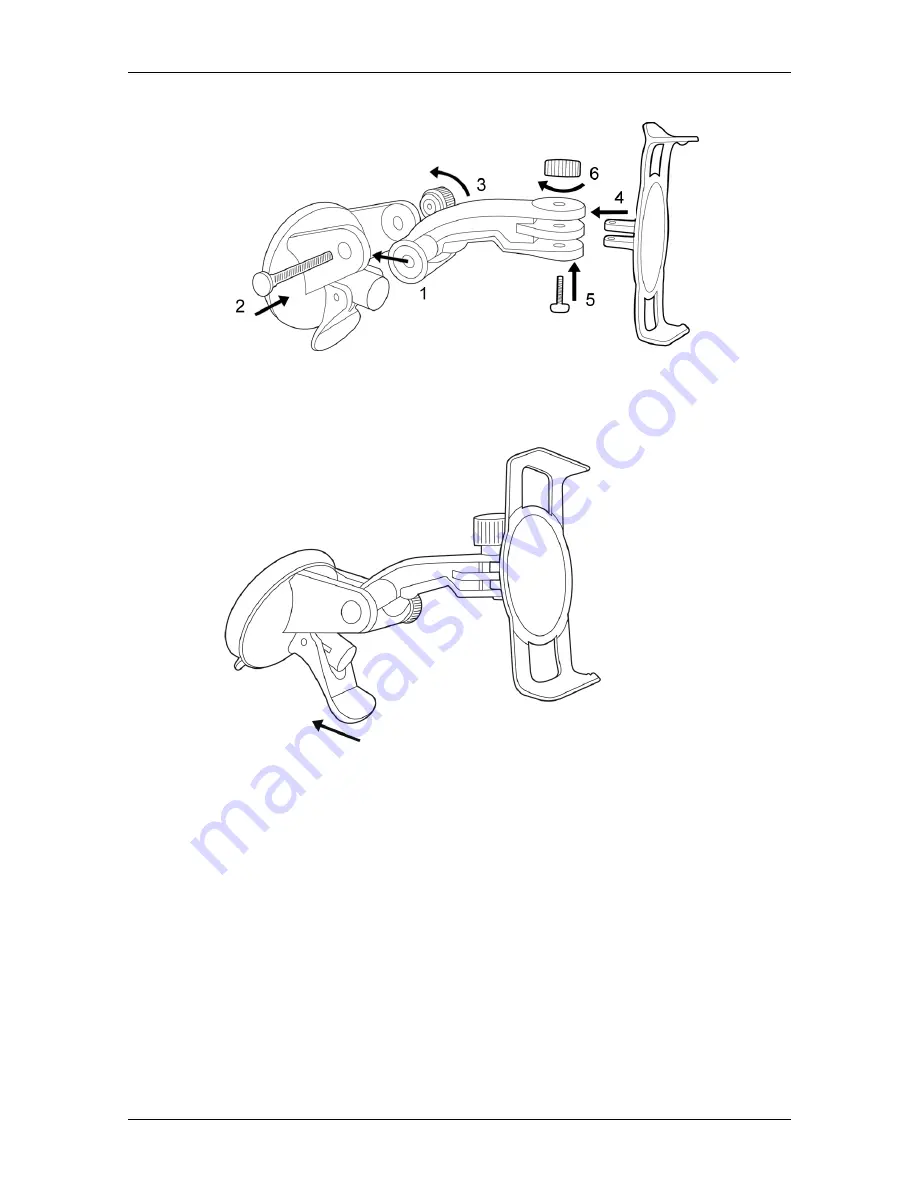
User’s manual NAVIGON 12xx | 22xx
- 10 -
Before you begin
Assembling the cradle
►
Assemble the cradle as shown in the illustration. No tools are
needed for this.
Securing the cradle
1. Clean that part of the windscreen to which you want to secure the
cradle. The windscreen must be dry and free of dirt and grease.
2. Open the lever on the suction cup as far as possible.
3. Place the cradle suction cup against the windscreen.
4. Press the lever towards the windscreen.
Содержание 12xx
Страница 1: ...User s manual NAVIGON 12xx 22xx English United Kingdom September 2008...
Страница 13: ...User s manual NAVIGON 12xx 22xx Before you begin 13 Windows XP 1 Tap on Next 2 Tap on Finish...
Страница 14: ...User s manual NAVIGON 12xx 22xx 14 Before you begin Windows Vista Tap on Cancel Windows 2000 1 Tap on Next...
Страница 15: ...User s manual NAVIGON 12xx 22xx Before you begin 15 2 Tap on Next 3 Tap on Next...