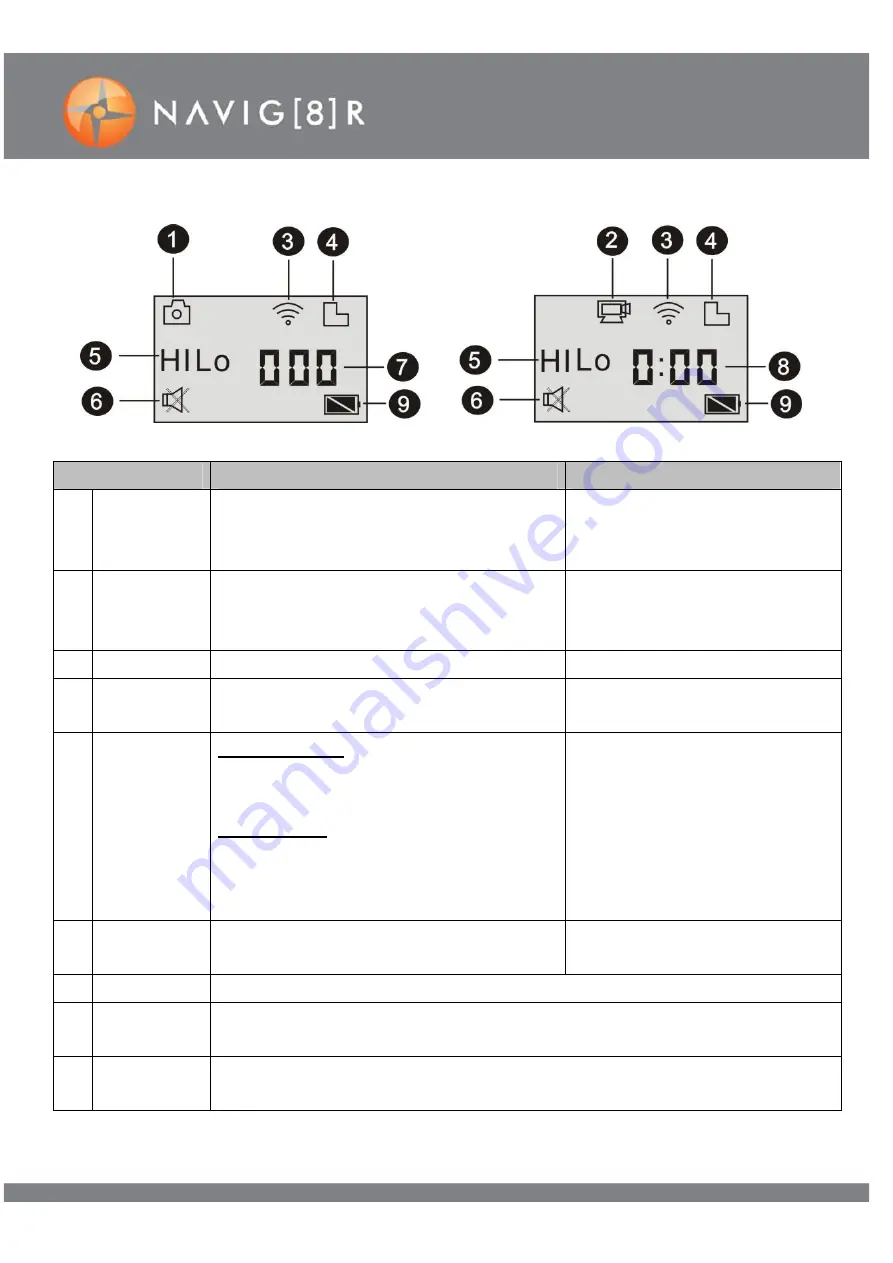
6
WIFI 1080P FHD
THE DIGITAL READOUT
MODE
DESCRIPTION
OPERATION
1
Camera
mode
Displayed when in Camera mode.
Camera mode has 2 settings
(HIandLO) See section 5 below.
Press the power button
when turned on, to toggle
between modes
2
Video
mode
Displayed when in Video mode.
Camera mode has 3 settings (HI, LO
and HILO) See section 5 below.
Press the power button
when turned on, to toggle
between modes
3
Wi-Fi
Displayed when Wifi mode selected
Press to turn Wifi ON &OFF
4
SD Card
Displayed when a Micro SD card has
been inserted
Insert a micro SD card to
begin use
5
Resolution
icon
Camera Mode
HI
FHD (1920x108030fps)
LOW 720P (1280x72030fps)
Video Mode
HI
8 Mega Pixels (3264x2448)
LOW 5 Mega Pixels (2592x1944)
HILO 720P (1280x72060fps)
Press the power button
when turned on, to toggle
between modes
6
Mute
mode
Displayed when enabled
Hold and release the shutter
button to turn OFF or ON
7
Counter
Remaining SD card photo space. (Up to 3 characters eg. 999)
8
Timer
Remaining SD card video space. (A current video timer begins when
recording each new file, then defaults back to remaining space left)
9
Battery
icon
Displays current battery level.















