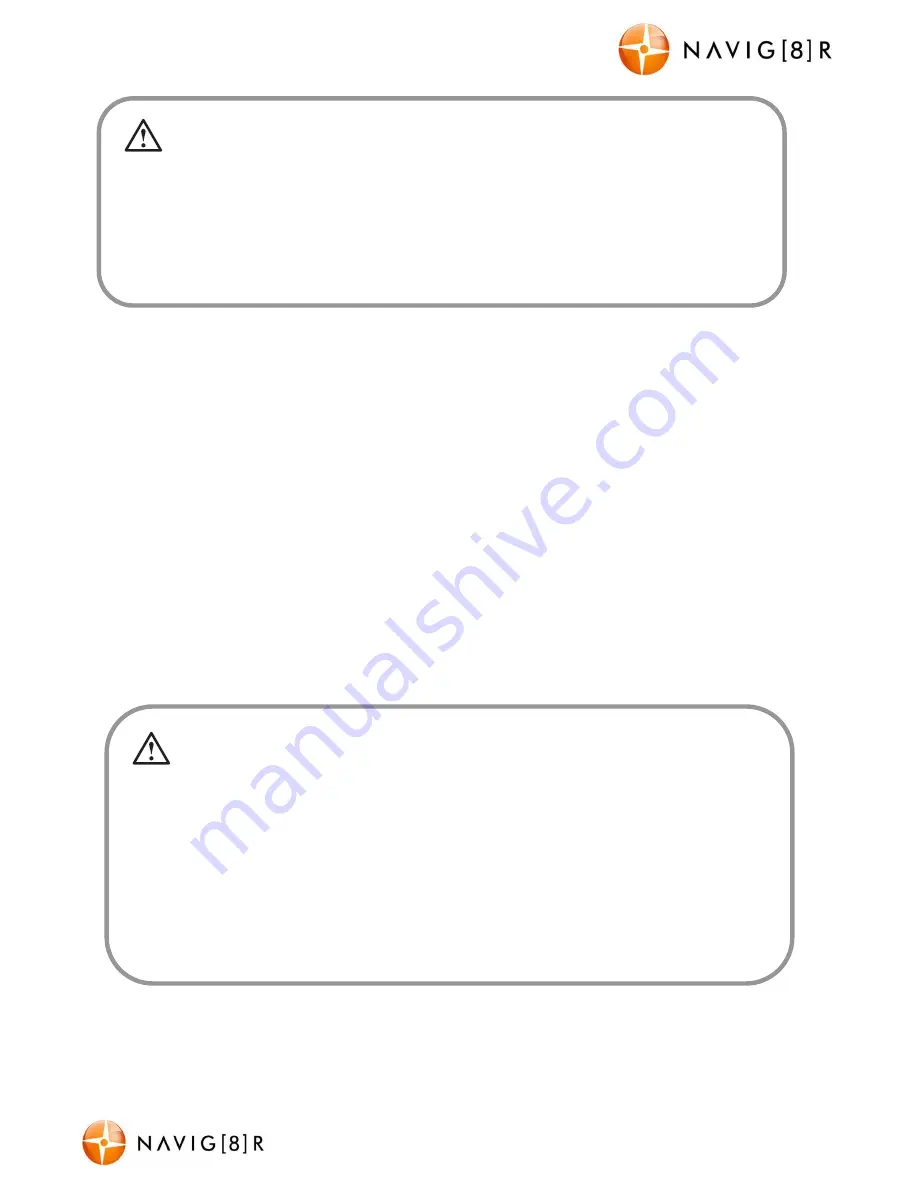
NAVCAM-FHDGPS
USER MANUAL
6
NavCam-FHDGPS Manual Ver 2.1 09/2013
Recording
Recording will start automatically once power is connected to a vehicles cigarette power
socket. When recording commences, a flashing RED dot will appear in the LCD together with
separate timer readout. The recorded file is saved onto the Micro SD Card. You can
manually stop recording by pressing the VIDEO/PLAY button or turning the car ignition off
(stopping power to the device).
Note: If motion detection is selected, recording will start automatically whenever there is
movement in front of the camera. This setting is ideal for when the car is parked or
unattended. Note that if left on battery power (car is turned off), the standby time and
record time will be dependent on the level of charge in the battery.
Conversely, if the motion detection feature is selected whilst driving, the camera will stop
recording when no movement is detected, such as when stopped at a traffic light, but will
recommence recording when the car moves again.
In the event of an incident/accident
–
Use Auto Bump File Save
.
- Due to the “cycle recording” nature of this technology, older recorded files will be overwritten (depending on
the chosen resolution settings and the memory capacity of the Micro SD card).
- Should you wish to KEEP (preserve) the video footage of an incident from not being overwritten, press the
SOS button during recording. A “locked key” confirmation icon will appear on the screen.
- Alternately the in built G sensor will trigger an auto save lock if it senses a bump (sensitivity is selectable via
the Menu), so that the file being recorded is not overwritten in the cycle record process.
Once the wiring and installation of the CRASHCAM-FHDGPS has been completed, please check the
following:
- With the car’s ignition on (or engine started), the Red LED indicator on the CRASHCAM-FHDGPS will light up
and the LCD screen should turn on. Recording should start automatically. This will indicate a successful
installation.
- When the car’s ignition is turned off, the device should turn off within 20 seconds with the “Navig8r” logo
appearing on the LCD screen. If this doesn’t happen then power is still being supplied to the car’s 12v socket.















