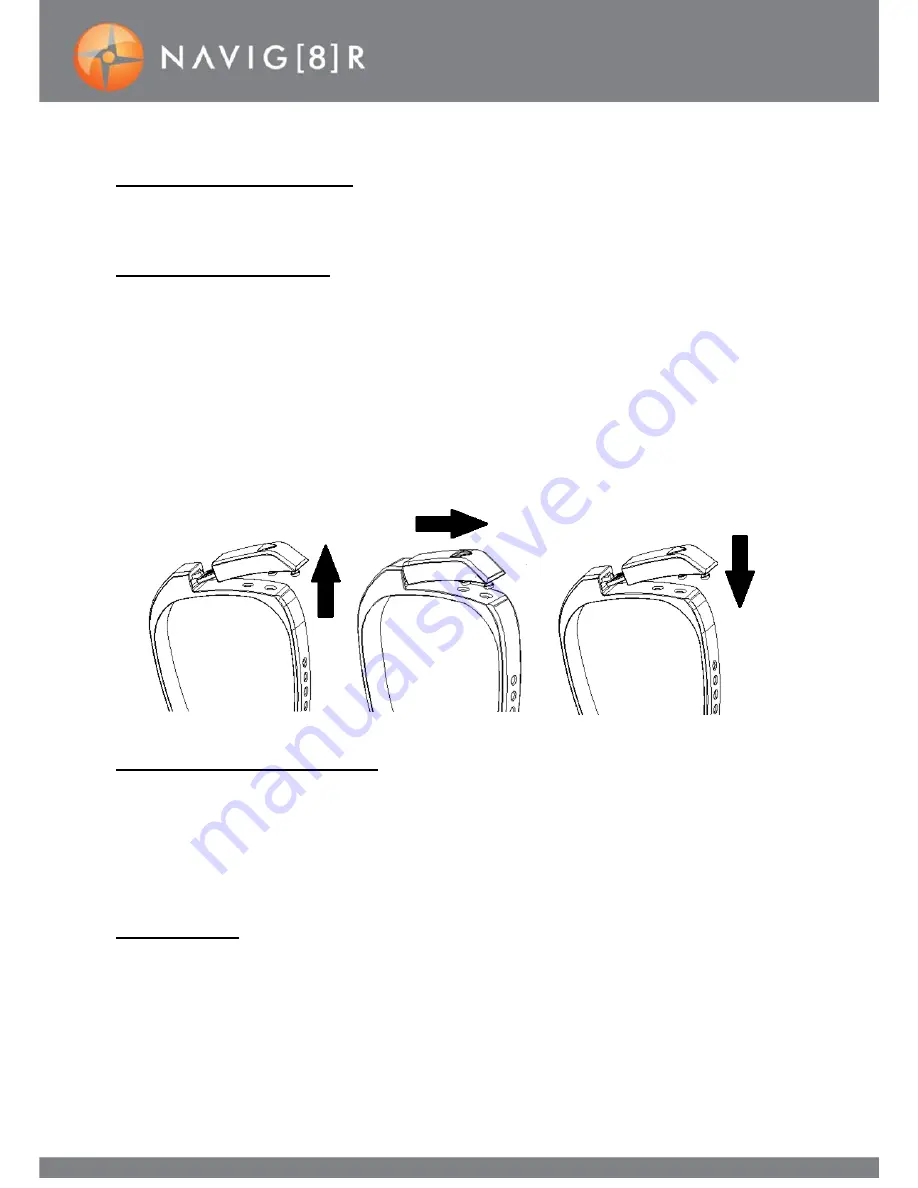
3
Package Includes
Activity Monitor, 3 Coloured Wrist bands, Wrist Band Clasp, User Manual
The Wrist Band
To fit the wrist band, pull up to unlock the clasp and adjust the wrist band to
fit your wrist. To remove, simply follow these instructions in the reverse
order
Remove the fitness monitor USB drive also by pulling back on its clasp and
carefully removing it from its holder.
Supported Devices
A bluetooth version 4.0 product is required to operate this device such as:
Apple: iPhone 4S, 5, iPod Touch5 (iOS must be 6.0 or above)
Android: Version 4.3 or above with Bluetooth 4.0 hardware support
Charging
Typical charging times are up to 1 hour via the USB port of a PC, power bank
or other USB charging device (over 300mAh)
To Remove:
Pull up to
Un-latch
Then slide
the USB plug
out.
To Insert:
Slide the USB
back in and
push down to
latch

















