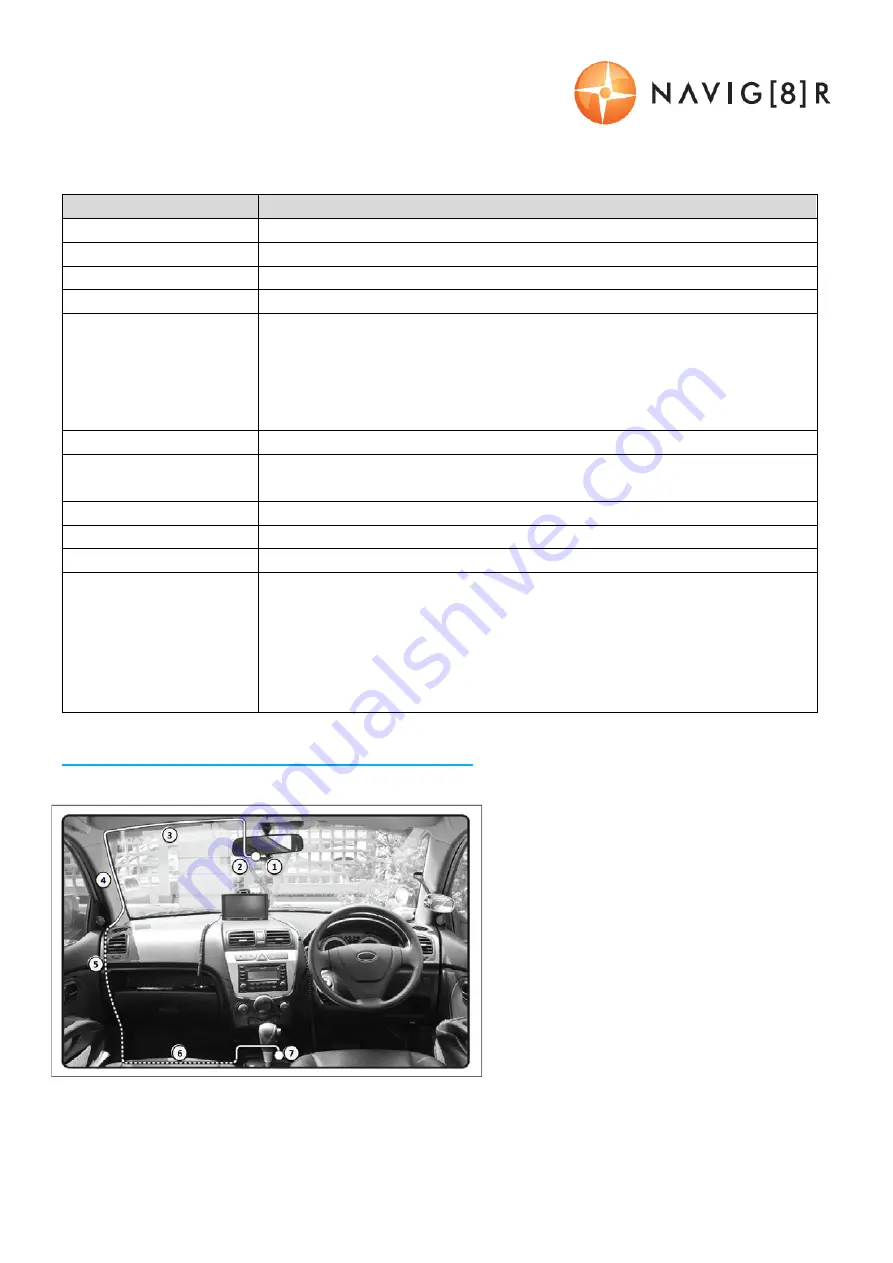
NAVCAM
‐
PRO
USER
MANUAL
6
Crashcam
‐
PRO
(Navcam
‐
PRO)
Manual
Ver
3.0
09/2013
WHAT DO THE LED ICONS MEAN?
ICON
Definition
Green
dot
Not
recording.
Standby
mode
Red
dot
Video
is
Recording
Satellite
icon
GPS
location
fixed
and
tracking
Question
mark
GPS
location
not
found
(eg;
if
indoors)
Red
dot
flashes
twice
Bump
warning
video
auto
‐
copy
Speed
camera
warning
Manual
input
speed
limit
warning
Manual
speed
camera
warning
Out
of
memory
(Overwrite
old
files)
Green/Red
Traffic
Light
The
Stop
&
Go
function
is
active (if
blinking
the
device
is
searching)
Coffee
cup
icon
The
fatigue
alarm
is
active
and
you
have
been
driving
for
more
than
the
(user)
set
time
10
in
red
circle
icon
The
speed
sign
detect
feature
is
active
Microphone
Microphone
is
on
(if
with
red
line
– mic
is
off)
Green
“headlight”
icon
Night
time
or
dark
outside
– lights
on
reminder
LED
Constant
flashing
Insert
an
SD
card
SD
card
out
of
memory
(format
your
SD
card
or
remove
the
autobump
save
files)
SD
card
is
not
compatible
(check
the
speed
class
/
capacity
of
the
Card)
Temperature
warning
(auto
shut
down)
Connecting the CRASHCAM-PRO in the Car
1,
2:
12/24v
DC
cable
routed
behind
rear
vision
mirror
3:
Cable
hidden
behind
roof
lining
/
sun
visor
4:
Cable
hidden
behind
the
“A”
pillar
moulding
(beware
of
airbag
equipped
cars)
5:
Cable
is
routed
beside
the
dashboard
/
near
the
door
hinges
6:
Cable
is
passed
under
the
passenger
carpet
(or
under
the
dashboard)
7:
12/24v
DC
plug
is
connected
to
the
car’s
12v
“cigarette
socket”.
1
2
3
4
5
6
7




































