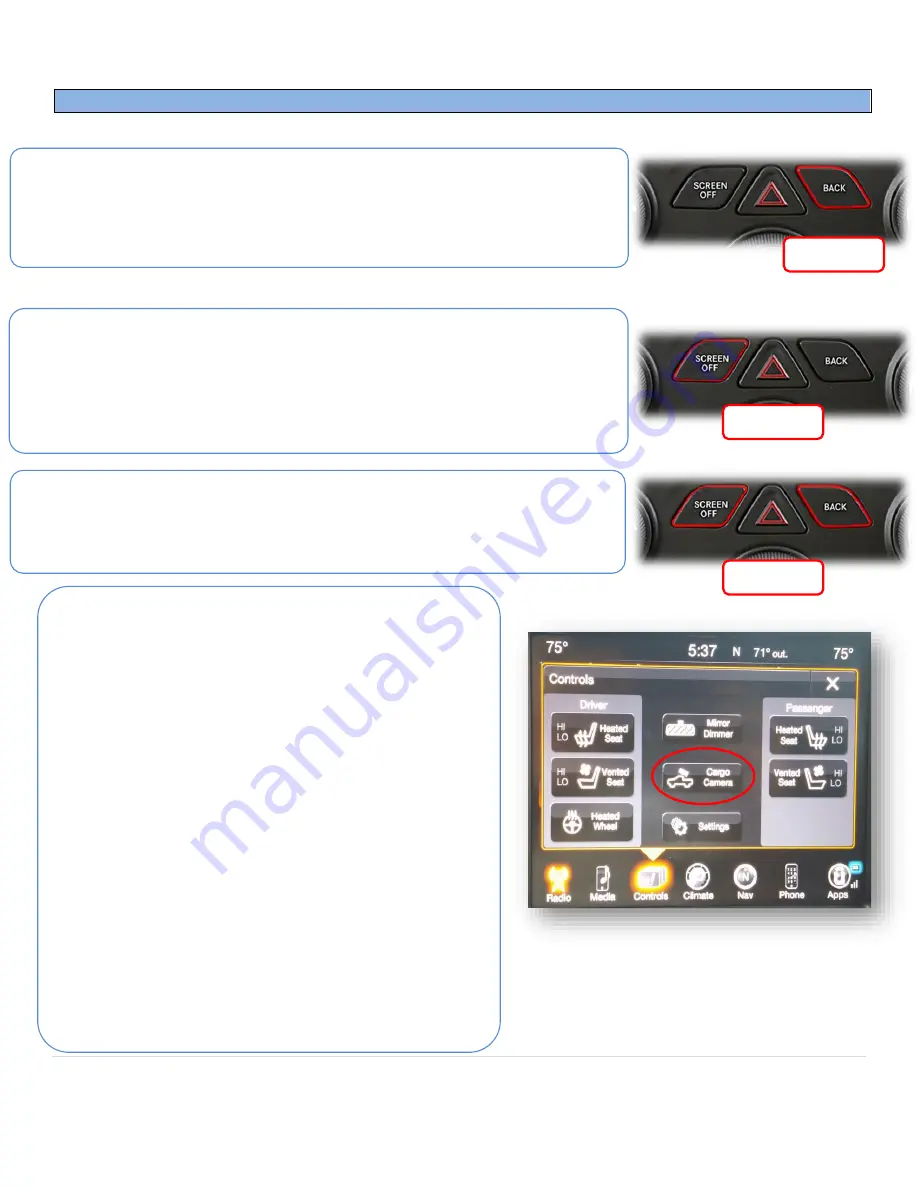
BHM
10/04/18
NTV-DOC266
Agreement
:
End user agrees to use this product in compliance with all State and Federal laws. NAV-TV Corp. would not be held liable for misuse of its product.
If you do not agree, please discontinue use immediately and return product to place of purchase. This product is intended for off-road use and passenger
entertainment only.
14 |
P a g e
CHRY MULTI-CAM Operation Information
Rear Camera Operation:
Placing the vehicle in to reverse will automatically display any
connected camera. This image will take precedence over all other images.
Force Rear Camera:
To force rear camera, press and hold radio
‘BACK’
button for 2
seconds. To exit forced rear camera, press and release radio
‘
BACK
’
button.
Note:
forced rear camera is only supported on aftermarket cameras.
Force Front Camera:
To force front camera, press and hold radio
‘SCREEN OFF’
button
for 2 seconds (truck chassis) or
‘FRONT DEFROST’
(car chassis). To exit Front Camera
mode, press and release the
‘BACK’
button.
•
If using AUX video mode for an A/V source, the red & black RCAs located on
the
Plug & Play T-Harness
must be opened up with an AVSW (KIT763 includes
AVSW, or it can be ordered separately as NTV-KIT224).
Activate Aux Video mode:
To activate the AUX screen, press and hold both radio
‘
SCREEN OFF
’
&
‘
BACK’
buttons together for 2 seconds
(truck chassis) or ‘
REAR
DEFROST’
(car chassis). To exit AUX mode, press and release radio
‘BACK’
button.
2 seconds
2 seconds
2 seconds
2015 RAM Cargo Menu shown. For 2016 RAMs, the
cargo icon should appear in the ‘APPS’ screen, or
while in reverse gear only.
Cargo CAM:
When Cargo CAM is set to ‘ON’ in the NAVTV
Settings menu, the OEM Cargo Cam menu will be emulated on
the radio. This will allow the option for forcing an added
Cargo/Trailer/Baby camera (or displaying both on the main
screen).
NOTE: if using this feature (FIX), set Cargo Cam to ON,
then verify the menu is emulated. Then go BACK into settings
and change to ‘FIX’
.
Press the ‘Cargo Camera’ button located
in the ‘Controls’ tab on the main radio screen to display the
camera connected to the Cargo CAM RCA.
This option requires
a full vehicle CAN reset, or radio disconnect/reconnect.
•
If the user has and desires
both OEM cameras (Cargo
CAM and Reverse CAM)
to display on the 8.4” screen,
additional installation is needed, see Pg. 7 & 8. The
Cargo CAM option
must be set to ‘FIX’ for this setup to
work properly.
•
After activated, while the vehicle is in motion, the
OEM Cargo Camera
will time out in about 5 seconds.
For viewing the Cargo Camera for a longer duration (3
mins), activate the CIM function. See next page.
•
NOTE: Cargo Camera option is ONLY available in RAM
vehicles.

















