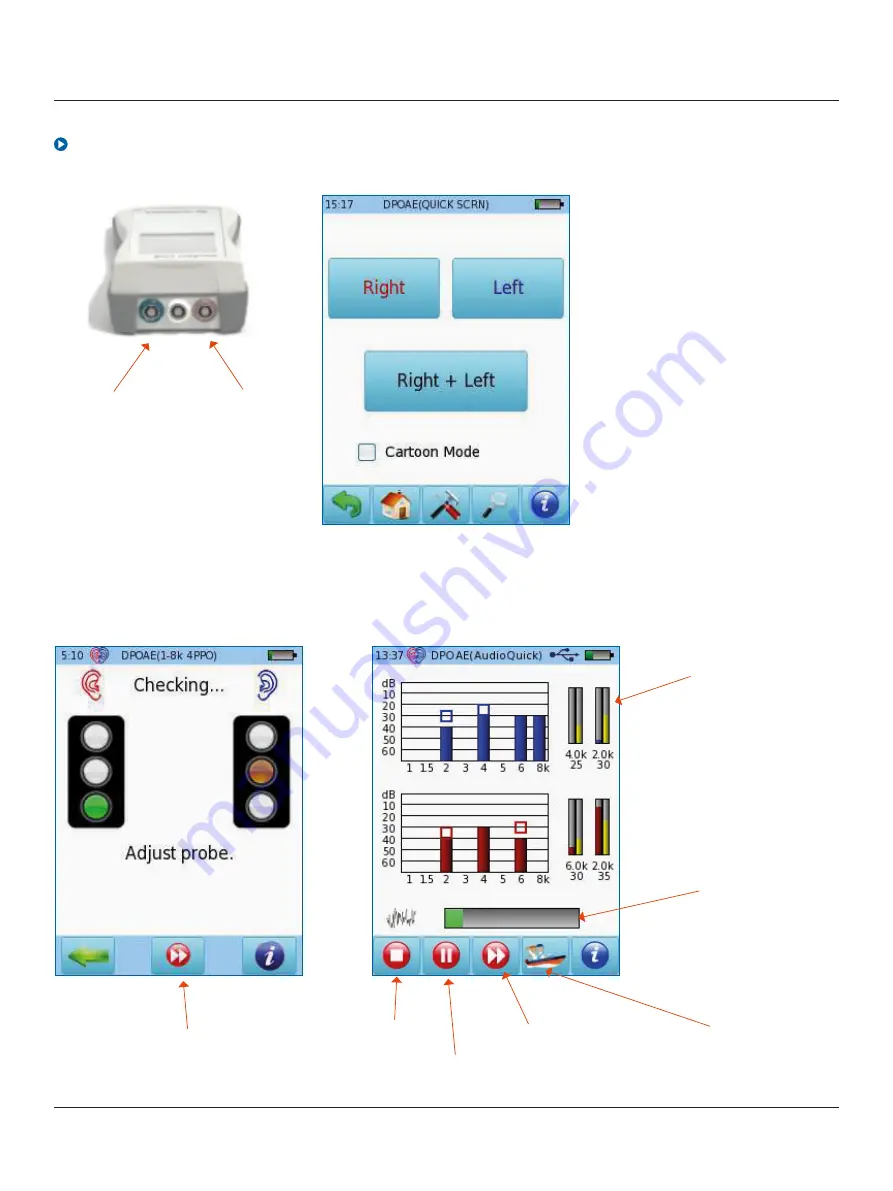
Quick Guide:
Bio-logic
®
AuDX PRO FLEX
®
Diagnostic OAE and audiometry
Otometrics - Next generation Bio-logic products
9
Bio-logic
®
Connect the red probe to the red
connector and select one of the
Presets for DPOAE Threshold. To
perform binaural testing, also
connect the blue probe to the
blue connector.
Select the appropriate ear tip size
and place it on the probe tip.
Insert the probe in the ear making
sure that the ear tip fits tightly into
the ear canal.
Select the test ear by pressing
either the
Right
or
Left
button,
or the
Right + Left
button for
binaural testing.
Cartoon mode will start the test
showing a cartoon instead of the
progress bar, this can be changed
during the test by tapping on the
plane icon at the bottom of the
device screen.
DPOAE threshold
A calibration will be performed prior to measurement. A green light indicates successful calibration.
After successful ear probe calibration, the test will start automatically.
Probe fit override for patients with
PE tubes or middle ear perforations
Skip a frequency
Pause/resume test
Stop test
Progress for each
tested frequency
in each ear
cartoon mode
for children
Noise floor level











