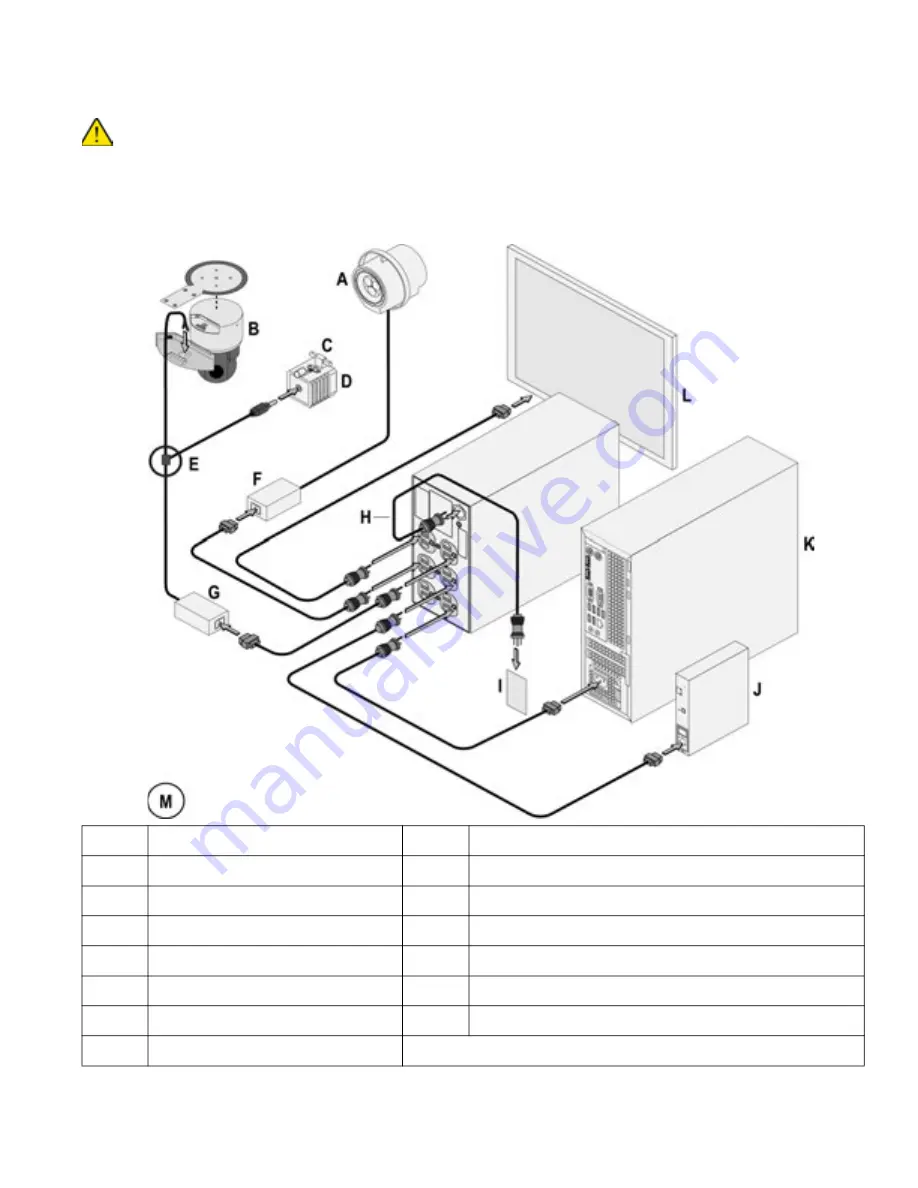
Cabling Instructions
July 6, 2020
4-3
System power cables connections -
Natus ErgoJust LTM
Ensure that the ISO or UPS is disconnected (unplugged) from the MAINS power source before connecting power cables to
the system components.
NOTE:
ISO is shown in the example below.
See the cable routing diagram on the next page.
Figure 1: Cabling the system components power.
Legend Description
Legend Description
A
Natus Photic Stimulator (option)
H
ISO or UPS
B
Video camera
I
MAINS
C
Microphone
J
Natus Amplifier Base Unit (right side)
D
IR Light
K
Computer
E
Cable splitter
L
Monitor
F
Power supply
M
Connectors and device styles may vary from those shown.
G
Power supply
Содержание ErgoJust LTM
Страница 2: ......
Страница 68: ...Natus ErgoJust LTM and ErgoJust ICU Cart Instructions For Use 3 38 July 6 2020 Blank Page...
Страница 82: ...Natus ErgoJust LTM and ErgoJust ICU Cart Instructions For Use 4 14 July 6 2020 Blank page...
Страница 86: ......
















































