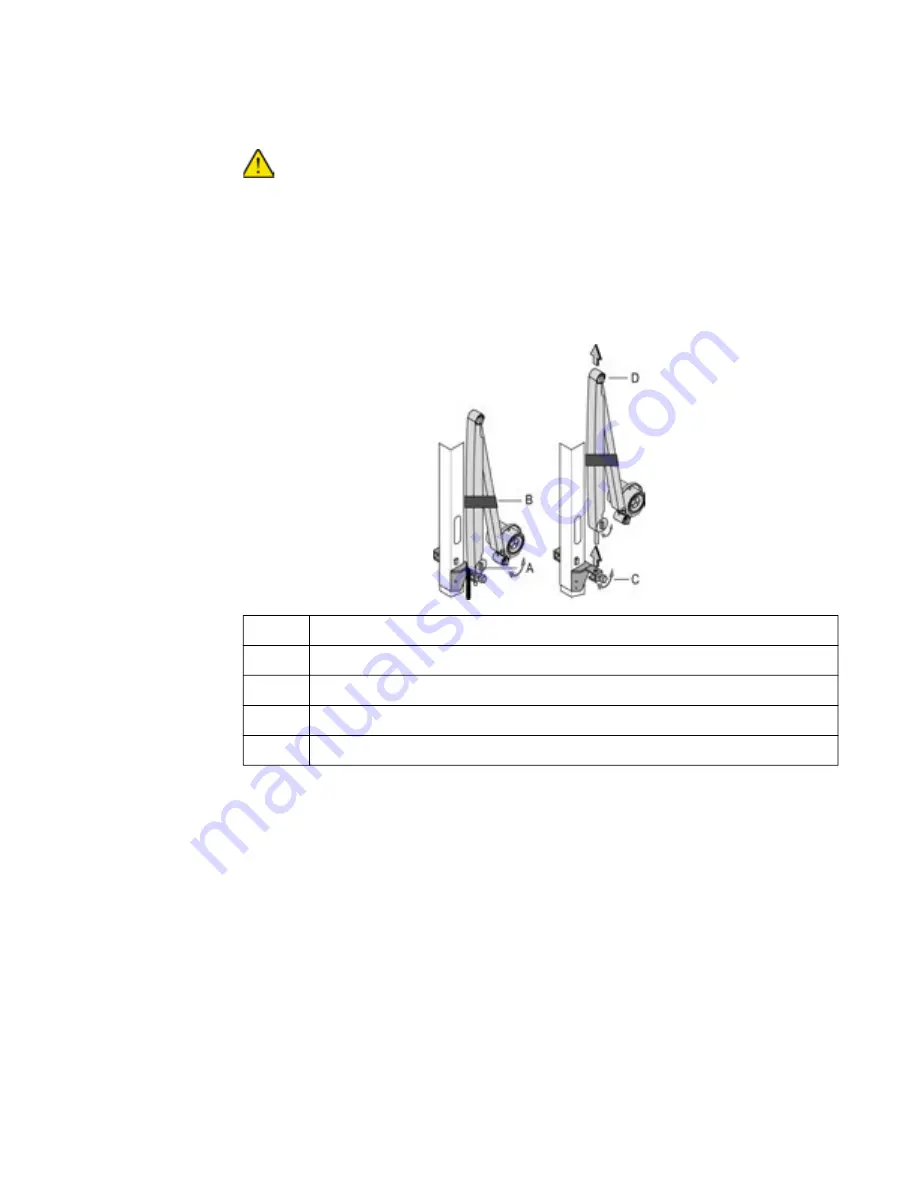
Natus ErgoJust LTM and ErgoJust ICU Cart Instructions For Use
3-4
July 6, 2020
Removing the video pole
- ErgoJust LTM and ErgoJust ICU
The video pole may on occasion need to be removed during transportation to fit the cart through an
unusually small entryway, access cables inside the video pole, or replace the video pole.
It is recommended to use an assistant when mounting the video pole to avoid injury or
damage to the equipment.
1. Remove the optional
Natus Photic
Stimulator -
Natus
ErgoJust LTM
1. Lock the swivel arm in the folded position (Figure 1).
2. Wrap the Velcro strip around the swivel arm.
3. Loosen the swivel arm securing knob.
4. Carefully lift and set the swivel arm aside on a clean surface.
Figure 1: Removing the swivel arm.
To completely detach the photic stimulator, unplug the power supply and remove the power cable
from the cable channel.
Legend Description
A
Locking knob
B
Attach Velcro
C
Securing knob
D
Lift swivel arm
Содержание ErgoJust LTM
Страница 2: ......
Страница 68: ...Natus ErgoJust LTM and ErgoJust ICU Cart Instructions For Use 3 38 July 6 2020 Blank Page...
Страница 82: ...Natus ErgoJust LTM and ErgoJust ICU Cart Instructions For Use 4 14 July 6 2020 Blank page...
Страница 86: ......
















































