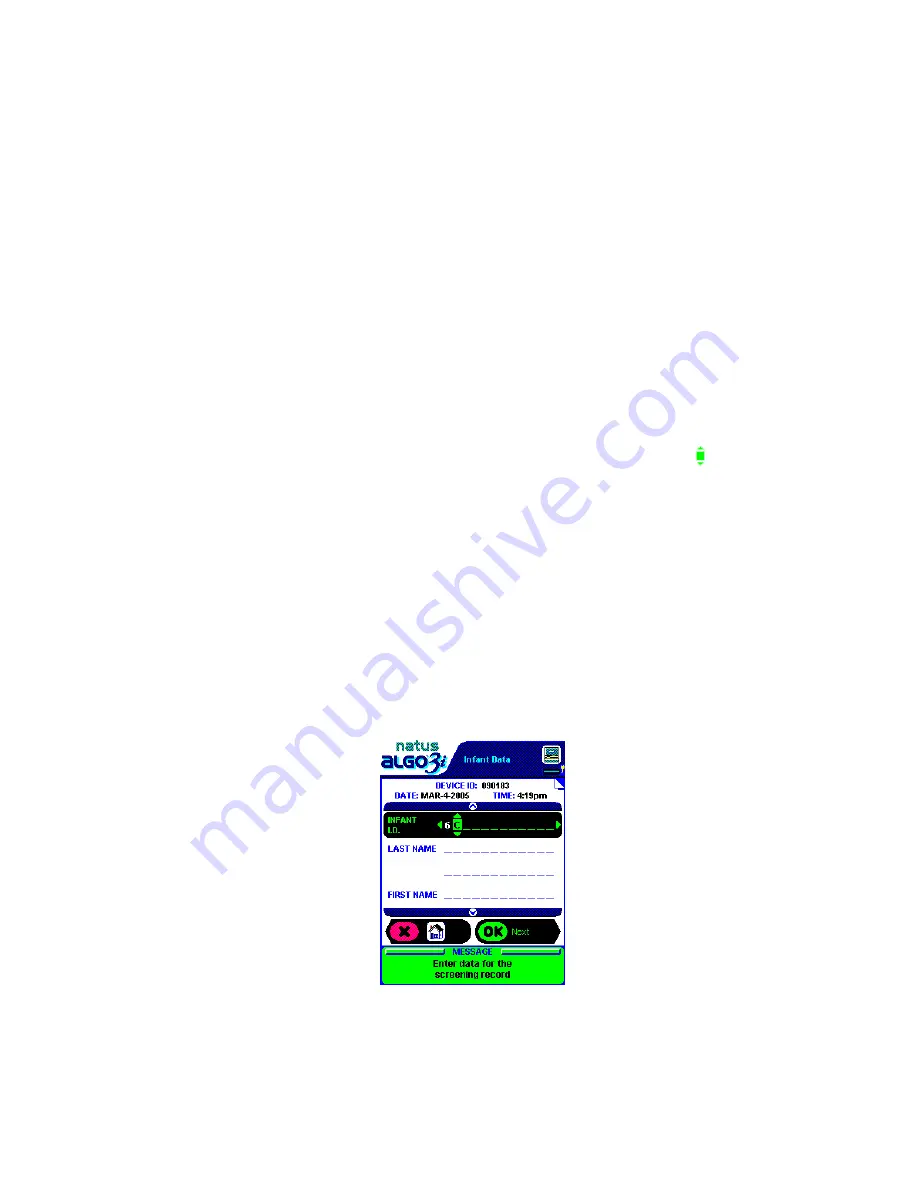
‘/’, ‘,’(comma), ‘.’(period), and ‘?’.
You may scroll forwards and backwards through the keypad by
clicking the up arrow key (A, B, C, D….) or the down arrow key (9, 8, 7, 6…).
Note:
The Roman character alphabets A-Z consist of language specific characters. For example, the character ‘Ñ’
is only found if the device is set to Spanish.
Note:
Only if the alpha-numeric function is enabled) will the capitalized Roman character
alphabet sequence appear with the number sequence in the Infant Identifier and User
Identifier fields. (See Chapter VIII. Service Manual: Device Set-Up: User Preferences)
Blank Spaces
There is a blank space in the keypad between A and 9 (or between 9 and 0 if alphanumeric
entry is disabled). This allows users to insert blank spaces if needed in the data fields or to
remove characters.
Note:
The infant identifier data field may not begin with a blank space.
Example of Entering Data
The black select bar will indicate which data field is active, and a cursor symbol will
indicate the current position within the data field. To begin scrolling through the keypad,
click on the up or down toggle keys (press and hold key for rapid scrolling). When you have
located the correct number or letter, simply click on the right or left toggle keys to set it and
move one space right or left. To advance to a different data field, click one of the arrow keys.
Example:
Enter infant identifier 6C, then move to the Last Name field
1. Enter the Infant Data window. The cursor will be set on the first space of the 12-digit
infant identifier data field.
2. Click the down toggle key to scroll through the numbers 9…8…7…6.
3. Click on the right toggle key to set the first space to the number 6 and advance to the
second space.
4. Click the up toggle key to scroll through the letters A…B…C.
Page 1 of
Infant Data
Window
5. Click the down arrow key to set the second space to the letter C and move to the Last
Name data field.
Natus Medical • www.natus.com
Page 4 of 12
P/N 051179E






























