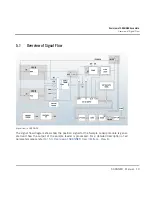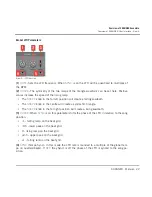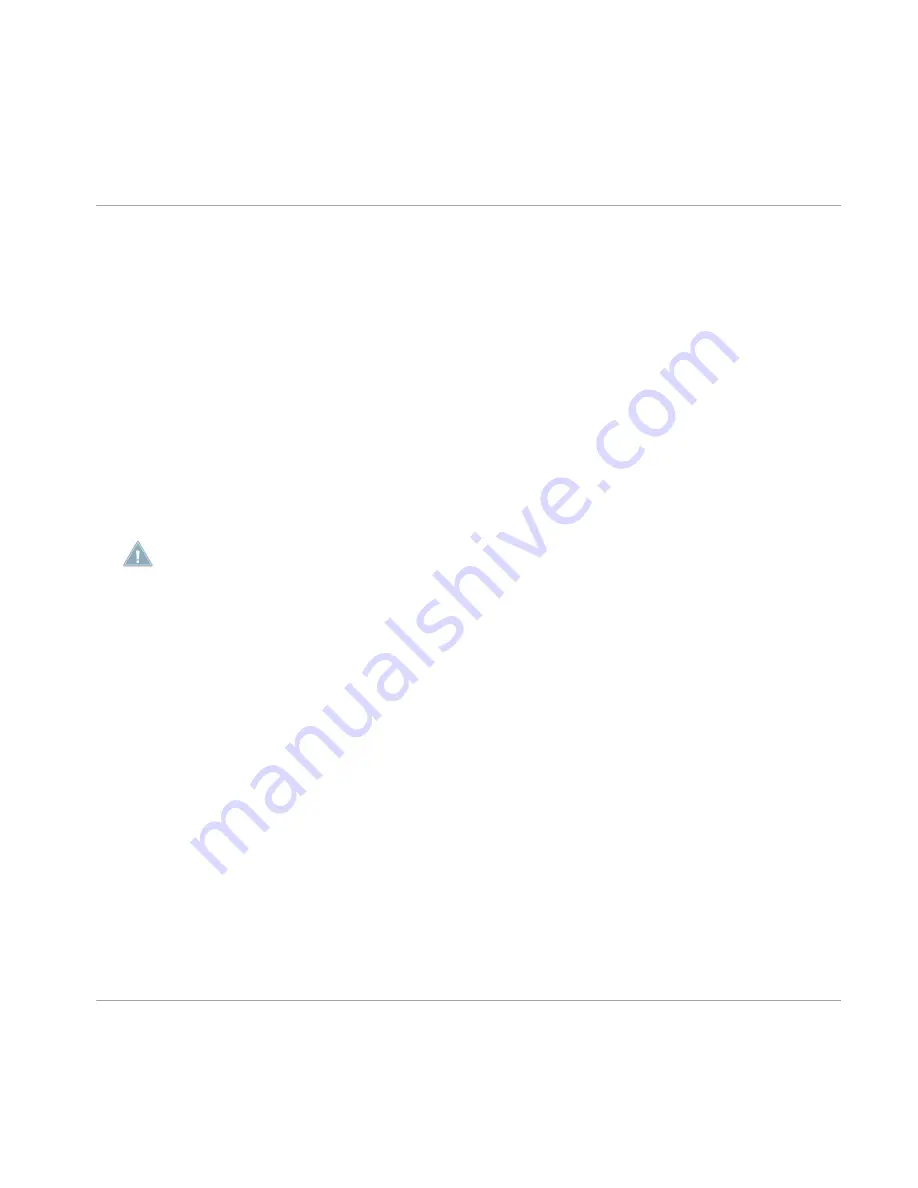
3
Installation and Activation
3.1
Installing SKANNER
The following section explains how to install and activate SKANNER. Although this process is
straightforward, please take a minute to read these instructions, as doing so might prevent
some common problems.
►
To install SKANNER, double-click the installer application and follow the instructions on
the screen. The installer application automatically places the new Ensemble file into a REAK
TOR PLAYER directory. Alternatively, during the installation process, choose the directory
where you would like to have SKANNER installed.
REAKTOR 5.6.2 or REAKTOR PLAYER is required to play REAKTOR Instruments and Ef
fects. You can download the free REAKTOR PLAYER from the Native Instruments website.
3.2
Activating SKANNER
When installation is finished, start the Service Center application, which was installed with
SKANNER. It will connect your computer to the Internet and activate your SKANNER installa
tion. In order to activate your copy of SKANNER, you have to perform the following steps with
in the Service Center:
Log in: Enter your Native Instruments user account name and password on the initial page.
This is the same account information you used in the Native Instruments Online Shop, where
you bought your instrument REAKTOR Instrument, and for other Native Instruments product
activations.
Select products: The Service Center detects all products that have not yet been activated and
lists them. You can activate multiple products at once — for example, several REAKTOR In
struments.
Activate: After proceeding to the next page, the Service Center connects to the Native Instru
ments server and activates your products.
Installation and Activation
Installing SKANNER
SKANNER - Manual - 9