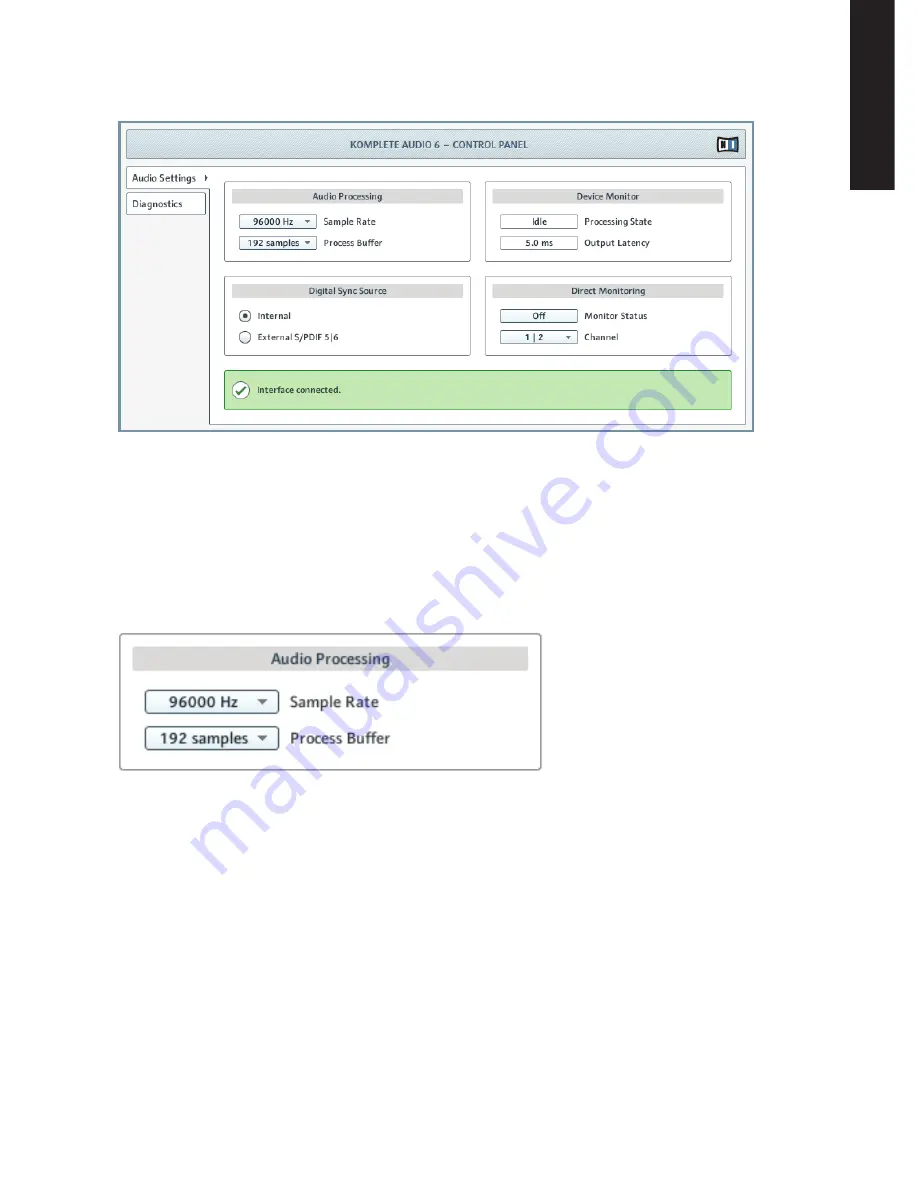
KOMPLETE AUDIO 6 – Manual – 27
EN
GL
IS
H
6.1.1
Audio Settings Page
6.1 The Control Panel’s
Audio Settings
page.
In the
Audio Settings
page, you can configure the audio latency and sample rate; monitor the
device’s status; enable clock syncing to external devices; and activate direct monitoring.
The
Audio Settings
page consists of four sections:
Audio Processing
,
Device Monitor
,
Digital Sync Source
,
and
Direct Monitoring
. See the following subchapters for further information.
Audio Processing Section
6.2 The
Audio Processing
section in the
Audio Settings
page of the Control Panel.
The
Audio Processing
section sets the parameters for the analog-to-digital/digital-to-analog con-
version done by your audio interface. It has two menus:
•
Sample Rate
: Choose a sample rate that is compatible with your music application and
best suited to your computing power. A higher sample rate improves the audio quality,
but also causes higher CPU load. By default, the sample rate is set to 44100 Hz (CD
quality).
!
%
The sample rate defines how many samples are played/recorded per one second of sound.
A higher sample rate results in higher audio quality; however, 44100 Hz (as used for
recording audio CDs) is a common setting and absolutely sufficient for most tasks. If your
final destination is CD, you should use this setting or a multiple of it (88200 Hz). For a
better understanding: 48000 Hz is used by DAT recorders and for DVD (films) recording.
96000 Hz and higher rates are typical for DVD, HD DVD, and Blu-ray Disc audio record-
ing. You should be aware that a higher sample rate also causes higher CPU load.
Содержание Komplete Audio 6
Страница 1: ...Manual...
Страница 2: ...ENGLISH KOMPLETE AUDIO 6 Manual...






























