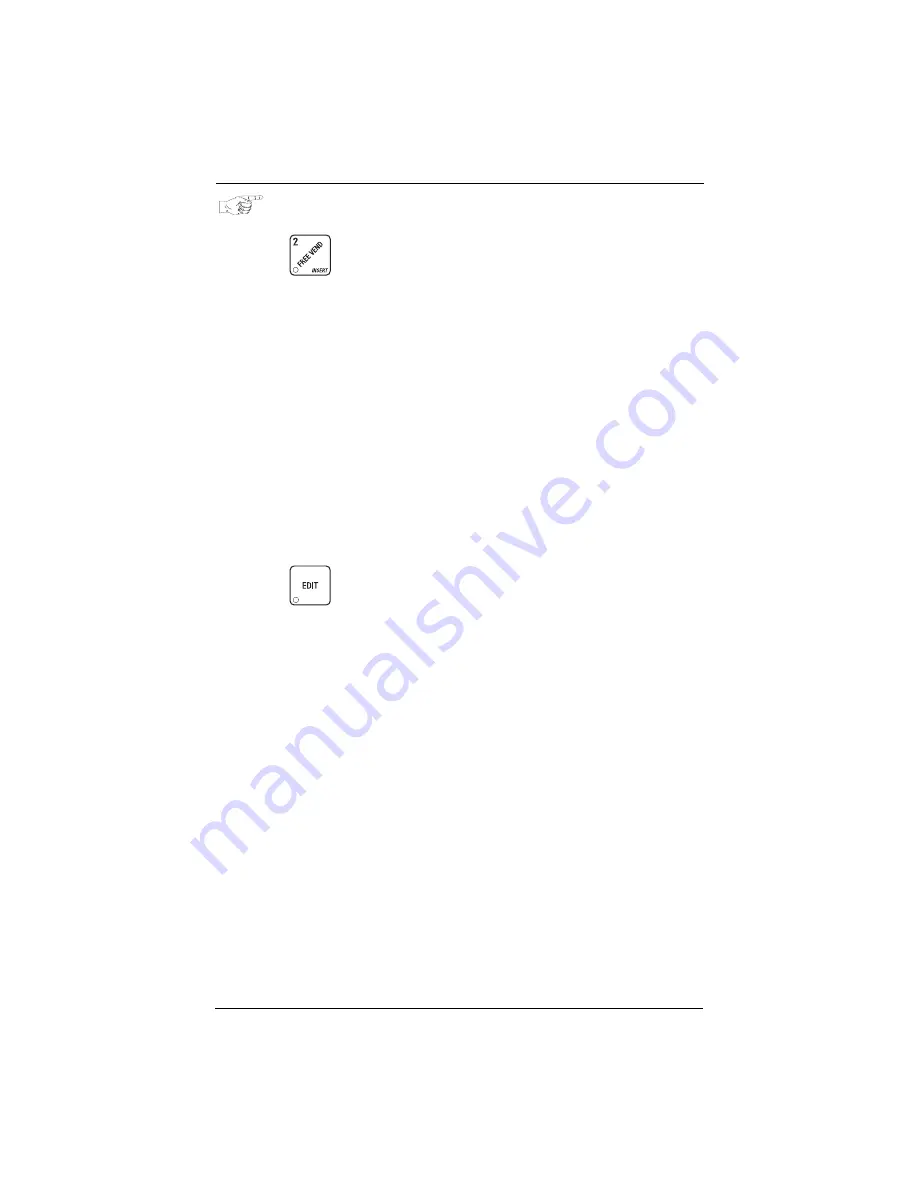
Shoppertron
TM
Operator’s Guide
4310114
Page 53
July, 2003
SET FREEVEND OPTIONS
1.
Press
until one of the following is displayed:
FREE OFF
- Normal vending mode. No items are on freevend. A closure on
the keyswitch input causes the machine to go out of service.
- OR -
FREE ON
- All items are on freevend. The credit display shows
NO MONEY REQUIRED
A closure on the keyswitch causes the machine to go out of service.
- OR -
FREE W/KEY
- All items are freevended while there is a closure on the key-
switch input. Normal cash sales are supported when the keyswitch input is
open.
- OR -
FREE ONCE
- A closure on the keyswitch input causes only the next item to be
freevended. Coin mechanism errors are ignored. this state is designed for
card or token systems where one item is vended per token. Normal cash
sales are also supported.
2.
Press
until the option you want is displayed.
3.
CONTINUE.
Содержание shoppertron 431
Страница 1: ......
Страница 70: ...ShoppertronTM Operator s Guide July 2003 Page 66 4310114 ...
Страница 74: ......






























