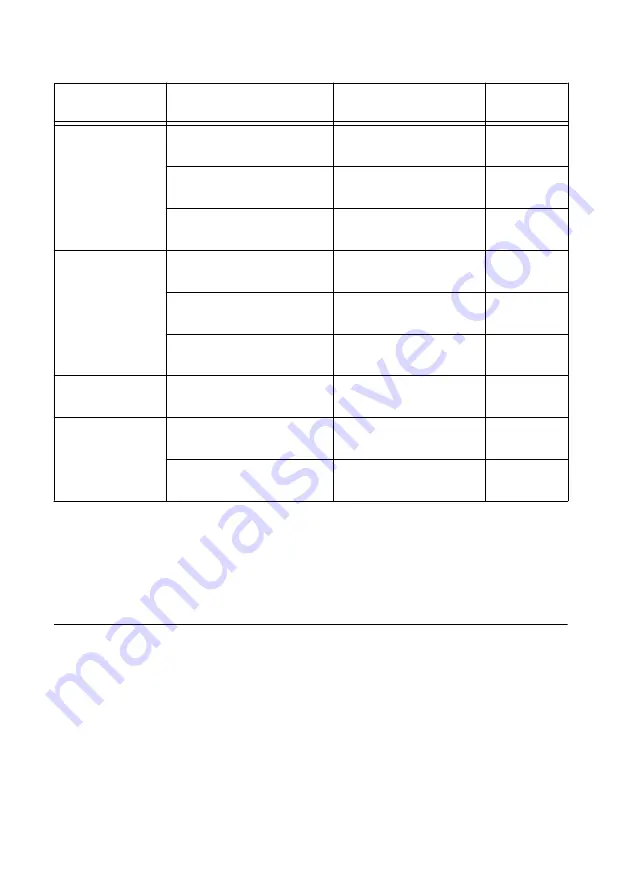
Table 2. VRTS with 4 GHz Bandwidth with Two PXIe-5551 Modules and One PXIe-5841
Connections
Cable Type
Connection 1
Connection 2
Label in
Figure
0.15 m SMA-
SMA
PXIe-5551, slots 2 and 3,
TX IF1 IN
PXIe-5551, slots 4 and 5,
TX IF1 OUT
1
PXIe-5551, slots 2 and 3,
RX IF2 OUT
PXIe-5551, slots 4 and 5,
RX IF2 IN
2
PXIe-5551, slots 4 and 5,
RX IF2 OUT
PXIe-5841, slots 6 and 7,
RF IN
3
0.46 m SMA-
SMA
PXIe-5551, slots 2 and 3,
TX IF1 OUT
mmRH-5591, TX IF1 IN
4
PXIe-5551, slots 2 and 3,
RX IF2 IN
mmRH-5591,
RX IF2 OUT
5
PXIe-5841, slots 6 and 7,
RF OUT
mmRH-5591, TX IF2 IN
6
1 m Mini HDMI-
Mini HDMI
PXIe-5551, slots 2 and 3,
DIO
mmRH-5591, DIO
7
0.12 m MMPX-
MMPX
PXIe-5551, slots 2 and 3,
REF OUT
PXIe-5551, slots 4 and 5,
REF IN
8
PXIe-5551, slots 4 and 5,
REF OUT
PXIe-5841, slots 6 and 7,
REF IN
9
3.
(Optional) Connect the controller to a monitor, as described in its Getting Started Guide.
4.
Power on the chassis and controller.
Configuring the VRTS with 4 GHz Bandwidth in
MAX
Use Measurement & Automation Explorer (MAX) to configure your NI hardware. MAX
informs other programs about which NI hardware products are in the system and how they are
configured. MAX is automatically installed with NI-VRTS.
1.
Launch MAX.
2.
In the configuration tree, expand
Devices and Interfaces
to see the list of installed NI
hardware.
Installed modules appear under the name of their associated chassis.
3.
Expand your
Chassis
tree item.
VRTS with 4 GHz Bandwidth Getting Started Guide
|
© National Instruments
|
7






























