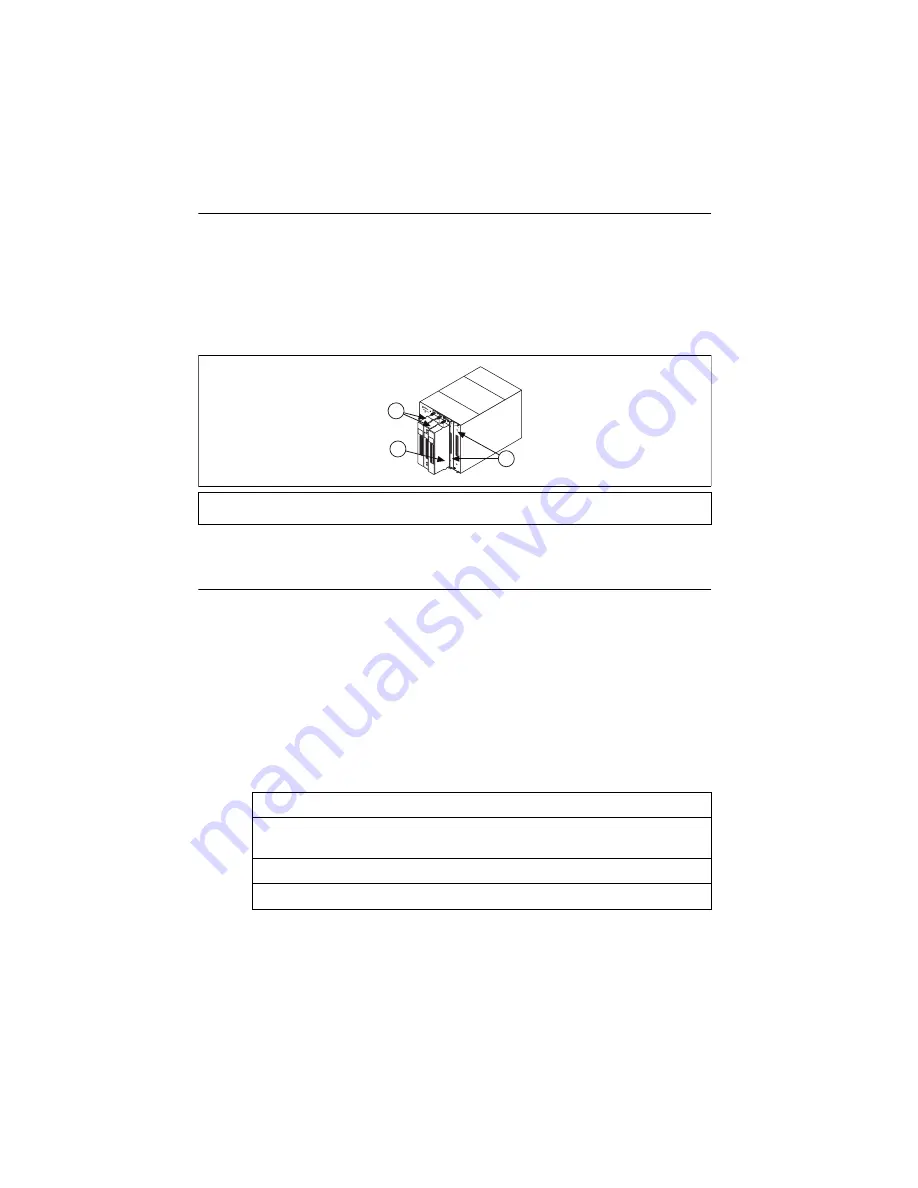
SCXI Quick Start Guide
8
ni.com
Step 6. Attach the Terminal Blocks
SCXI Chassis or PXI/SCXI Combination Chassis
If you installed direct-connect modules, skip to
Step 7. Install the Cable Adapter
.
Attach the terminal blocks to the front of the modules. Refer to
ni.com/products
to
determine valid terminal block and module combinations. If you are using a TBX terminal block,
refer to its guide.
Figure 9.
Attaching Terminal Blocks
Step 7. Install the Cable Adapter
Single-Chassis System
If you installed an SCXI USB module, such as the SCXI-1600, or are using a PXI/SCXI
combination chassis, skip to
Step 9. Power On the SCXI Chassis
1.
Identify the appropriate SCXI module to connect to the cable adapter, such as the
SCXI-1349. If there is an analog input module with simultaneous sampling capability in the
chassis, you must connect that module to the cable assembly, or an error message appears
each time you run your application.
•
If all modules are in multiplexed mode, determine which of the modules occurs first
in the following list, and attach the cable adapter to it:
•
If your system has both parallel and multiplexed modules, select the multiplexed
controller from the previous list, and attach the cable adapter to it.
1
Modules with Installed Terminal Blocks
2
Attaching a Terminal Block to the SCXI Module
3
SCXI Module Front Panels
SCXI-1520, SCXI-1530, SCXI-1531, SCXI-1540, SCXI-1140
SCXI-1521/B, SCXI-1112, SCXI-1102/B/C, SCXI-1104/C, SCXI-1125, SCXI-1126,
SCXI-1141, SCXI-1142, SCXI-1143, SCXI-1581
SCXI-1120/D, SCXI-1121, SCXI-1100, SCXI-1122
SCXI-1124, SCXI-116
x
®
5
4
3
2
1
ADDRE
SS
1
2
3
Содержание SCXI-116 Series
Страница 1: ...SCXI 1143...
























