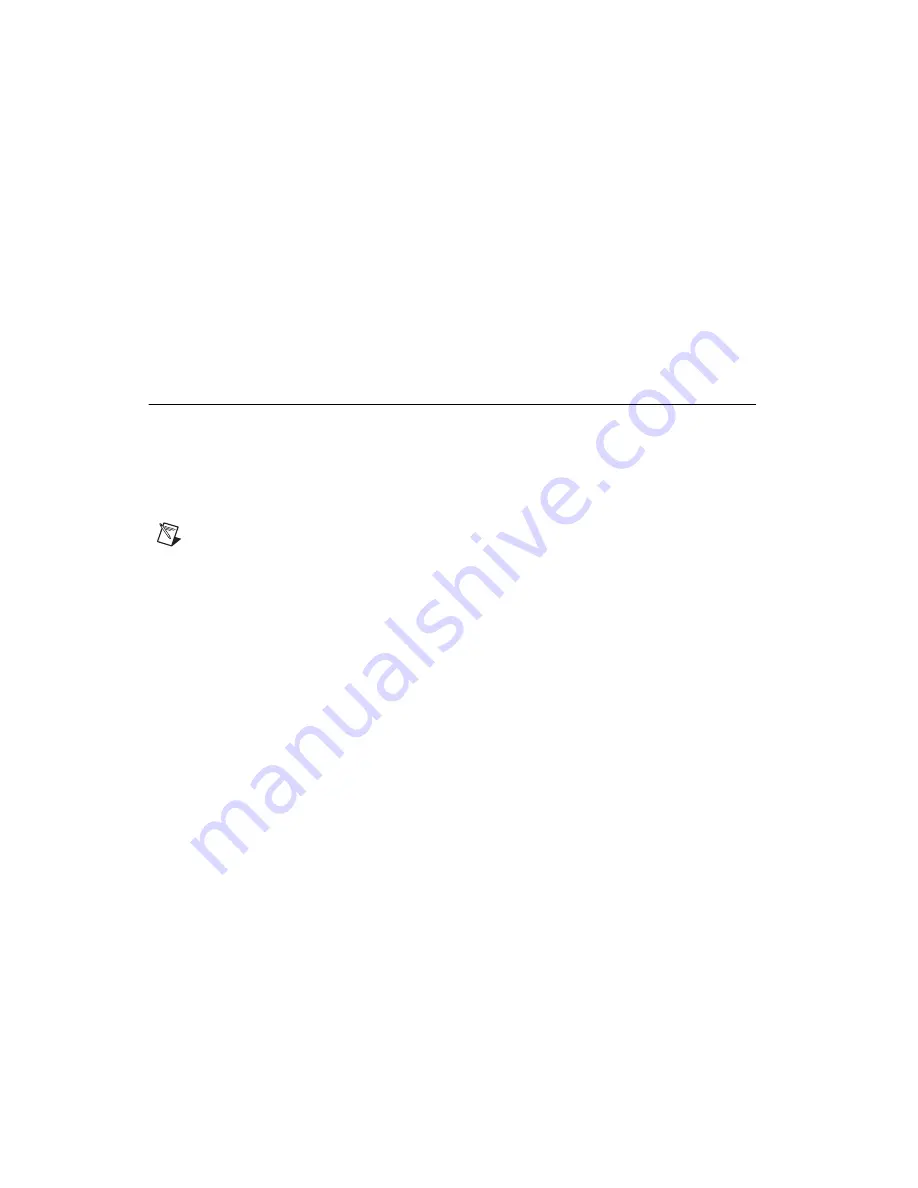
Chapter 4
LabVIEW RT Programming
RT Series DAQ Device User Manual
4-2
ni.com
Select Target Platform
dialog box to launch MAX and configure your RT
Series DAQ devices.
Resetting the RT Series DAQ Device
Resetting the RT Series DAQ device is necessary only after you first turn
on the system or if communication with the RT Engine cannot be
established or has been lost. Also, reset the device when you change the
DAQ configuration information for the RT Series DAQ device.
Creating Stand-Alone Executables
Use the Application Builder, included in the LabVIEW RT Professional
Development System, to create stand-alone LabVIEW RT applications.
Refer to the
LabVIEW Real-Time User Manual
and the
LabVIEW
Application Builder Release Notes
for more information about the
Application Builder.
Note
If you have the LabVIEW RT Full Development System, you can purchase the
Application Builder upgrade.
Embedded Applications
Because the RT Series DAQ hardware has no media storage device, you
cannot permanently embed applications on the hardware. You must launch
applications on the host and target them to the RT Series DAQ device.
Command-Line Arguments
You can use command-line arguments to disable the
Select Target
Platform
dialog box and explicitly specify a target for the application. You
can use the parameters in a batch file, or shortcut, from your Windows
StartUp folder to automatically launch RT Engine VIs when your host PC
is booted. For example, create a Windows shortcut with the following
shortcut target:
c:\mybuiltapp.exe -target DAQ::1 -quithost
This command line automatically downloads and runs
mybuiltapp
on
device 1 and closes the RT Development System on the host PC.













































