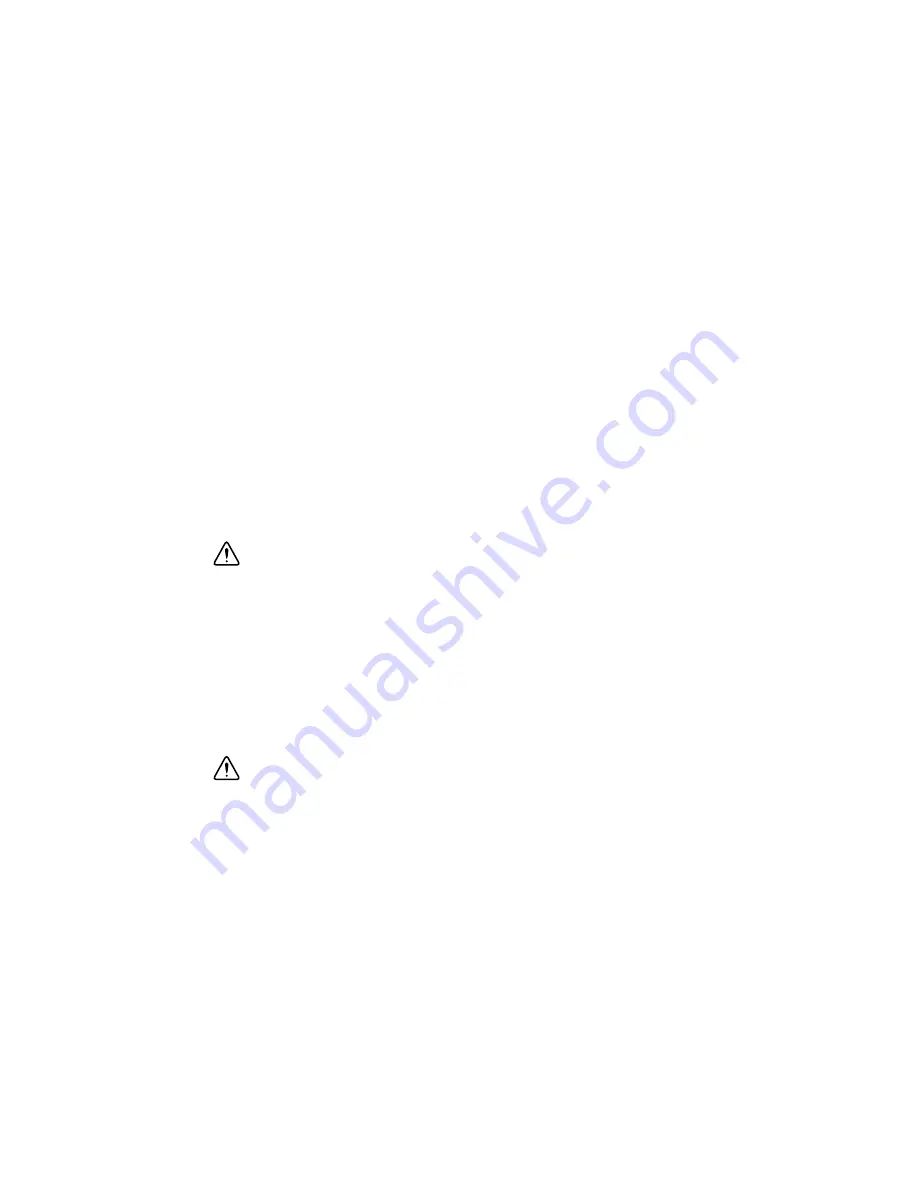
© National Instruments
|
C-5
5.
On the
Select Disks
screen, use the up and down arrow keys to select a drive to use as your
master drive and press <Tab> to configure it as your master drive. Use the arrow keys to
select your recovery drive and press the space bar to configure it. Press <Enter> to complete
the disk selection.
6.
When
RAID Capacity
is highlighted, enter your RAID volume capacity and press
<Enter>. The default setting is the maximum capacity allowed.
7.
When
Sync
is highlighted, use the up and down arrow keys to select the
Continuous
or
On
Request
update policy. If you select
Continuous
, data on the master drive is copied to the
recovery drive automatically as long as both drives are connected to the system. If you
select
On Request
, data on the master drive is copied to the recovery drive when you
request it.
8.
Press <Enter> when the
Create Volume
item is highlighted. A warning message displays,
indicating that all data on the selected disks will be lost.
9.
At the
Are you sure you want to create this volume (Y/N)
prompt, press
<Y> to create the RAID volume or <N> to return to the
Create Volume
menu without
making changes.
Deleting a RAID Volume
Caution
Be sure to back up your data before deleting a RAID set. You will lose all
data on the drives when deleting a RAID set. You also will lose the recovery image.
Follow these steps to delete a RAID volume:
1.
From the main menu, select
Delete RAID Volume
and press <Enter>.
2.
Use the up and down arrow keys to select the RAID set to delete and press <Del>. A
warning message displays.
3.
At the
Are you sure you want to delete this volume (Y/N)
prompt, press
<Y> to delete the RAID volume or <N> to return to the
Delete Volume
menu.
Resetting to Non-RAID
Caution
Be careful when you reset a RAID volume HDD to a non-RAID HDD.
Resetting a RAID HDD or RAID volume reformats the disk drive and deletes the
internal RAID structure and contents.
Follow these steps to reset a RAID volume HDD to non-RAID:
1.
From the main menu, select
Reset Disks to Non-RAID
and press <Enter>.
2.
Use the up and down arrow keys to highlight the RAID set drive to reset and press the space
bar to select it.
3.
Press <Enter> to reset the RAID set drive. A warning message displays.
4.
Press <Y> to reset the drive or <N> to return to the main menu.






























