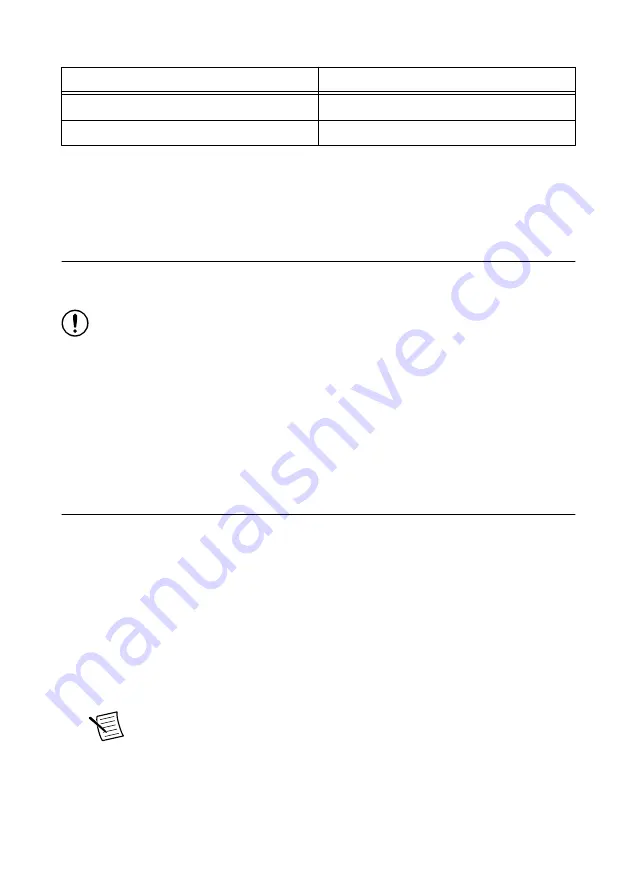
Table 2. Baseband Signal Cable Connections (Continued)
PXIe-5820 Connector
PXIe-3621 Connector
I/Q IN Q+
I/Q OUT Q+
I/Q IN Q-
I/Q OUT Q-
2.
Use the 87 mm MMCX (m)-to-MMCX (m) cable to connect the PXIe-5820 REF IN front
panel connector to the PXIe-3621 REF OUT front panel connector.
This completes the Reference Clock connection.
Direct Connections to the PXIe-5830
The PXIe-5830 is a precision RF instrument that is sensitive to ESD and transients. Ensure
you are making proper direct connections to the PXIe-5830 to avoid damaging the hardware.
Notice
Apply external signals only while the hardware is powered on. Applying
external signals while the hardware is powered off may cause damage.
•
Ensure you are properly grounded when manipulating cables or antennas connected to the
instrument.
•
If you are using noninsulated devices, such as an RF antenna, ensure the devices are
maintained in a static-free environment.
•
If you are using an active device, such as a preamplifier or switch routed to the
PXIe-5830, ensure that the device cannot generate signal transients greater than the RF
and DC specifications of the PXIe-5830.
Configuring the PXIe-5830 in MAX
Use Measurement & Automation Explorer (MAX) to configure your NI hardware. MAX
informs other programs about which NI hardware products are in the system and how they are
configured. MAX is automatically installed with NI-RFSA, NI-RFSG, and RFmx.
1.
Launch MAX.
2.
In the configuration tree, expand
Devices and Interfaces
to see the list of installed NI
hardware.
Installed modules appear under the name of their associated chassis.
3.
Expand your
Chassis
tree item.
MAX lists all modules installed in the chassis. Your default names may vary.
Note
If you do not see your module listed, press <F5> to refresh the list of
installed modules. If the module is still not listed, power off the system, ensure
the module is correctly installed, and restart.
4.
Record the identifier MAX assigns to the PXIe-3621. Use this identifier when
programming the PXIe-5830.
10
|
ni.com
|
PXIe-5830 Getting Started Guide











































