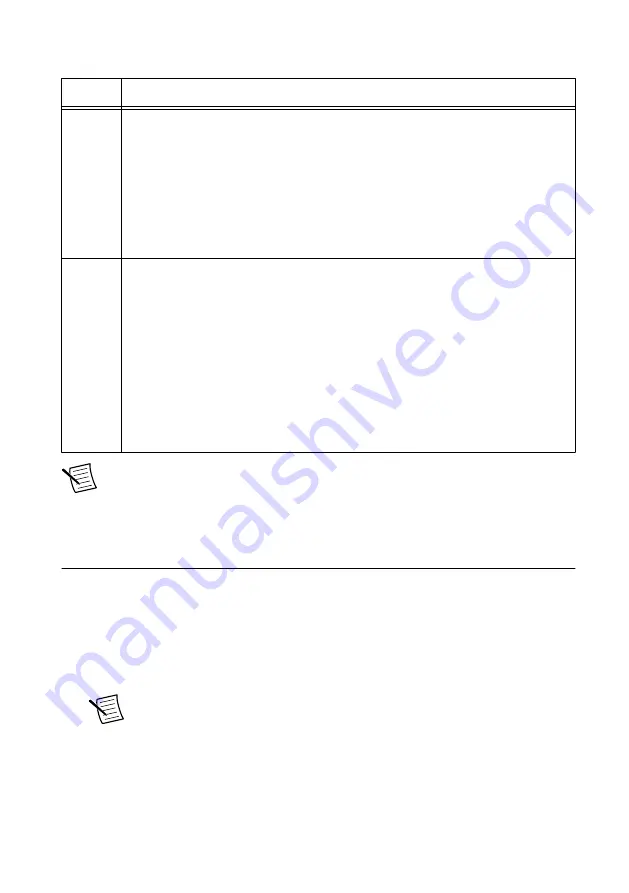
Table 11. PXIe-5653 Synthesizer/LO Source Front Panel LEDs
LED
Indications
ACCESS Indicates the basic hardware status of the module.
OFF—The module is not yet functional, or the module has detected a problem
with a power rail.
AMBER—The module is being accessed.
Accessed
means that the device setup
registers are being written to in order to control the device.
GREEN—The module is ready to be programmed by NI-RFSA.
ACTIVE Indicates the state of the module.
OFF—The module is not generating a signal.
AMBER—The module phased-locked loops (PLLs) are attempting to lock.
GREEN—The module is generating a signal; applicable PLLs are locked.
RED—The module has detected an error state. An error state may indicate the
module detects a PLL lock failure, is exceeding approved operating temperature
and is in a state of thermal shutdown, or the module detects a power supply
failure. If the power supply fails, contact NI technical support.
Note
The PXIe-5653 LO source has 10 MHz and 100 MHz reference outputs. For
best performance, connect the 100 MHz REF OUT connector to the PXIe-5624 CLK
IN connector.
Configuring the PXIe-5668 in MAX
Use Measurement & Automation Explorer (MAX) to configure your NI hardware. MAX
informs other programs about which NI hardware products are in the system and how they are
configured. MAX is automatically installed with NI-RFSA.
1.
Launch MAX.
2.
In the configuration tree, expand
Devices and Interfaces
to see the list of installed NI
hardware.
Note
If you are using the PXIe-5668 with the LabVIEW Real-Time Module,
expand
Remote Systems
. Find your target IP address or name, expand it, and
then expand
Devices and Interfaces
.
Installed modules appear under the name of their associated chassis.
3.
Expand your
Chassis
tree item.
22
|
ni.com
|
PXIe-5668 Getting Started Guide



























