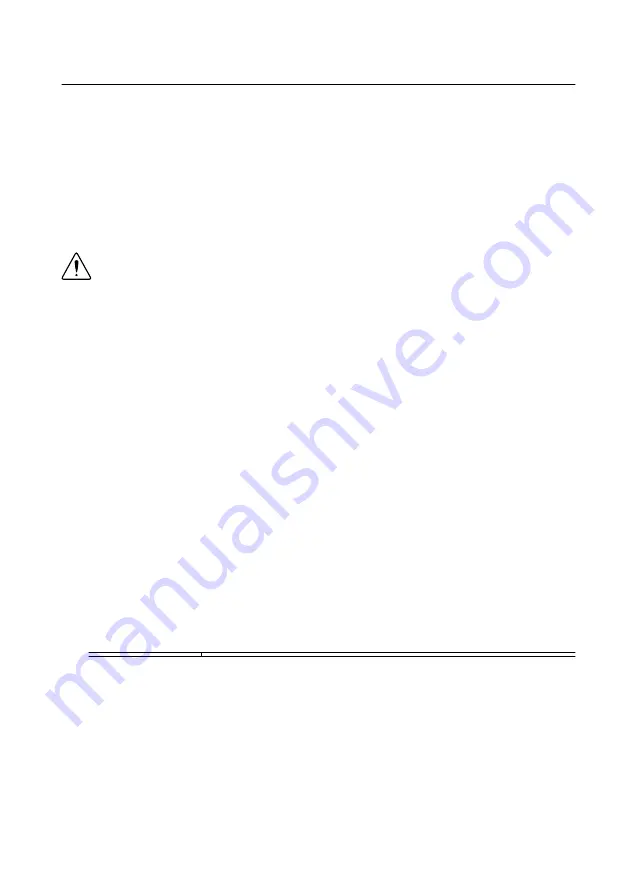
Troubleshooting
If an issue persists after you complete a troubleshooting procedure, contact NI technical
support or visit
.
Why Is the ACCESS LED Off When the Chassis is On?
The LEDs may not illuminate until the device has been configured in MAX. Before
proceeding, verify that the NI 5650/5651/5652 appears in MAX.
If the ACCESS LED fails to illuminate after you power on the chassis, a problem may exist
with the chassis power rails, a hardware module, or the LED.
Caution
Apply external signals only while the NI 5650/5651/5652 is powered on.
Applying external signals while the device is powered off may cause damage.
1.
Disconnect any signals from the module front panel.
2.
Power off the chassis.
3.
Remove the module from the chassis and inspect it for damage. Do not reinstall a
damaged device.
4.
Reinstall the module in a different chassis slot.
5.
Power on the chassis.
6.
Verify that the device appears in MAX.
7.
Reset the device in MAX and perform a self-test.
What Should I Do if the NI 5650/5651/5652 Doesn't
Appear in MAX?
1.
In the MAX configuration tree, click
Devices and Interfaces
.
2.
Expand the
Chassis
tree to see the list of installed devices, and press <F5> to refresh the
list.
3.
If the module is still not listed, power off the system, ensure that all hardware is correctly
installed, and restart the system.
4.
Navigate to the Device Manager.
Operating System Description
Windows 8
Right-click the Start screen, and select
All apps
»
Control Panel
»
Hardware and Sound
»
Device Manager
.
Windows 7
Select
Start
»
Control Panel
»
Device Manager
.
Windows Vista
Select
Start
»
Control Panel
»
System and Maintenance
»
Device
Manager
.
Windows XP
Select
Start
»
Control Panel
»
System
»
Hardware
»
Device
Manager
.
16
|
ni.com
|
NI PXIe-5650/5651/5652 Getting Started Guide



















