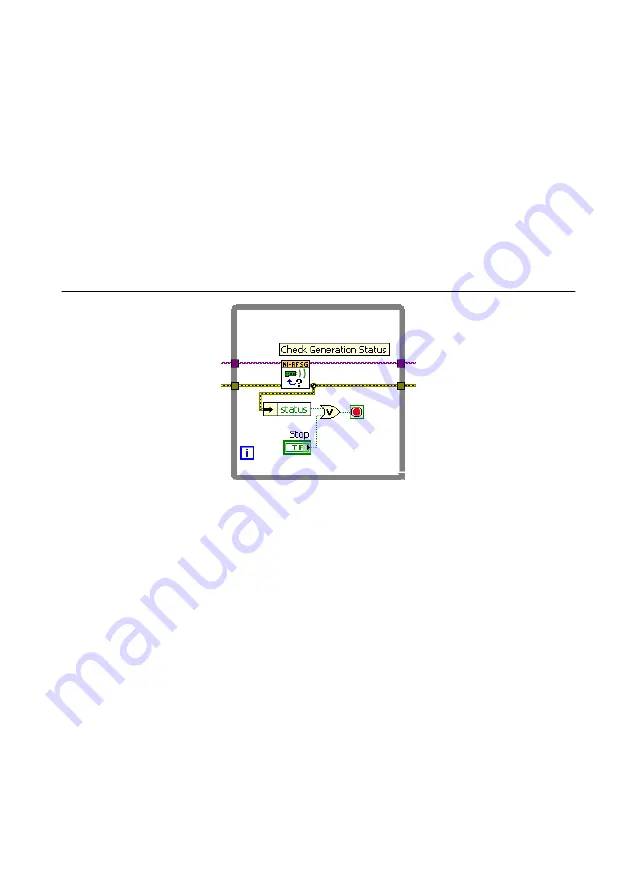
3.
Right-click the While Loop tunnels, and select
Replace with Shift Register
.
4.
Select the Or function on the Boolean palette. Place the function inside the While Loop.
5.
Wire the output of the Or function to the conditional terminal of the While Loop.
6.
Select the Unbundle by Name function on the Cluster, Class, & Variant palette. Place the
function inside the While Loop.
7.
Wire the error out output of the niRFSG Check Generation Status VI to the Unbundle by
Name function.
8.
Wire the output of the status element to an input of the Or function.
9.
Right-click the unused input of the Or function, and select
Create
»
Control
to create a
Boolean
control.
10. In the VI front panel, right-click the Boolean control created in step 9, and select
Replace
»
Modern
»
Boolean
»
Stop Button
to create a
Stop
button.
Figure 8.
While Loop with Stop Button
Adding an Error Indicator
Add an error indicator to the VI front panel.
1.
Create an error indicator by right-clicking the error out output of the niRFSG Close VI
and selecting
Create
»
Indicator
.
2.
Verify that the VI block diagram and VI front panel now look similar to the following
figures.
14
|
ni.com
|
NI PXIe-5650/5651/5652 Getting Started Guide




















