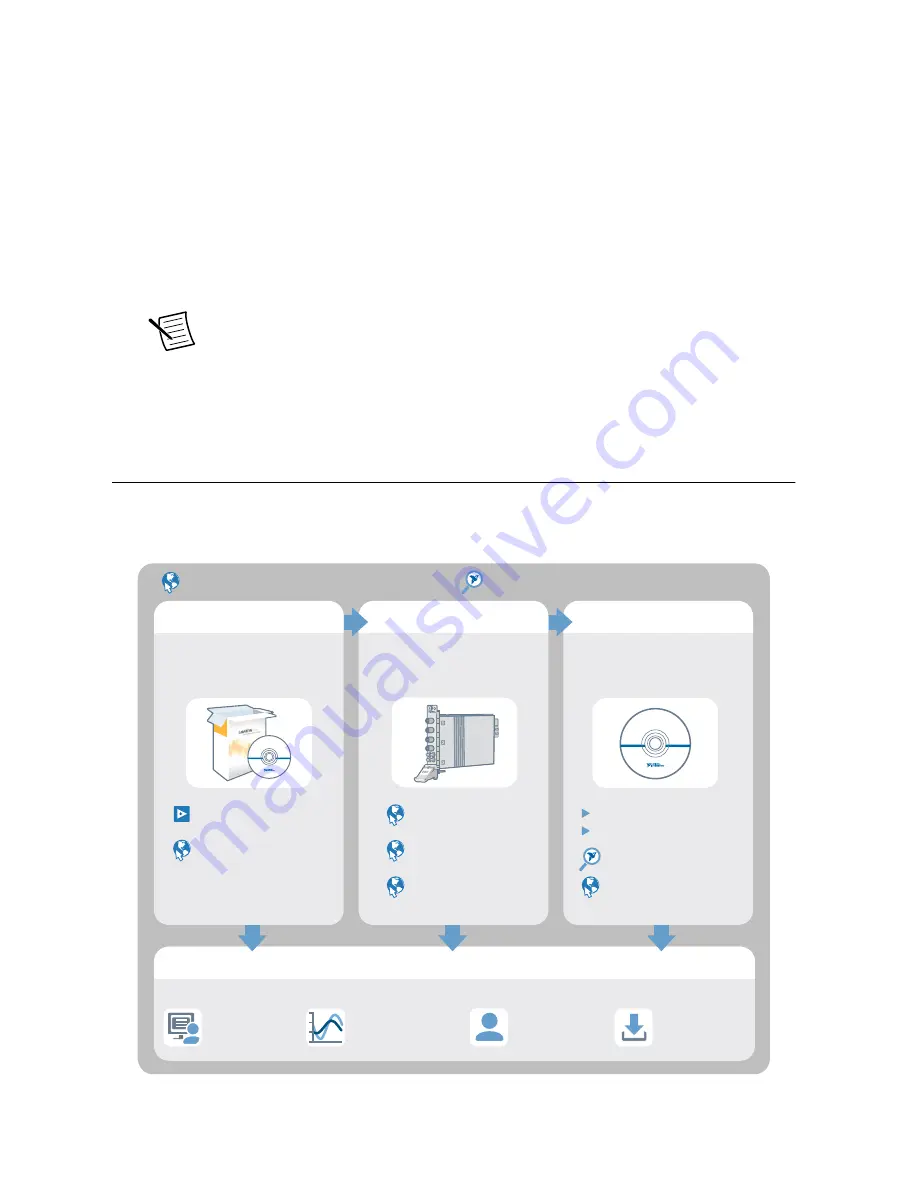
5.
Power on the chassis.
6.
Perform the self-test again.
Thermal Shutdown Error
If you receive an over-temperature or thermal shutdown error and your device shuts down,
complete the following steps to re-enable your device:
1.
Power off the computer or chassis that contains the device.
2.
Reinstall the device and make any necessary adjustments to make sure that the device is
effectively cooled.
3.
Power on the computer or chassis.
Note
The thermal shutdown error is reported until the device has cooled to an
acceptable operating temperature and has been successfully reset.
For more information about cooling the device, refer to the
Maintain Forced-Air Cooling
Note to Users
included in your kit.
Where To Go Next
Refer to the following figure for information about other product tasks and associated
resources for those tasks.
DISCOVER
CREATE
LEARN
EXPLORE
Getting Started with
LabWindows/CVI
Getting Started with
LabVIEW
Located using the NI Example Finder
500 MHz Oscilloscope
NI PXIe-5160
Located online at ni.com/manuals
Services
ni.com/services
Support
ni.com/support
more about your products through ni.com.
Updates
ni.com/updates
NI Oscilloscopes
ni.com/digitizers
the application development
environment (ADE)
for your application.
about hardware features
or review device
specifications.
custom applications with
an application programming
interface (API).
NI High-Speed
Digitizers Help
PXIe-5160
Specifications
PXIe-5162
Specifications
NI High-Speed
Digitizers Help
InstrumentStudio
NI-SCOPE Examples
NI-SCOPE Instrument Driver
PXIe-5160/5162 Getting Started Guide
|
© National Instruments
|
17
















