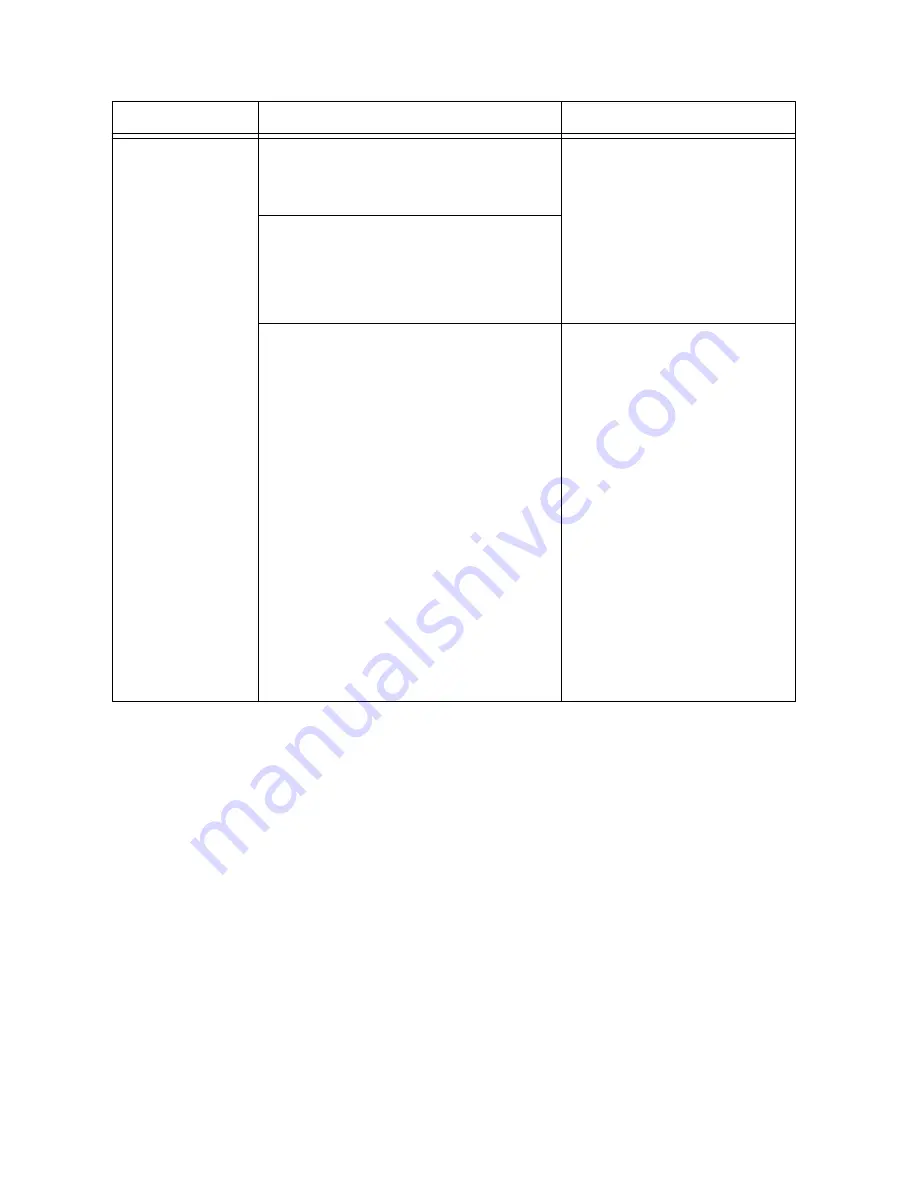
Table 3. PXIe-5160/5162 Programming Options (Continued)
Application
Location
Description
NI-SCOPE
Instrument Driver
LabVIEW—Available on the LabVIEW
Functions palette at
Measurement I/O
»
NI-SCOPE
.
The NI-SCOPE API
configures and operates the
device hardware and provides
customizable acquisition,
control, analysis, and
measurement options using
LabVIEW VIs or
LabWindows/CVI functions.
C or LabWindows/CVI—Available at
Program Files
»
IVI Foundation
»
IVI
»
Drivers
»
niScope
.
Microsoft Visual C/C++, .NET—Use
examples located in the file directory
Users\Public\Public
Documents\National
Instruments\NI–SCOPE
\examples
.
You can modify an NI-SCOPE
C example to create an
application with Microsoft
Visual C/C++, or modify
a .NET example to create an
application with Visual
Basic .NET or Visual C#.
Copy an NI-SCOPE example
to copy required project
settings for include paths and
library files. Alternatively,
refer to the
Creating an
Application
section of the
NI
High-Speed Digitizers Help
to
manually add all required
include and library files to
your project.
NI-SCOPE Examples
Examples demonstrate the functionality of the device and serve as programming models and
building blocks for your own applications.
The NI Example Finder is a utility available for some ADEs that organizes examples into
categories and allows you to easily browse and search installed examples. You can see
descriptions and compatible hardware models for each example, or see all the examples
compatible with one particular hardware model.
To locate examples, refer to the following table:
PXIe-5160/5162 Getting Started Guide
|
© National Instruments
|
15




































