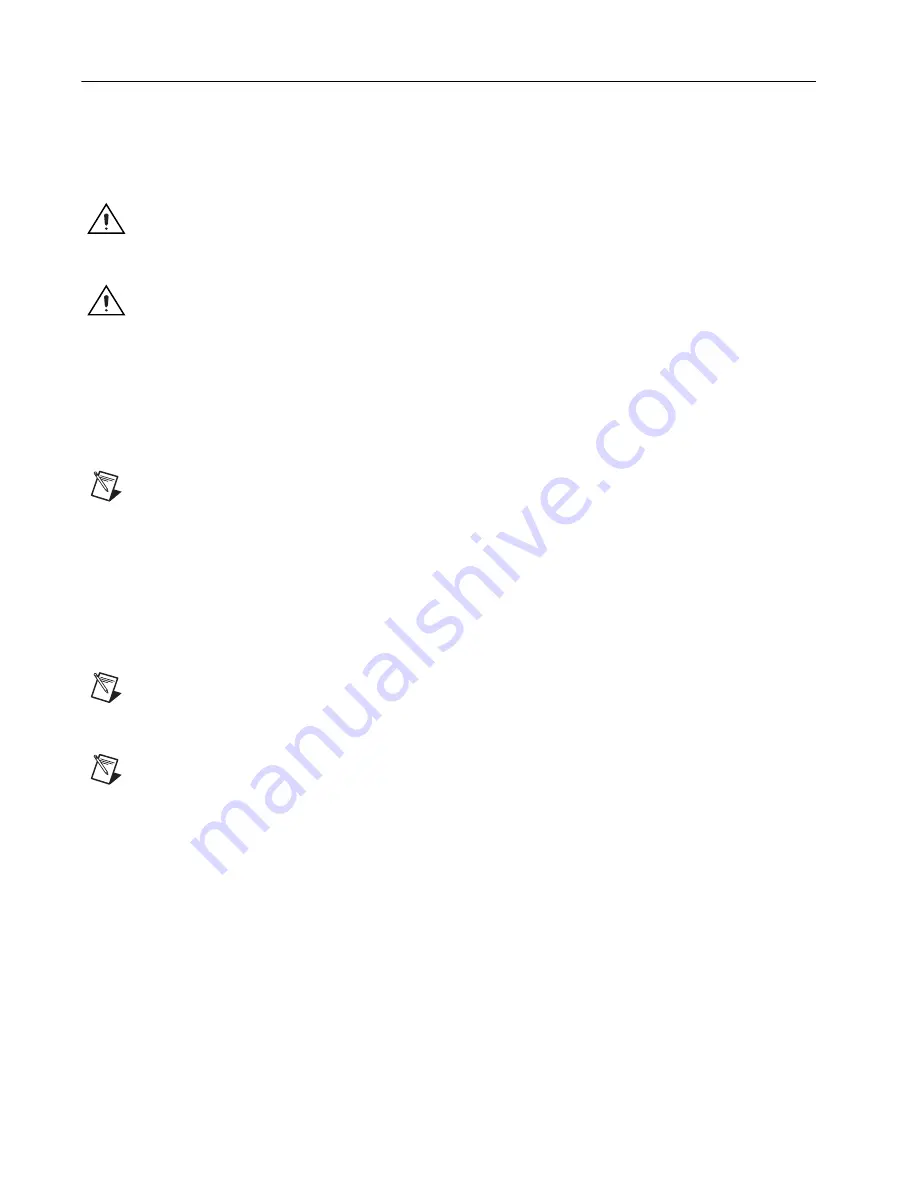
Getting Started with the NI PCIe-1433
4
ni.com
Installation
The following instructions are for general installation. Refer to the documentation provided by your
computer manufacturer for specific instructions and warnings.
1.
Install NI Vision Acquisition Software before installing the NI 1433. Refer to the
NI Vision
Acquisition Software Release Notes
for specific installation instructions.
2.
Power off and unplug the computer.
Caution
To protect yourself and the computer from electrical hazards, the computer
must
remain
unplugged until the installation is complete.
3.
Remove the computer cover to expose the expansion slots.
Caution
Installing a PCIe device into any non-PCIe slot can damage both the computer motherboard
and the device. If you are unsure of the difference between connector types, do
not
install the device.
Refer to the documentation provided by your computer manufacturer to determine the correct slot in
which to install the NI 1433.
4.
Touch a metal part of the computer to discharge any static electricity that might be on your clothes
or body. Static electricity can damage the device.
5.
Choose an unused x4 or larger PCIe slot, and remove the corresponding expansion slot cover on
the back panel of the computer.
Note
The NI 1433 is intended for a x4 PCIe slot. The NI 1433 will not fit properly into a x1 PCIe
slot. The NI 1433 will fit into, and can be used in, a x8 or x16 PCIe slot. Using a smaller width device
in a larger width slot is called up-plugging. When up-plugging, some motherboards only support
plug-in devices at the x1 data rate. If you plan to use the NI 1433 in an up-plugging configuration
with a camera that produces data faster than 200 MB/s, verify with the computer manufacturer that
the motherboard will support a x4 plug-in device at a x4 data rate in the PC expansion slot you plan
to use.
6.
Remove your device from the antistatic package and gently rock the device into the slot. The
connection may be tight, but do
not
force the device into place.
Note
Check that the bracket of your device aligns up with the hole in the back panel rail of the
computer chassis.
7.
Secure the device mounting bracket to the back panel rail of the computer.
Note
If you will be using the NI Camera Link I/O Extension Board (PCIe), refer to the
NI Camera
Link I/O Extension Board (PCIe) User Guide
for installation instructions.
8.
Replace the computer cover.
9.
Connect the 26-pin MDR Camera Link cable to the Camera Link-compatible camera. Refer to the
camera manufacturer documentation for specific instructions about how to connect the cable to
your camera.
10. Connect the Camera Link cable to the Camera Link connector on the NI 1433 front panel.
11. Plug in and power on the computer.
The NI 1433 is now installed and the camera is now connected.


























