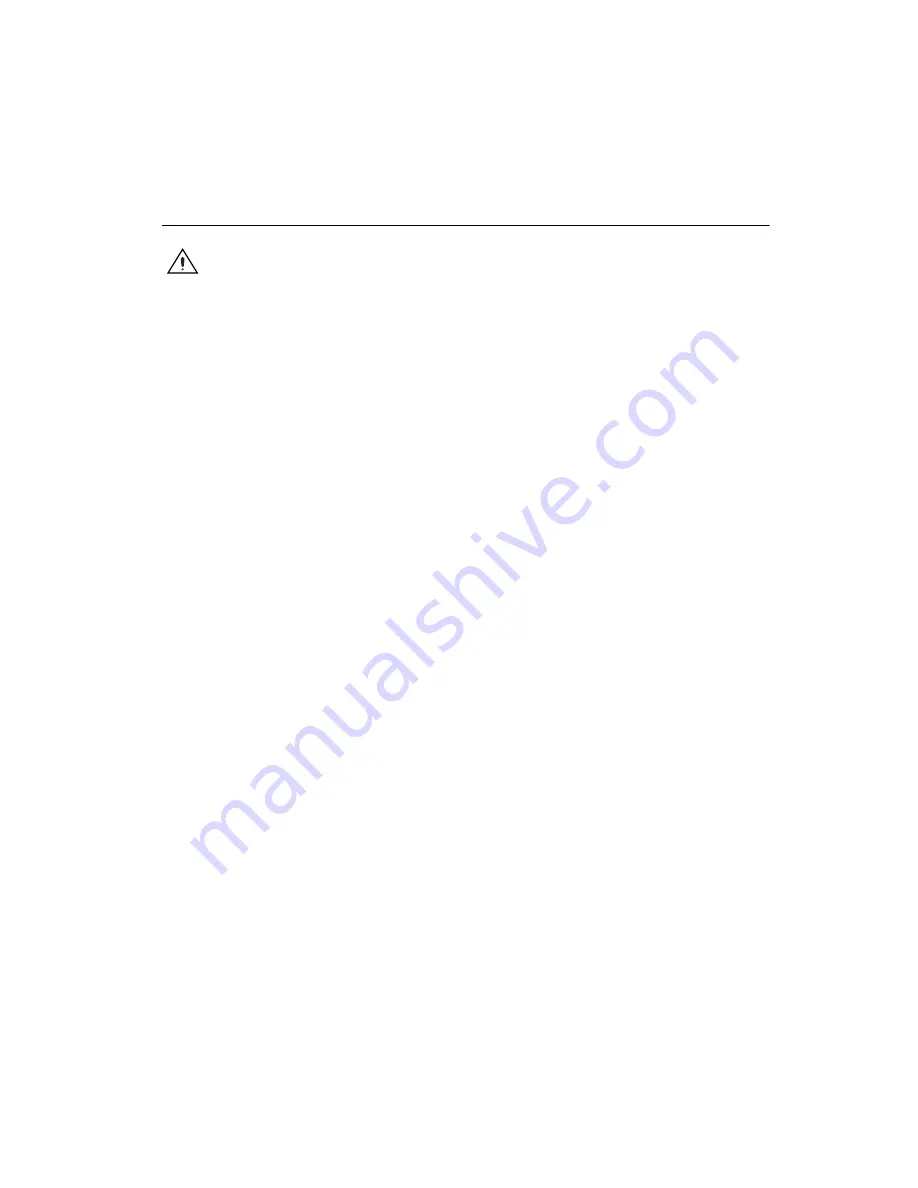
Chapter 1
GPIB Hardware
©
National Instruments
1-3
GPIB-USB Interfaces
Caution
The GPIB-USB hardware does not have isolation built into it. If you have a
system where there are different ground potentials involved, the voltage difference could
surge through the GPIB hardware and cause damage. This situation most often occurs
when the PC is a laptop running on a battery and the GPIB device is powered by an AC
wall connection.
To prevent damage to the GPIB-USB hardware or other components in your system when
different ground potentials are involved, do any of the following:
•
Buy a GPIB-120A, which can provide up to 1600 V electrical isolation between GPIB
systems. These are available at
ni.com
.
•
Buy a pair of GPIB-140A units, which extend a GPIB system using fiber optics.
Because the GPIB signals at each end are transformed into fiber optic signals, each
unit can reside at a different ground potential. These are also available at
ni.com
.
•
Use a USB isolated hub. National Instruments does not sell these, but there are many
available for sale elsewhere on the Web or in stores.
•
Change the system setup so that all components in the system share the same earth
ground to eliminate the possibilities of voltage differential running through the
system.
Follow these steps to install your interface:
1.
Connect the USB connector from the GPIB-USB interface to an
available USB port on your computer.
2.
Before connecting the GPIB-USB interface to GPIB devices, ensure
that the computer and the GPIB devices are at the same ground
potential. The GPIB-USB interface connects directly to most GPIB
devices without requiring a GPIB cable.
3.
If your computer is already running, the operating system
automatically detects the GPIB interface. Otherwise, the GPIB
interface is detected when you start your computer.











































