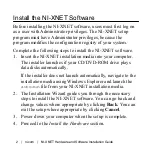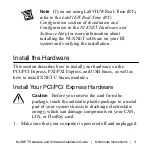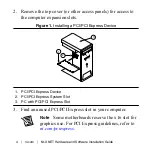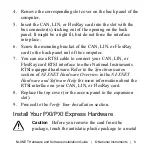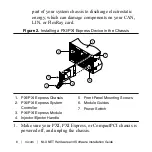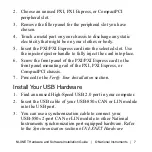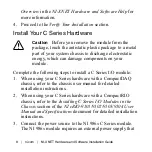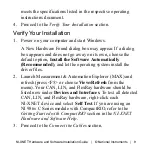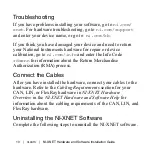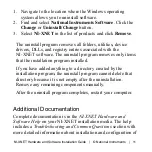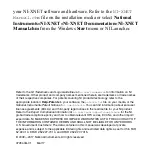meets the specifications listed in the respective operating
instructions document.
4. Proceed to the
Verify Your Installation
section.
Verify Your Installation
1. Power on your computer and start Windows.
A New Hardware Found dialog box may appear. If a dialog
box appears and does not go away on its own, choose the
default option,
Install the Software Automatically
(Recommended)
, and let the operating system install the
driver files.
2. Launch Measurement & Automation Explorer (MAX) and
refresh (press <F5> or choose
View»Refresh
from the
menu). Your CAN, LIN, and FlexRay hardware should be
listed now under
Devices and Interfaces
. To test all detected
CAN, LIN, and FlexRay hardware, right-click each
NI-XNET device and select
Self Test
. If you are using an
NI 986
x
C Series module with CompactRIO, refer to the
Getting Started with CompactRIO
section in the
NI-XNET
Hardware and Software Help
.
3. Proceed to the
Connect the Cables
section.
NI-XNET Hardware and Software Installation Guide
|
© National Instruments
|
9