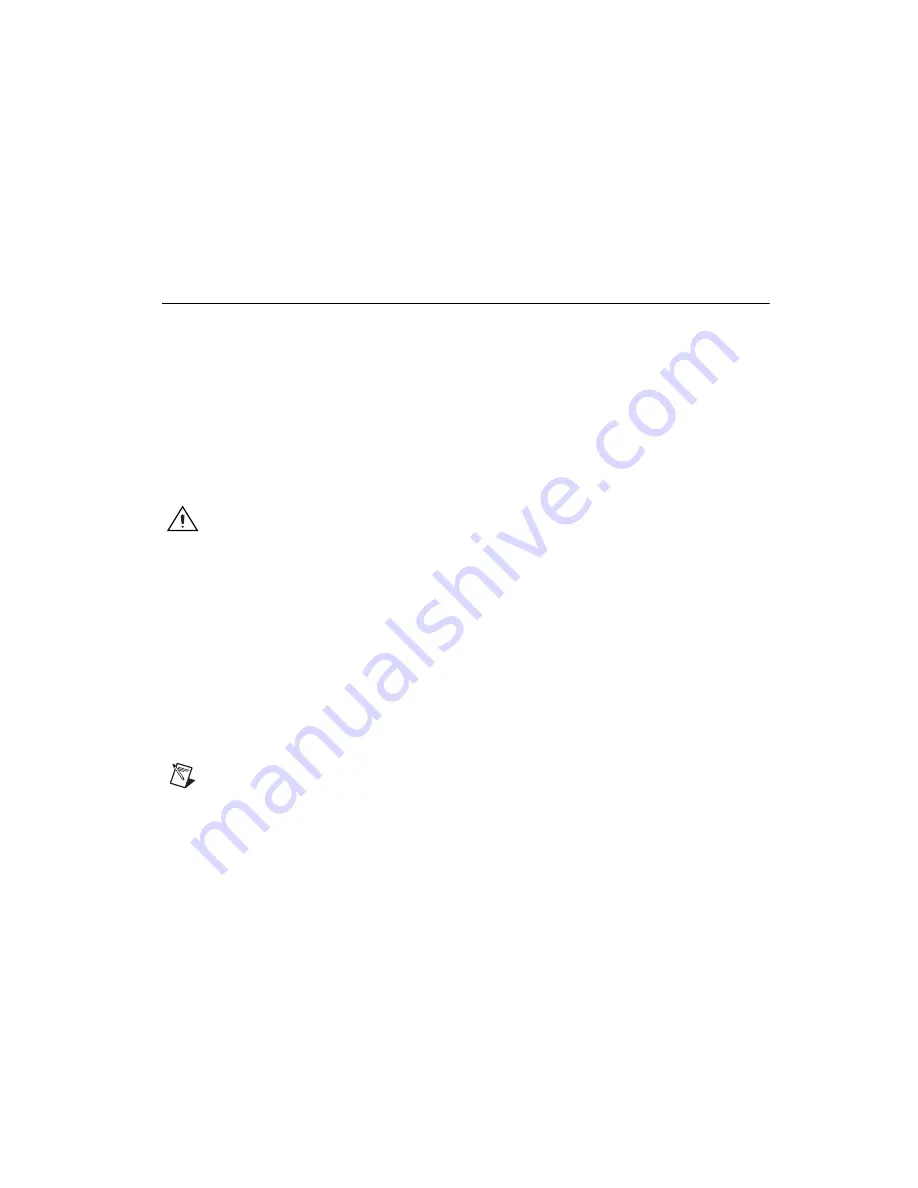
© National Instruments Corporation
5
NI PCI-8254R Quick Start Guide
Remove the device from the package and inspect it for loose components
or any other signs of damage. Notify National Instruments if the device
appears damaged in any way. Do not install a damaged device in the
computer.
Store the NI 8254R in the antistatic package when not in use.
Installation
The following instructions are for general installation. Refer to the
documentation provided by your computer manufacturer for specific
instructions and warnings about installing hardware in the computer. Refer
to the
section for a list of the typical power requirements for
the NI 8254R.
1.
Install NI Vision Acquisition Software before installing the NI 8254R
device. Refer to the NI Vision Acquisition Software Release Notes for
installation and configuration instructions.
2.
Power off and unplug the computer.
Caution
To protect yourself and the computer from electrical hazards, the computer must
remain unplugged until the installation is complete.
3.
Remove the computer cover to expose the expansion slots.
4.
Choose an unused PCI slot, and remove the corresponding expansion
slot cover on the back panel of the computer.
5.
Touch a metal part on the computer case to discharge any static
electricity on your clothes or body before handling the NI 8254R.
Static electricity can damage the device.
6.
Remove the NI 8254R from the antistatic package and gently rock the
NI 8254R into the slot. The connection may be tight, but do not force
the device into place.
Note
Check that the bracket of the NI 8254R lines up with the hole in the back panel rail
of the computer chassis.
7.
Unless your computer secures expansion devices in a different manner,
screw the mounting bracket of the device to the back panel rail of the
computer.
8.
To provide power to your camera, connect an unused power connector
from the ATX power supply on your computer to the camera power
ATX connector on your NI 8254R.
9.
Replace the computer cover.
















