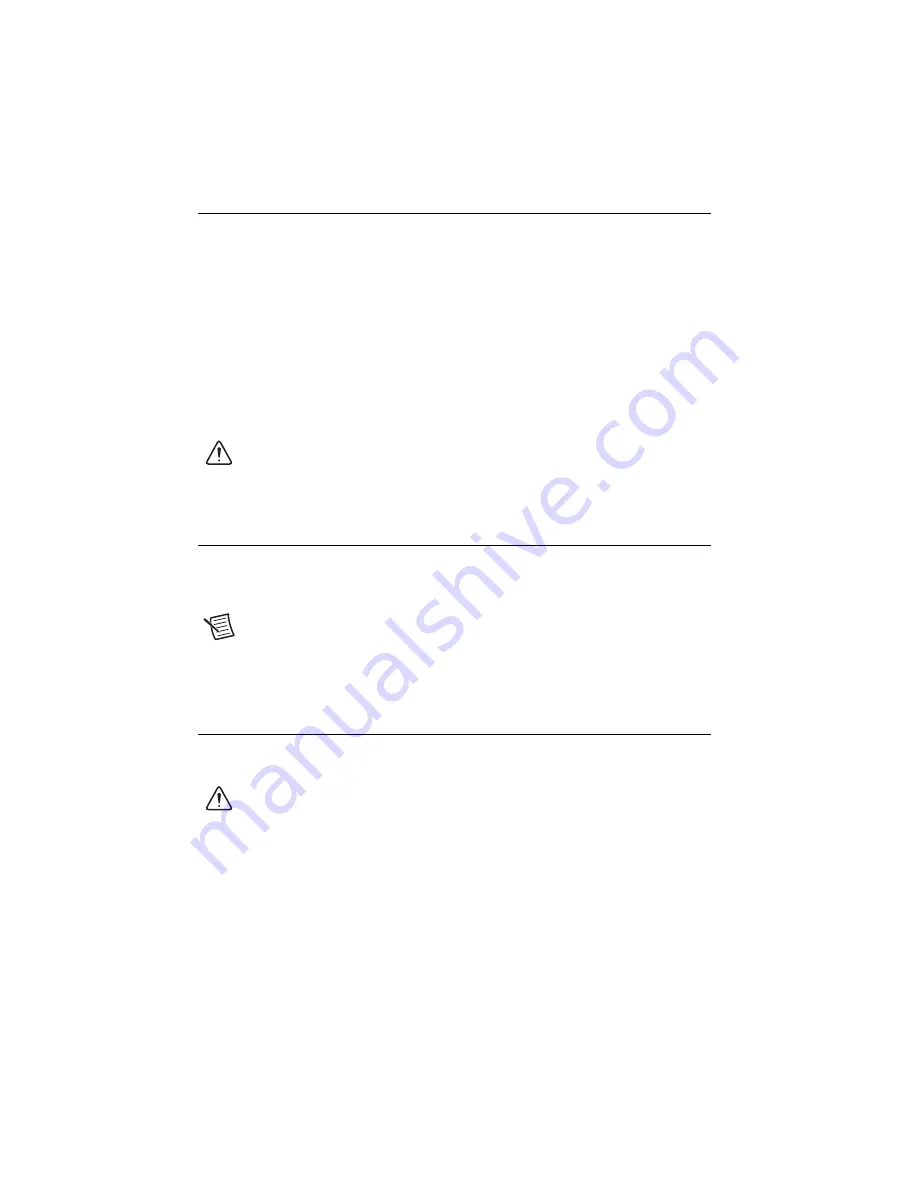
2
|
ni.com
|
NI PXIe-1491 Getting Started Guide
Electromagnetic Compatibility Guidelines
This product was tested and complies with the regulatory requirements and limits for
electromagnetic compatibility (EMC) stated in the product specifications. These requirements
and limits provide reasonable protection against harmful interference when the product is
operated in the intended operational electromagnetic environment.
This product is intended for use in industrial locations. However, harmful interference may
occur in some installations, when the product is connected to a peripheral device or test object,
or if the product is used in residential or commercial areas. To minimize interference with radio
and television reception and prevent unacceptable performance degradation, install and use this
product in strict accordance with the instructions in the product documentation.
Furthermore, any modifications to the product not expressly approved by National Instruments
could void your authority to operate it under your local regulatory rules.
Caution
To ensure the specified EMC performance, operate this product only with
HDMI cables marked as “High Speed HDMI Cable” or “High Speed HDMI Cable
with Ethernet.”
Verifying System Requirements
To verify that you can use the device in your system, refer to the readme of the software with
which you use the device with for minimum system requirements, recommended system
requirements, and supported application development environments (ADEs).
Note
If you have installed NI PQA, NI VMS, or NI AudioMASTER, their
readmes are available at
Start»All Programs»National Instruments»
<Software Application>
»Documentation
, where
<Software Application>
represents the Start menu folder for NI PQA, NI VMS, or NI AudioMASTER.
Unpacking
The device ships in an antistatic package to prevent device damage due to electrostatic discharge
(ESD).
Caution
Never
touch the exposed pins of connectors.
To unpack the device while avoiding ESD damage, complete the following steps:
1.
Ground yourself with a grounding strap or by touching a grounded object.
2.
Touch the antistatic package to a metal part of your computer chassis before removing the
device from the package.
3.
Remove the device from the package and inspect it for loose components or any other signs
of damage.






























