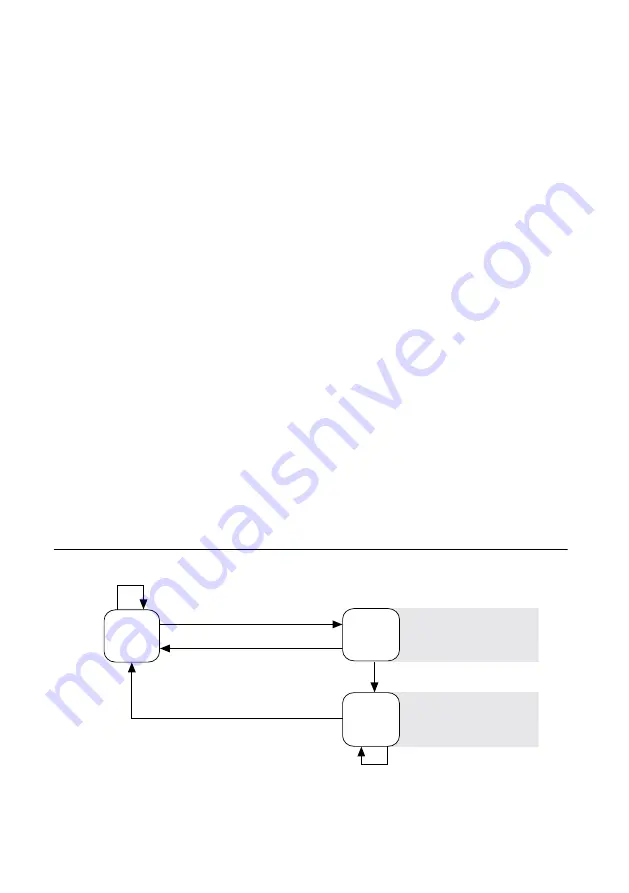
Verify the System IP Configuration
1.
Put the NI 9147 in safe mode by holding the RESET button down for 5 seconds.
The STATUS LED starts blinking three times every few seconds.
2.
Set a new DHCP connection by holding the RESET button down for 5 seconds. The
STATUS LED repeats the same behavior from
If the NI 9147 fails to set a new DHCP address, it assigns itself a link-local IP address. If
the DHCP connection is successful and appropriate for your application, skip to
3.
In MAX, expand your system under Remote Systems.
4.
Select the
Network Settings
tab to configure the IP and other network settings.
5.
Reboot the NI 9147 by pressing the RESET button.
Configure the Windows Firewall
•
Add an exception for MAX to your network firewall or other security software by
completing the following steps:
1.
On Windows 7, select
Start
»
Control Panel
»
System and Security
»
Windows
Firewall
»
Allow a program through Windows Firewall
.
2.
Click
Allow another program
.
3.
Select
Measurement & Automation
.
4.
Click
Add
.
5.
Click
OK
.
•
Ensure that UDP port 44525 is open to communication on the host computer. If you are
using an intelligent switch on the network, ensure that it is not disabling UDP port 44525.
System Reset
The following figure shows the reset behavior of the NI 9147.
Figure 4.
Reset Button Behavior
Press and hold RESET button for
≥
5 s
Press and hold RESET button for
<
5 s
Run Mode
Safe Mode
Press and hold RESET button for
<
5 s
Press and hold RESET button for
≥
5 s
Press and hold
RESET button for
≥
5 s
Press and hold
RESET button for < 5 s
• Network settings reset
• FPGA Startup App disabled
• FPGA Startup App disabled
Safe Mode
NI 9147 Getting Started Guide
|
© National Instruments
|
11














