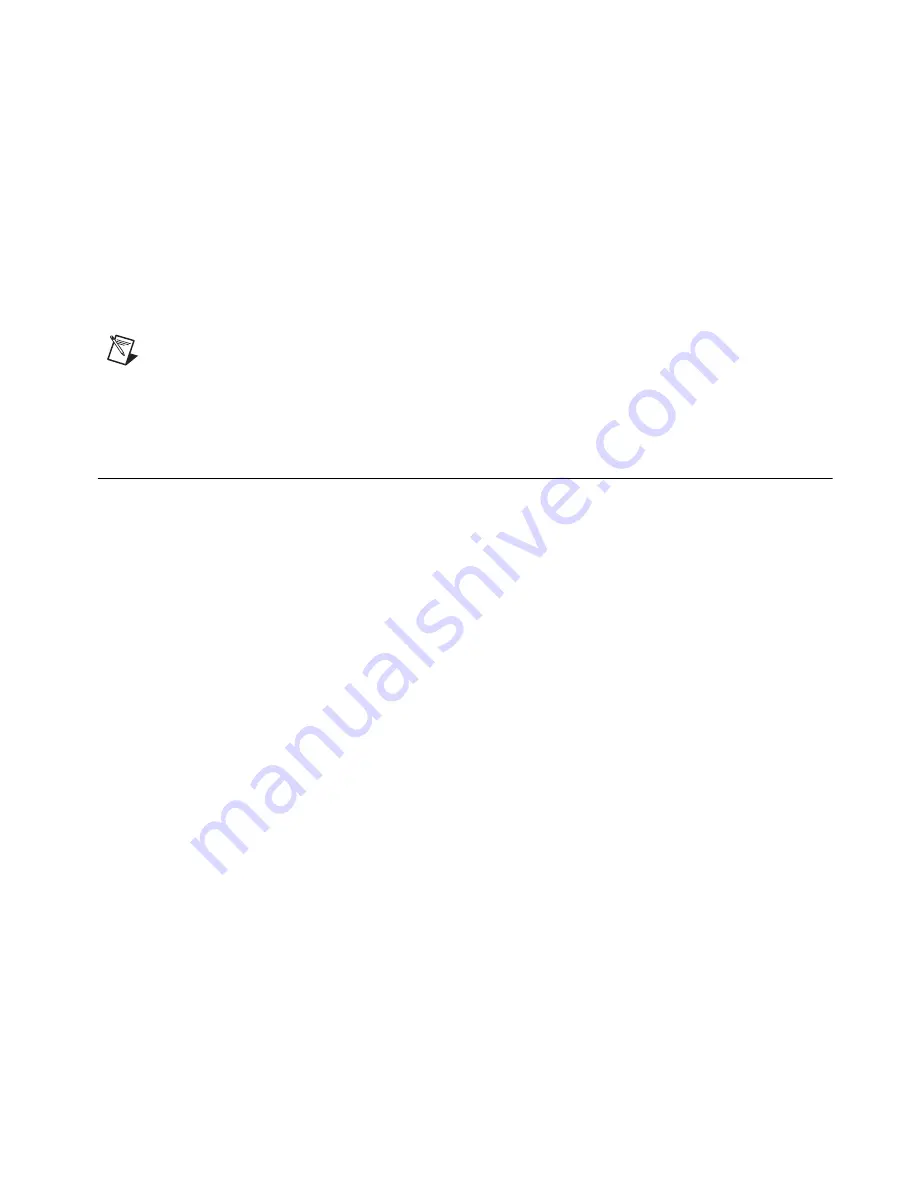
©
National Instruments Corporation
5
NI Digital Multimeters Getting Started Guide
Other Required Items
In addition to the kit contents, you also need the following:
❑
1/8 in. flathead screwdriver
❑
One of the following configurations:
–
(PCI devices)
—A desktop computer with its documentation and one available PCI slot.
–
(PCI Express devices)
—A desktop computer with its documentation and one available x1, x4,
x8, or x16 PCI Express slot.
–
(USB devices)
—A desktop or laptop computer with its documentation and one available
USB 2.0 or 1.1 compliant slot.
–
(PXI devices)
—A PXI, PXI/CompactPCI, or PXI/SCXI combination chassis, chassis
documentation, and a controller.
Note
If you are using a MXI interface to control a PXI chassis and encounter performance or
initialization issues, refer to your MXI documentation to ensure that the MXI interface is properly
set up. Software optimization might be necessary. For MXI-3 optimization, select
Start»
All Programs»National Instruments MXI-3»MXI-3 Optimization
. The MXI-4 hardware
automatically performs MXI-4 optimization.
4. Installing the Software
Before installing the DMM, complete the following steps to install the software:
1.
(Optional) Install an application development environment (ADE), such as LabVIEW or
LabWindows
™
/CVI
™
, if you are developing an application for the DMM.
2.
Install the latest service packs for your operating system.
3.
Insert Disk 1 of 2 of the NI-DMM CD set into the CD drive. The NI-DMM installer should open
automatically. If the installation window does
not
appear, navigate to the CD drive, double-click
the drive, and double-click
setup.exe
.
4.
Follow the instructions in the installation prompts.
(Windows Vista)
Users may see access and security messages during installation. Accept the
prompts to complete the installation.
5.
When the installer completes, a dialog box appears and asks if you want to restart, shut down,
or restart later. Select
Restart
.
6.
If you are using a system running the LabVIEW Real-Time Module, download NI-DMM to
the target using Measurement & Automation Explorer (MAX). For information about which
DMMs the LabVIEW Real-Time Module supports, refer to the
NI-DMM Readme
file at
Start»
All Programs»National Instruments»NI-DMM»Documentation
. Refer to the
Measurement &
Automation Explorer Remote Systems Help
by selecting
Help»Help Topics»Remote Systems
in MAX.




















