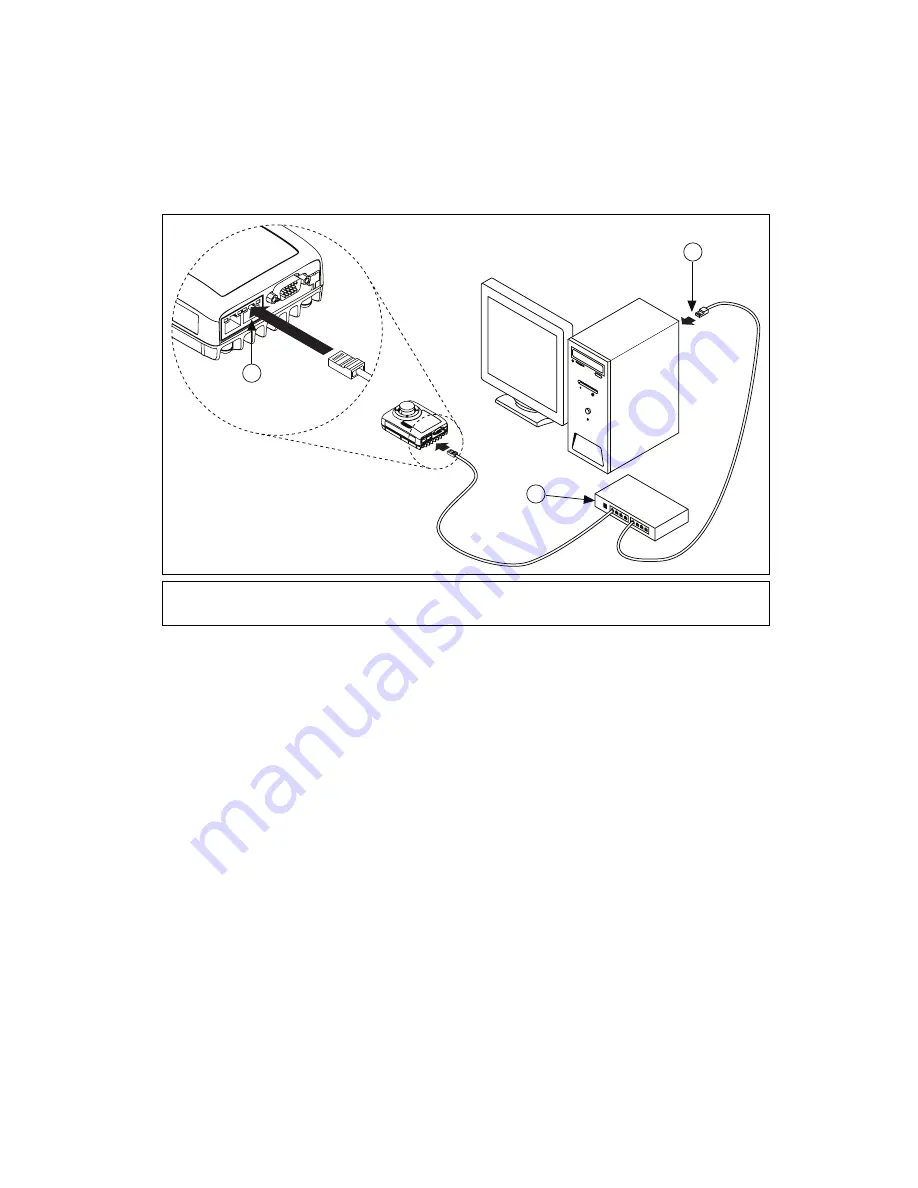
©
National Instruments Corporation
9
Getting Started with the NI 17xx Smart Camera
Network Connection
To connect the NI 17
xx
to the development computer through a network, refer to Figure 5 and complete
the following steps.
Figure 5.
Connecting the NI 17xx to the Development Computer Through a Network
1.
Verify that the development computer is connected to the network and powered on.
2.
Using an Ethernet cable, connect from an Ethernet hub or other network port to Ethernet port 1 on
the NI 17
xx
.
3.
Using another Ethernet cable, connect from the Ethernet hub or other network port to the Ethernet
port on the development computer.
The NI 17
xx
is now connected to the development computer through a network.
Subnet Considerations
To configure the NI 17
xx
, it must reside on the same subnet as the development computer. Once the
NI 17
xx
is configured, other subnets can be used to access it.
To use the NI 17
xx
on a subnet other than the one on which the development computer resides, first
connect and configure the NI 17
xx
on the same subnet as the development computer. Next, physically
move the NI 17
xx
to the other subnet. Contact your network administrator for assistance in setting up
the development computer and NI 17
xx
on the same subnet.
1
Connecting an Ethernet Cable to Port 1 on the NI 17
xx
2
Ethernet Hub or Other Network Port
3
Connecting an Ethernet Cable to an Ethernet Port on the Development Computer
3
2
1






































