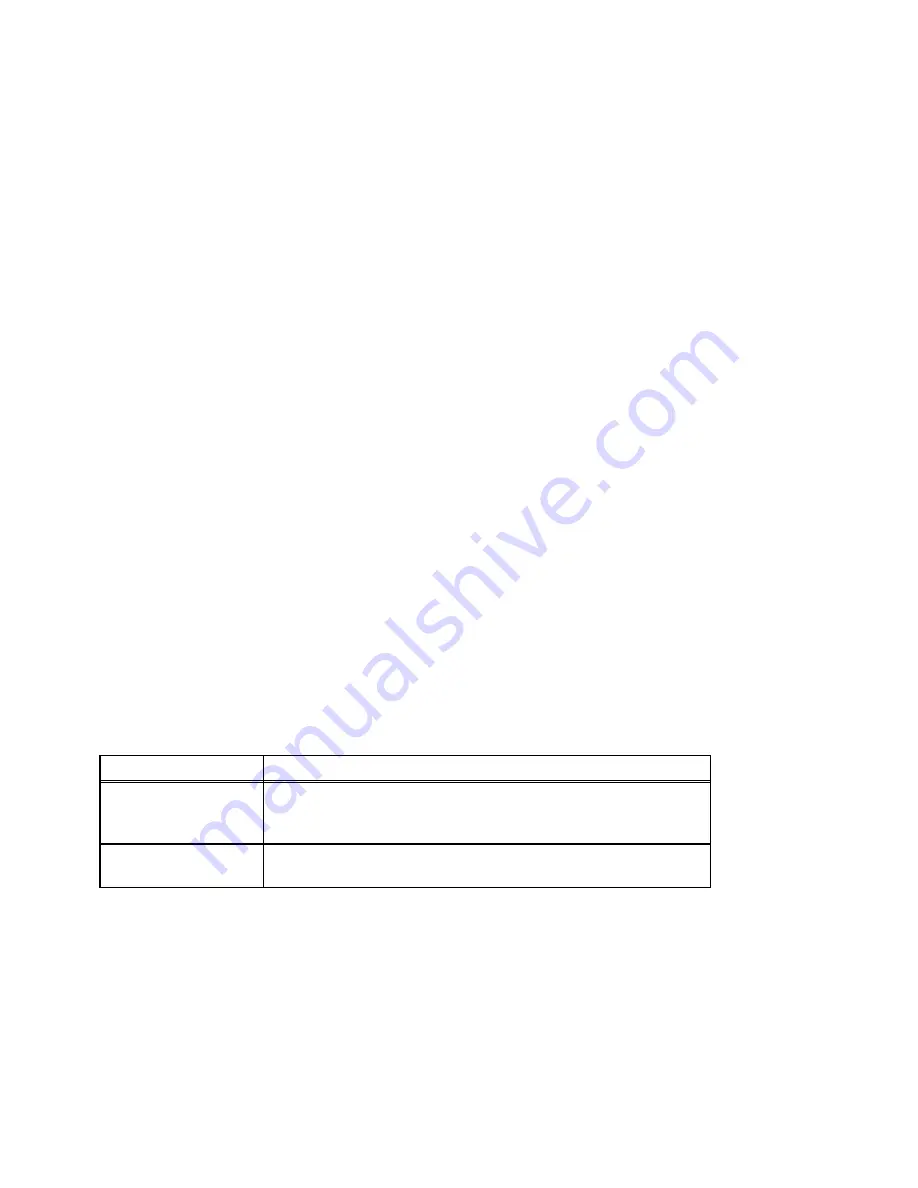
Chapter 4 Analog Input Reference
Measure Data Acquisition User Manual
4-6
© National Instruments Corporation
Display
When determining where to display the acquired data, Measure uses
three pieces of information you specify.
•
Address of the upper-left cell in the range you select
•
Orientation of the channels you select (in rows or in columns)
•
Number of channels in the scan list
For example, if your scan list has four channels and the upper-left cell
of the range has the address A5 and you specify In columns for the
orientation, Measure displays the first scan of data in cells A5:D5, the
second in A6:D6 and so on. The acquired data from the first channel in
your scan list is displayed in the column headed by cell A5, the
acquired data from the second channel in your scan list is displayed in
the column headed by cell B5, and so on.
At cell
Specify the target range of the acquired data. Either explicitly type the
cell address, or highlight the text in this field and select a cell on any
worksheet in the workbook. Measure automatically records the address
of your selection in this field.
In Columns
Select this option if you want to display your data in a channel per
column orientation.
In Rows
Select this option if you want to display your data in a channel per row
orientation.
Table 4-2 contains a list of the choices for the Analog Input
Configuration dialog box with descriptions of their use.
Table 4-2. Analog Input Configuration Buttons/Options
Option/Button
Description
Task Name
When you create a new AI task, Measure suggests a unique name for
your new task. You can specify a name that is unique to the currently
active workbook for this task.
Trigger
Most data acquisition devices have a hardware digital trigger
0-5V
.
Click this button to configure a digital trigger for your device.
















































