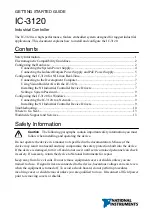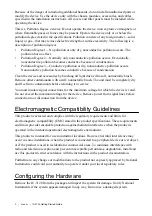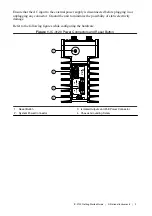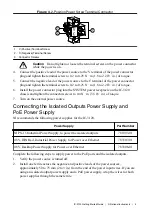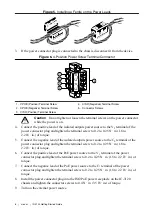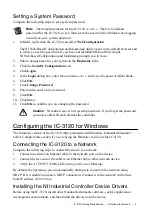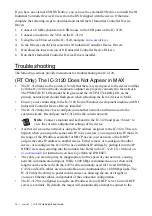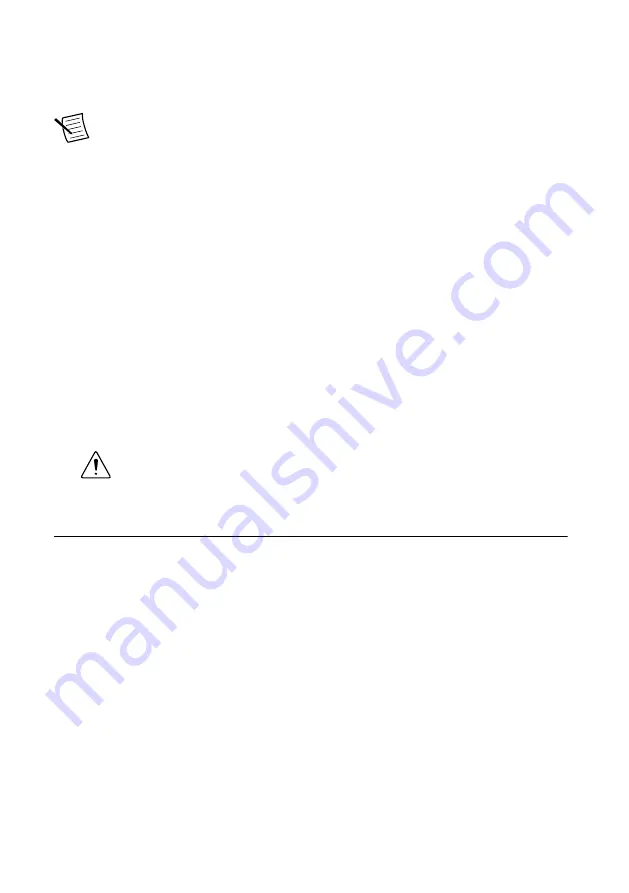
Setting a System Password
Complete the following steps to set a system password.
Note
The default username for the IC-3120 is
admin
. There is no default
password for the IC-3120, so you must leave the password field blank when logging
in until you set a system password.
1.
In MAX, right-click the IC-3120 and select
Web Configuration
.
The NI Web-Based Configuration and Monitoring utility opens in the default browser and
is where you set the password. If you have not installed Microsoft Silverlight,
NI Web-based Configuration and Monitoring prompts you to do so.
2.
Enter a unique name for your system in the
Hostname
field.
3.
Click the
Security Configuration
icon.
4.
Click
Login
.
5.
In the
Login
dialog box, enter the username
admin
and leave the password field blank.
6.
Click
OK
.
7.
Click
Change Password
.
8.
Enter and re-enter a new password.
9.
Click
OK
.
10. Click
Save
.
11. Click
OK
to confirm you are changing the password.
Caution
NI cannot recover lost system passwords. If you forget the password,
you must contact NI and reformat the controller.
Configuring the IC-3120 for Windows
The Windows version of the IC-3120 ships preloaded with Windows Embedded Standard 7
64-bit. Complete this section if you are using the Windows version of the IC-3120.
Connecting the IC-3120 to a Network
Complete the following steps to connect the device to a network.
1.
Connect one end of an Ethernet cable to the network port on the device.
2.
Connect the free end of the cable to an Ethernet hub or other network device.
3.
Verify the ACTIVITY/LINK LED on the port is on or blinking.
By default, the operating system automatically attempts to connect to the network using
DHCP. If it is unable to initiate a DHCP connection, it connects to the network with a link-
local IP address (169.254.x.x).
Installing the NI Industrial Controller Device Drivers
Before using the IC-3120, install other National Instruments software, such as application
development environments, and then install the drivers onto the device.
IC-3120 Getting Started Guide
|
© National Instruments
|
9